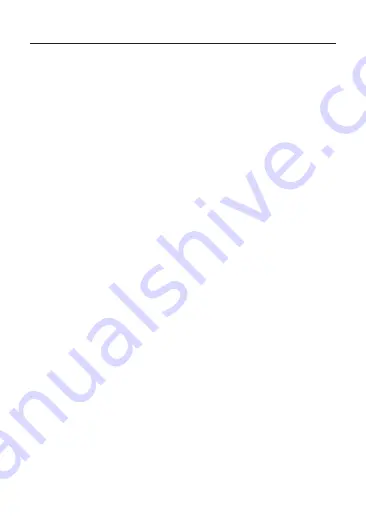
8. Initial operation
a) Charging the internal battery
• The Actioncam has an internal rechargeable battery that will already be in-
serted upon delivery.
• The USB connection used to charge the device must have a power rating of
at least 500 mA. This is the case for most computer USB ports. Fully charge
the battery before using the camera for the first time. A full charge takes ap
-
proximately 3 hours.
• Charge the battery regularly, even when you are not using the camera (at
least once per month). Failure to charge the battery regularly may cause the
battery to deeply discharge, which can cause permanent damage.
• The battery is located inside the battery compartment under the battery com-
partment cover (12) on the bottom of the Actioncam. To insert or remove
the battery, press the small tab on the battery compartment cover, and open
the cover.
• When inserting the battery, pay attention to the polarity of the contacts (+
positive terminal, - negative terminal).
•
Replace the battery compartment cover after inserting the battery.
• The charging indicator at the top right-hand side of the LC display (13) shows
the battery status. The battery must be charged when the battery level indica-
tor shows an empty battery symbol.
1. To charge, connect the USB cable supplied to the Micro USB port (6).
2. Plug the other end of the USB cable into a USB port on a computer or a suit-
able USB power supply.
3. The charging status LED (15) lights up red during charging and goes out
again as soon as the charging process is completed.
Charging at 5 V/DC with 1 A takes around 3 hours.
4.
Unplug the USB cable when the battery has finished charging.
41
















































