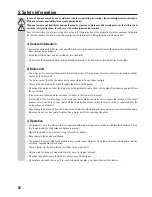30
12. Operation
a) Switching the device on/off
To switch the device on, briefly push the “
“ (1) button. The display (7) lights up.
To deactivate it, keep the “
“ (1) button pushed for approx. 2 seconds until the display (7) goes out.
The device will switch off automatically after not being used for 30 minutes to save power. If you do not want to use
this function, keep the “START/STOP“ (13) button pushed and then switch on the device with the “
“ (1) button. Now
release the “START/STOP“ (13) button.
b) Selecting a drum set
A drum set is a combination of sounds for the 7 pads and 2 foot pe-
dals that are coordinated with each other (e.g. for the music genre
rock, pop, etc.).
Appendix B (chapter 17) contains a table with all drum
sets.
Activate the setting menu by briefly pushing the “KIT“ (10) button.
A small decimal point will light up next to “KIT“ in the display as
confirmation.
Use the “SELECT
“ or “SELECT
“ (15) button to select the
drum set now (001 - 050). Keep the respective button pressed for
quick adjustment.
After activation, the drum set “001“ is automatically ac-
tive.
The first 45 drum sets “001“ to “045“ contain specific pre-
settings by the manufacturer.
The drum sets “046“ to “050“ can be used to save your
own combinations for the assignment of the 7 pads and
the 2 foot pedals.
c) Manually selecting the drum sound of a pad
If you are not happy with the 45 pre-set drum sets (see chapter
11. b), you can, of course, reconfigure any of the pads and assign
another sound to it.
5 drum sets 046 - 050 are available to save your own drum
sets, see chapter 11. g).
Activate the setting menu by briefly pushing the “VOICE“ (11) but-
ton. The decimal digit in the display lights up at “VOICE“.
Briefly tap the pad for which you want to change the sound. The
current sound is output via speakers or headphones.
Use the “SELECT
“ or “SELECT
“ (15) button to select the
desired drum sound (001 - 265). Keep the respective button pressed
for quick adjustment.
Appendix A (chapter 16) contains a table with all sounds.