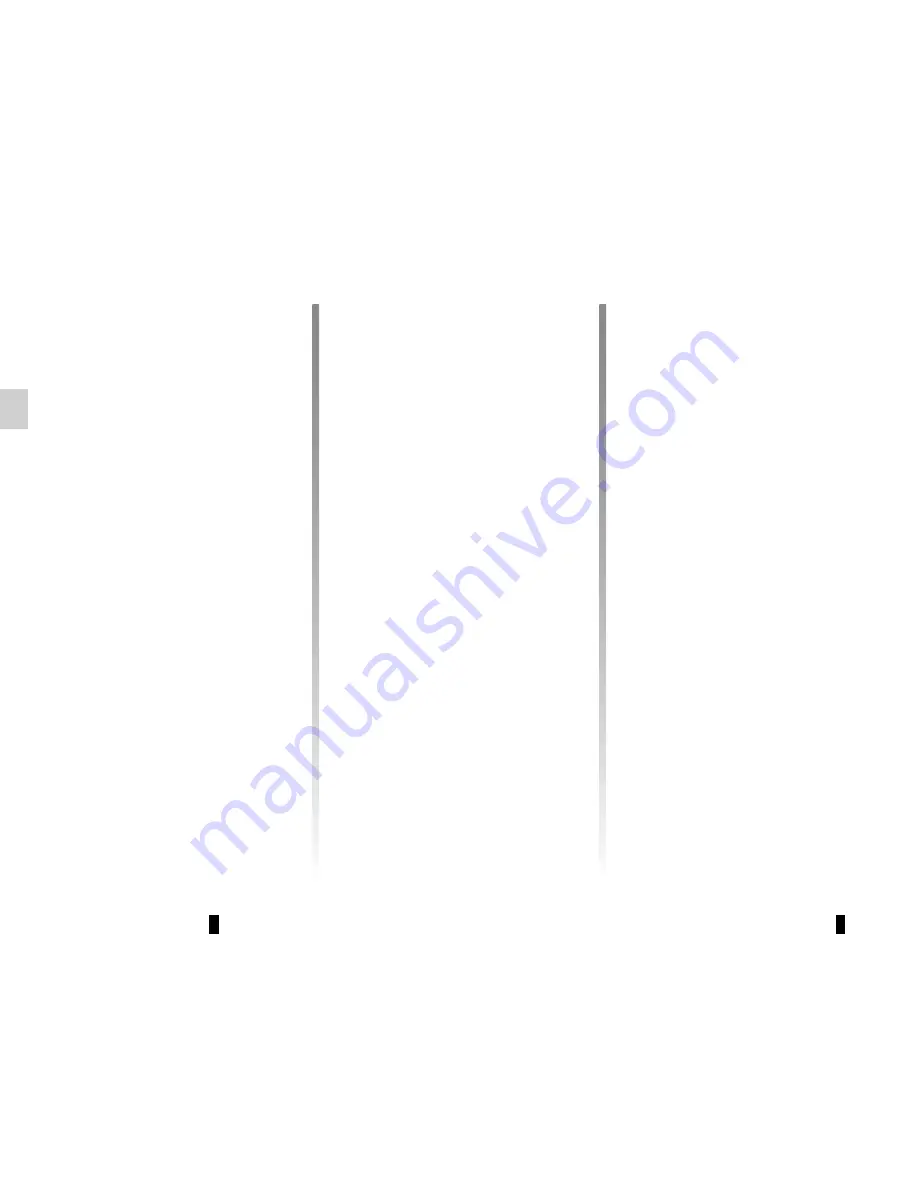
GB.14
Selecting a station
Select the desired waveband (FM1,
FM2, DR1, DR2 or AM) by pressing
12
repeatedly.
– Press one of the buttons
4
to scroll
through the radio stations on the FM,
DR list or the AM radio frequencies;
– turn the control knob
16
on the steer-
ing column control to scroll through
the previously stored radio stations;
– press
9
to scroll through the FM, AM
radio frequencies or the DR radio
stations.
Display radio text
To display the text menu, briefly press
3
or press and hold
1
. The available func-
tions are as follows:
– “Radio text” (FM and DR only);
– “Intellitext” (DR only);
– “EPG” (DR only).
Note:
if no information is provided, the
message “No Radio Text available” is
displayed on the screen.
LISTENING TO THE RADIO
(3/3)
“Updating the DR List”
This feature allows you to perform an
update of all DR stations in your area.
– Display the settings menu by press-
ing
1
, select “Radio Settings” using
the buttons
4
, then press
5
to con-
firm;
– select “Updating the DR List” using
the buttons
4
, then press
5
to con-
firm;
– the automatic update of the list of
digital terrestrial radio stations in
your area begins. The message
“Updating DR List” appears on the
screen.
When the automatic frequency scan is
finished, the message “DR list updated”
is displayed on the screen.
Note:
you can update the DR radio list
by pressing and holding
12
.
Text information “Radio text” (FM/
DR)
Some FM or DR radio stations broad-
cast text information related to the pro-
gram being listened to (e.g. the title of a
song or the name of the artist).
NB:
This information is only available
for certain radio stations.
“Intellitext” function (DR)
This feature allows access to text in-
formation recorded on some radio sta-
tions. You can scroll through the text to
display new updates on business, poli-
tics, health, weather and sports.
“EPG” program guide (DR)
When this feature is activated, your
audio system will display the station’s
upcoming programs of the day.
Note:
This information is only available
for the selected station’s next three
time slots.
Summary of Contents for NX1199-2
Page 1: ...Radio CD Bluetooth...
Page 2: ......
Page 3: ...1 English GB ARA...
Page 4: ......
Page 44: ...GB 40...
Page 45: ...ARA...
Page 46: ...ARA ARA ARA ARA ARA ARA USB ARA ARA FM LW MW ARA i NEWS ARA...
Page 48: ...ARA T l phone Bluetooth Bluetooth Bluetooth Bluetooth Bluetooth...
Page 50: ...ARA 7 13 CD...
Page 51: ...ARA Bluetooth Bluetooth 10 16 4 17 5 3 Bluetooth 16 4 17 5 16 4 17 5...
Page 52: ...ARA 1 5 4 Bluetooth 5 4 4 5 4 5 Bluetooth Bluetooth 10 5 4 2 17 Dansk Deutsch...
Page 53: ...ARA 4 1 5 TA 1 4 5 5 4 TA TA DR 1 4 5 4 DR 5 5 4 FM FM DR DR DR FM DR...
Page 54: ...ARA 1 5 4 5 TA DR FM DR TA DR FM 5 5 4 ON OFF 5 4...
Page 55: ...ARA 4 5 2 1 4 5 1 4 5 5...
Page 58: ...ARA 20 R pertoire Composer 4 16 17 5 10 4 16 10 4 16 17 5 17 5 20 16 4 5 17 10...
Page 59: ...ARA 4 16 17 5 17 2 10 4 16 17 5 16 4 17 5 6 16 4 17 5 16 4 5 17...
Page 61: ...ARA Bluetooth 10 4 16 17 5 16 4 17 5 JP_iPhone...
Page 62: ...ARA Bluetooth Bluetooth JP_iPhone...
Page 63: ...ARA YES Isabelle_phone NO 16 4 17 5 17 5 Yes 10 Delete a telephone 16 4 17 5...
Page 65: ...ARA Bluetooth Bluetooth 10 Bluetooth ON OFF 4 16 17 5 4 16 17 5 Bluetooth Bluetooth...
Page 66: ...ARA 14 9 RDM Bluetooth 6 RDM 6 RDM 17 5 4 17 5 6 4 16 17 5 Bluetooth RPT 6 RPT 6 RPT RDM...
Page 73: ...ARA FM2 FM1 FM1 AM DR2 DR1 12 AM FM 9 9 9 9 9 6 waveband 6 FM DR 4 16 DR FM FM DR...
Page 74: ...ARA Driving Eco2 Wifi 3G 4G Bluetooth 19 19 19...
Page 76: ...ARA TELEPHONE 17 18 19...
Page 77: ...ARA TELEPHONE 10 11 USB iPod MP BT 12 FM1 FM2 DR1 DR2 AM 13 14 CD CD MP3 USB Bluetooth 15 16...
Page 79: ...ARA 12 1 11 10 2 3 9 4 8 6 6 18 5 7 16 13 11 10 15 14 17 19...
Page 80: ...ARA Bluetooth SIM Bluetooth Bluetooth A B Bluetooth C D E F G H BT B A G F H C D E...
Page 82: ...ARA...
Page 83: ...ARA CD CD MP3 CD CD MP3 CD CD MP3 CD CD MP3 CD CD MP3 CD CD MP3...
Page 84: ...ARA ARA ARA ARA ARA ARA ARA ARA CD MP ARA ARA ARA ARA ARA ARA...
Page 85: ...CLASS I LASER PRODUCT...






























