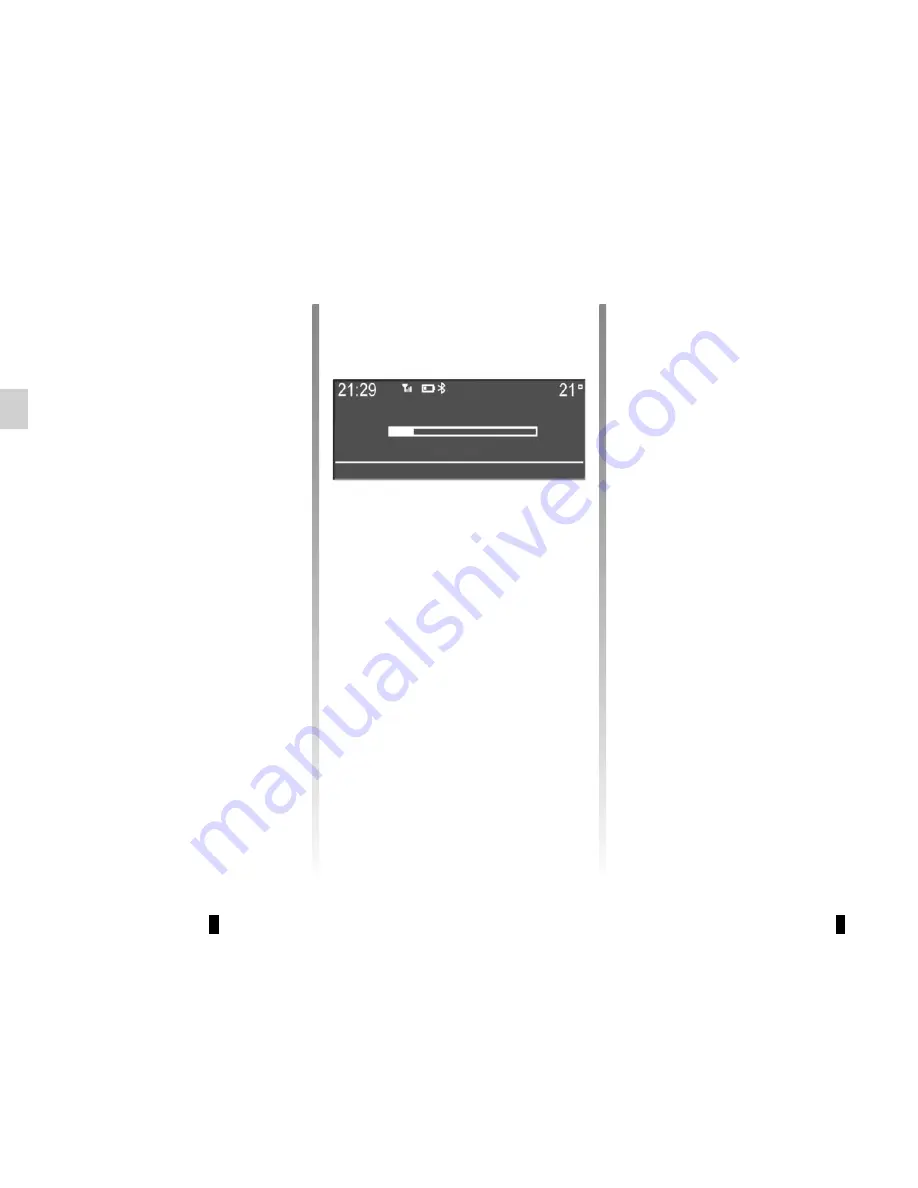
GB.10
OPERATION
On and off
Press
8
briefly to switch on your audio
system.
The audio system can be used with the
vehicle ignition off. It will operate for
20 minutes. Press
8
to have it work for
an additional 20 minutes.
Switch off the audio system by press-
ing
8
briefly.
CHOOSING THE SOURCE
Scroll through the various audio sources
by pressing
11
repeatedly. The audio
sources scroll in the following order:
“CD drive”/”MP3 CD”
→
“iPod®"/"USB”
→
“AUX” (Jack socket)
→
“BT Audio”.
Note:
press
10
to display the telephone
menu.
When you insert a new medium (CD/
CD MP3, USB, AUX) while the radio is
on, the source will switch automatically
and begin to play.
You may also select the radio source by
pressing key
12
. Press
12
repeatedly to
scroll through the wavebands in the fol-
lowing order: FM1
→
FM2
→
DR1
→
DR2
→
AM
→
FM1…
You can use the steering column con-
trol to change the audio source by
pressing
11
.
VOLUME
Adjust the volume by turning
7
, or
by
pressing
13
or
15
on the steer-
ing column control. The display reads
“VOLUME” followed by the current set-
ting value (from 00 to 31).
Mute
Briefly press
14
on the steering column
control, the message “MUTE” is dis-
played on the screen.
Briefly press
14
on the steering column
control again to resume playing the cur-
rent source.
You can also deactivate the mute func-
tion by turning
7
or by pressing one of
the buttons
13
or
15
on the steering
column control.
VOL:05
Summary of Contents for NX1199-2
Page 1: ...Radio CD Bluetooth...
Page 2: ......
Page 3: ...1 English GB ARA...
Page 4: ......
Page 44: ...GB 40...
Page 45: ...ARA...
Page 46: ...ARA ARA ARA ARA ARA ARA USB ARA ARA FM LW MW ARA i NEWS ARA...
Page 48: ...ARA T l phone Bluetooth Bluetooth Bluetooth Bluetooth Bluetooth...
Page 50: ...ARA 7 13 CD...
Page 51: ...ARA Bluetooth Bluetooth 10 16 4 17 5 3 Bluetooth 16 4 17 5 16 4 17 5...
Page 52: ...ARA 1 5 4 Bluetooth 5 4 4 5 4 5 Bluetooth Bluetooth 10 5 4 2 17 Dansk Deutsch...
Page 53: ...ARA 4 1 5 TA 1 4 5 5 4 TA TA DR 1 4 5 4 DR 5 5 4 FM FM DR DR DR FM DR...
Page 54: ...ARA 1 5 4 5 TA DR FM DR TA DR FM 5 5 4 ON OFF 5 4...
Page 55: ...ARA 4 5 2 1 4 5 1 4 5 5...
Page 58: ...ARA 20 R pertoire Composer 4 16 17 5 10 4 16 10 4 16 17 5 17 5 20 16 4 5 17 10...
Page 59: ...ARA 4 16 17 5 17 2 10 4 16 17 5 16 4 17 5 6 16 4 17 5 16 4 5 17...
Page 61: ...ARA Bluetooth 10 4 16 17 5 16 4 17 5 JP_iPhone...
Page 62: ...ARA Bluetooth Bluetooth JP_iPhone...
Page 63: ...ARA YES Isabelle_phone NO 16 4 17 5 17 5 Yes 10 Delete a telephone 16 4 17 5...
Page 65: ...ARA Bluetooth Bluetooth 10 Bluetooth ON OFF 4 16 17 5 4 16 17 5 Bluetooth Bluetooth...
Page 66: ...ARA 14 9 RDM Bluetooth 6 RDM 6 RDM 17 5 4 17 5 6 4 16 17 5 Bluetooth RPT 6 RPT 6 RPT RDM...
Page 73: ...ARA FM2 FM1 FM1 AM DR2 DR1 12 AM FM 9 9 9 9 9 6 waveband 6 FM DR 4 16 DR FM FM DR...
Page 74: ...ARA Driving Eco2 Wifi 3G 4G Bluetooth 19 19 19...
Page 76: ...ARA TELEPHONE 17 18 19...
Page 77: ...ARA TELEPHONE 10 11 USB iPod MP BT 12 FM1 FM2 DR1 DR2 AM 13 14 CD CD MP3 USB Bluetooth 15 16...
Page 79: ...ARA 12 1 11 10 2 3 9 4 8 6 6 18 5 7 16 13 11 10 15 14 17 19...
Page 80: ...ARA Bluetooth SIM Bluetooth Bluetooth A B Bluetooth C D E F G H BT B A G F H C D E...
Page 82: ...ARA...
Page 83: ...ARA CD CD MP3 CD CD MP3 CD CD MP3 CD CD MP3 CD CD MP3 CD CD MP3...
Page 84: ...ARA ARA ARA ARA ARA ARA ARA ARA CD MP ARA ARA ARA ARA ARA ARA...
Page 85: ...CLASS I LASER PRODUCT...





























