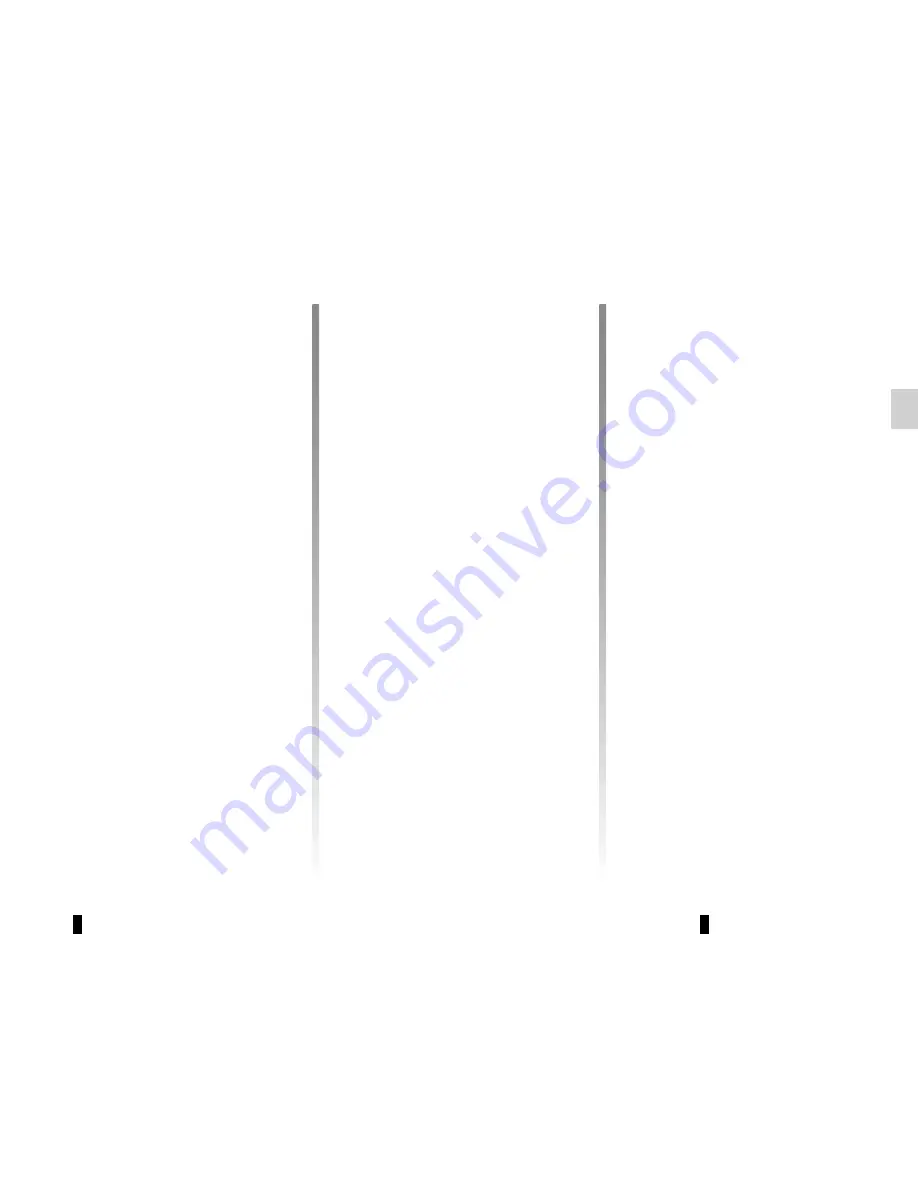
GB.13
LISTENING TO THE RADIO
(2/3)
– Display the settings menu by press-
ing
1
, select “Radio Settings” using
the buttons
4
, then press
5
to con-
firm;
– select “Updating the FM Radio List”
using the buttons
4
, then press
5
to
confirm.
The automatic update of the FM sta-
tions in the area starts. The message
“Updating FM list” appears on the
screen.
When the update is finished, the mes-
sage “FM List updated” is displayed on
the screen.
Note:
if another source is selected, the
FM radio list update continues in the
background.
To switch from one saved frequency to
another, press one of the buttons on the
keypad
6
.
Note:
you can also update the FM radio
list by pressing and holding
12
.
“Radio Settings”
Display the settings menu by pressing
button
1
, then select “Radio Settings”
using the buttons
4
, then press
5
to
confirm. The available functions are as
follows:
– “”TA”;
– “DR alerts”;
– “Updating the FM Radio List”;
– “Updating the DR List”.
Traffic information: “TA”
When this feature is activated, your
audio system allows traffic bulletins to
play automatically as new reports are
issued by some FM or DR radio sta-
tions.
Note:
on the AM waveband, this fea-
ture is not available.
Select the information station and then
choose whether you want another lis-
tening source.
Traffic information is broadcast auto-
matically and has priority over the audio
source being listened to at the time.
To activate or deactivate this feature,
refer to the “Radio settings” paragraph
under “System settings”.
News bulletins: “DR alerts”
When this function is activated, it is pos-
sible to automatically listen to news as
it is broadcast by certain “FM” or “DR”
radio stations.
If you then select other sources, when
a broadcast of the selected programme
type is made, it will interrupt the other
sources.
To activate or deactivate this function,
please refer to the information on “DR
alerts” in the “System settings” section.
“Updating the FM Radio List”
This feature allows you to perform an
update of all FM stations in your area.
Summary of Contents for NX1199-2
Page 1: ...Radio CD Bluetooth...
Page 2: ......
Page 3: ...1 English GB ARA...
Page 4: ......
Page 44: ...GB 40...
Page 45: ...ARA...
Page 46: ...ARA ARA ARA ARA ARA ARA USB ARA ARA FM LW MW ARA i NEWS ARA...
Page 48: ...ARA T l phone Bluetooth Bluetooth Bluetooth Bluetooth Bluetooth...
Page 50: ...ARA 7 13 CD...
Page 51: ...ARA Bluetooth Bluetooth 10 16 4 17 5 3 Bluetooth 16 4 17 5 16 4 17 5...
Page 52: ...ARA 1 5 4 Bluetooth 5 4 4 5 4 5 Bluetooth Bluetooth 10 5 4 2 17 Dansk Deutsch...
Page 53: ...ARA 4 1 5 TA 1 4 5 5 4 TA TA DR 1 4 5 4 DR 5 5 4 FM FM DR DR DR FM DR...
Page 54: ...ARA 1 5 4 5 TA DR FM DR TA DR FM 5 5 4 ON OFF 5 4...
Page 55: ...ARA 4 5 2 1 4 5 1 4 5 5...
Page 58: ...ARA 20 R pertoire Composer 4 16 17 5 10 4 16 10 4 16 17 5 17 5 20 16 4 5 17 10...
Page 59: ...ARA 4 16 17 5 17 2 10 4 16 17 5 16 4 17 5 6 16 4 17 5 16 4 5 17...
Page 61: ...ARA Bluetooth 10 4 16 17 5 16 4 17 5 JP_iPhone...
Page 62: ...ARA Bluetooth Bluetooth JP_iPhone...
Page 63: ...ARA YES Isabelle_phone NO 16 4 17 5 17 5 Yes 10 Delete a telephone 16 4 17 5...
Page 65: ...ARA Bluetooth Bluetooth 10 Bluetooth ON OFF 4 16 17 5 4 16 17 5 Bluetooth Bluetooth...
Page 66: ...ARA 14 9 RDM Bluetooth 6 RDM 6 RDM 17 5 4 17 5 6 4 16 17 5 Bluetooth RPT 6 RPT 6 RPT RDM...
Page 73: ...ARA FM2 FM1 FM1 AM DR2 DR1 12 AM FM 9 9 9 9 9 6 waveband 6 FM DR 4 16 DR FM FM DR...
Page 74: ...ARA Driving Eco2 Wifi 3G 4G Bluetooth 19 19 19...
Page 76: ...ARA TELEPHONE 17 18 19...
Page 77: ...ARA TELEPHONE 10 11 USB iPod MP BT 12 FM1 FM2 DR1 DR2 AM 13 14 CD CD MP3 USB Bluetooth 15 16...
Page 79: ...ARA 12 1 11 10 2 3 9 4 8 6 6 18 5 7 16 13 11 10 15 14 17 19...
Page 80: ...ARA Bluetooth SIM Bluetooth Bluetooth A B Bluetooth C D E F G H BT B A G F H C D E...
Page 82: ...ARA...
Page 83: ...ARA CD CD MP3 CD CD MP3 CD CD MP3 CD CD MP3 CD CD MP3 CD CD MP3...
Page 84: ...ARA ARA ARA ARA ARA ARA ARA ARA CD MP ARA ARA ARA ARA ARA ARA...
Page 85: ...CLASS I LASER PRODUCT...






























