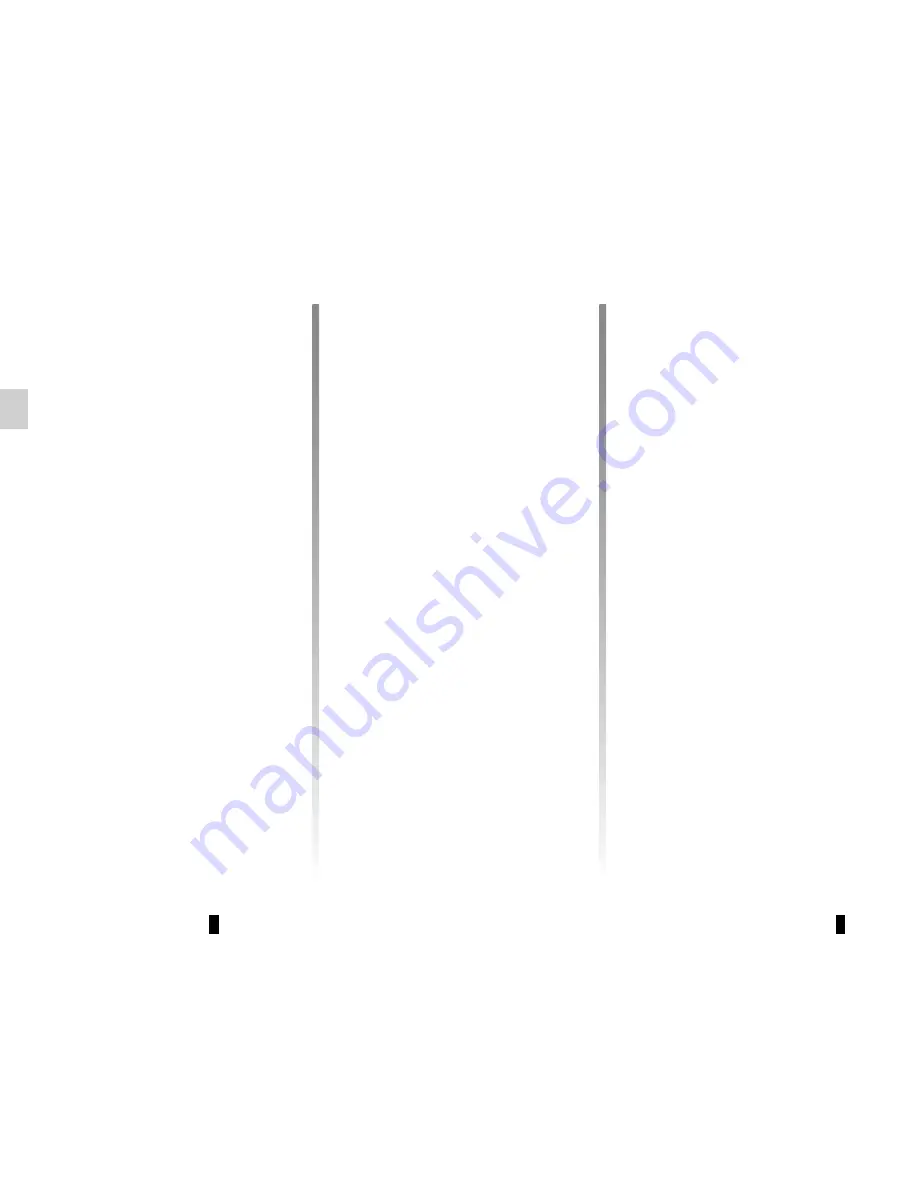
GB.12
LISTENING TO THE RADIO
(1/3)
Selecting a waveband
Select the desired waveband (FM1,
FM2, DR1, DR2, AM, FM1, etc.) by
pressing
12
repeatedly.
Choose an FM or AM radio
station
There are several different ways to
select and seek a radio station.
Automatic search
This mode performs an automatic scan
to search for stations. Long press
9
.
When you release
9
, the frequency of
the nearest radio station is displayed.
So long as you press
9
, the radio in-
creases or decreases without stopping.
Manual search
This mode allows you to search for sta-
tions manually, scrolling through the
frequencies by pressing
9
.
Press one of the buttons
9
, the fre-
quency increases or decreases.
Storage of radio stations
This operating mode allows you to
listen to your pre-set radio stations.
Select a waveband, then select a radio
station using the methods described
above.
To store a station, press and hold one
of the buttons of the keypad
6
until you
hear a beep.
Up to 6 stations can be saved per
waveband.
To recall a stored station, briefly press
one of the keys on the keypad
6
.
Select a radio station (FM/DR)
To select a radio station press one of
the buttons
4
or turn the control knob
16
on the steering column control.
This list can include up to 100 radio sta-
tions having the strongest frequencies
in your area.
To get the most recent list of stations,
update the radio list (FM or DR).
Refer to “Updating the FM List” or
“Updating the DR List” in this section.
Summary of Contents for NX1199-2
Page 1: ...Radio CD Bluetooth...
Page 2: ......
Page 3: ...1 English GB ARA...
Page 4: ......
Page 44: ...GB 40...
Page 45: ...ARA...
Page 46: ...ARA ARA ARA ARA ARA ARA USB ARA ARA FM LW MW ARA i NEWS ARA...
Page 48: ...ARA T l phone Bluetooth Bluetooth Bluetooth Bluetooth Bluetooth...
Page 50: ...ARA 7 13 CD...
Page 51: ...ARA Bluetooth Bluetooth 10 16 4 17 5 3 Bluetooth 16 4 17 5 16 4 17 5...
Page 52: ...ARA 1 5 4 Bluetooth 5 4 4 5 4 5 Bluetooth Bluetooth 10 5 4 2 17 Dansk Deutsch...
Page 53: ...ARA 4 1 5 TA 1 4 5 5 4 TA TA DR 1 4 5 4 DR 5 5 4 FM FM DR DR DR FM DR...
Page 54: ...ARA 1 5 4 5 TA DR FM DR TA DR FM 5 5 4 ON OFF 5 4...
Page 55: ...ARA 4 5 2 1 4 5 1 4 5 5...
Page 58: ...ARA 20 R pertoire Composer 4 16 17 5 10 4 16 10 4 16 17 5 17 5 20 16 4 5 17 10...
Page 59: ...ARA 4 16 17 5 17 2 10 4 16 17 5 16 4 17 5 6 16 4 17 5 16 4 5 17...
Page 61: ...ARA Bluetooth 10 4 16 17 5 16 4 17 5 JP_iPhone...
Page 62: ...ARA Bluetooth Bluetooth JP_iPhone...
Page 63: ...ARA YES Isabelle_phone NO 16 4 17 5 17 5 Yes 10 Delete a telephone 16 4 17 5...
Page 65: ...ARA Bluetooth Bluetooth 10 Bluetooth ON OFF 4 16 17 5 4 16 17 5 Bluetooth Bluetooth...
Page 66: ...ARA 14 9 RDM Bluetooth 6 RDM 6 RDM 17 5 4 17 5 6 4 16 17 5 Bluetooth RPT 6 RPT 6 RPT RDM...
Page 73: ...ARA FM2 FM1 FM1 AM DR2 DR1 12 AM FM 9 9 9 9 9 6 waveband 6 FM DR 4 16 DR FM FM DR...
Page 74: ...ARA Driving Eco2 Wifi 3G 4G Bluetooth 19 19 19...
Page 76: ...ARA TELEPHONE 17 18 19...
Page 77: ...ARA TELEPHONE 10 11 USB iPod MP BT 12 FM1 FM2 DR1 DR2 AM 13 14 CD CD MP3 USB Bluetooth 15 16...
Page 79: ...ARA 12 1 11 10 2 3 9 4 8 6 6 18 5 7 16 13 11 10 15 14 17 19...
Page 80: ...ARA Bluetooth SIM Bluetooth Bluetooth A B Bluetooth C D E F G H BT B A G F H C D E...
Page 82: ...ARA...
Page 83: ...ARA CD CD MP3 CD CD MP3 CD CD MP3 CD CD MP3 CD CD MP3 CD CD MP3...
Page 84: ...ARA ARA ARA ARA ARA ARA ARA ARA CD MP ARA ARA ARA ARA ARA ARA...
Page 85: ...CLASS I LASER PRODUCT...






























