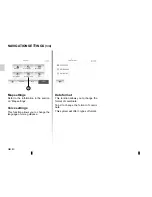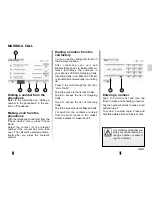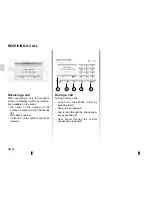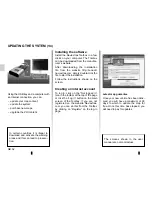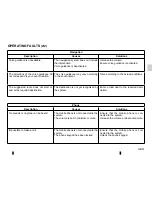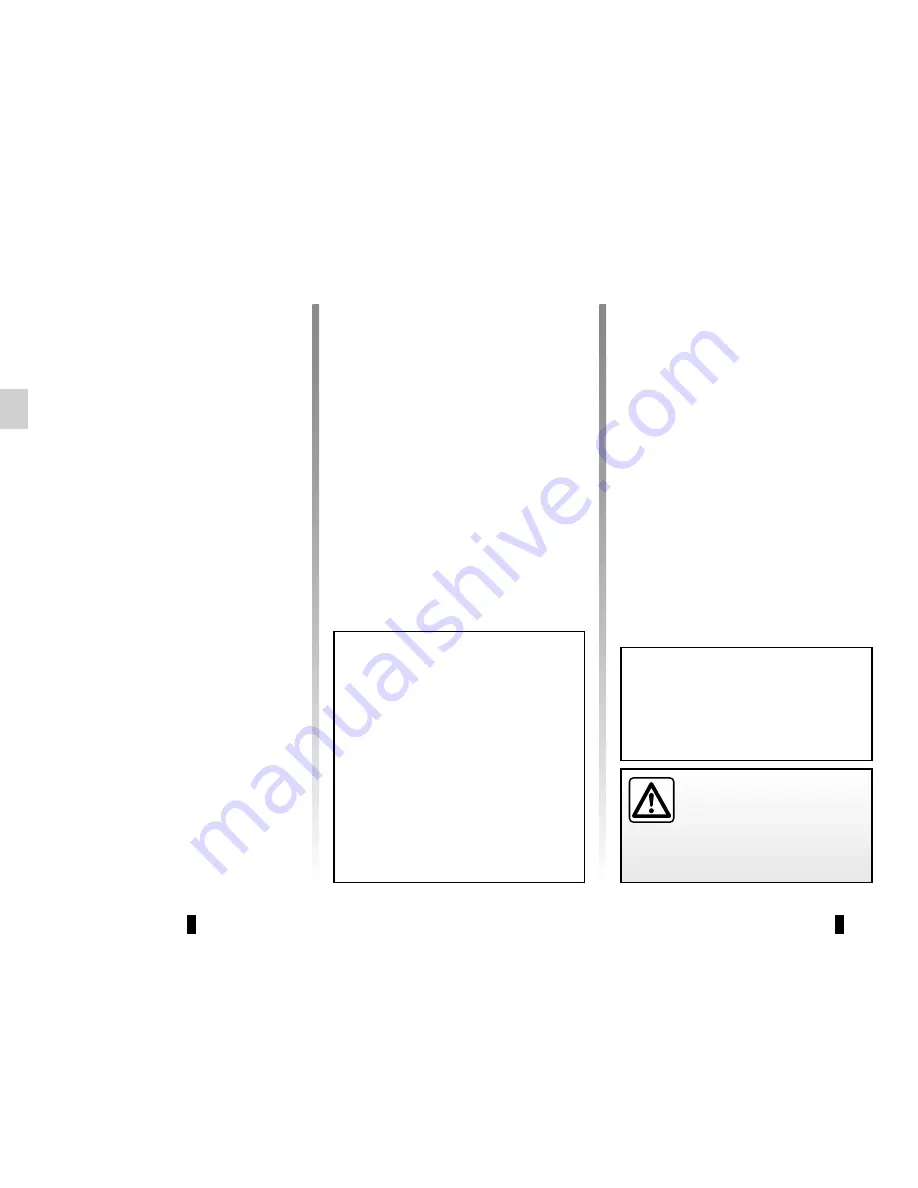
GB.54
By default, all items belonging to all
regions are selected for installation. If
you decide to skip a region for now, un-
check the checkbox at the beginning of
its table row. After reviewing the table,
click “Install” at the bottom of the screen
to start the installation process.
The Toolbox starts to download and in-
stall the selected updates. Please wait
until you see the message indicating
the update has finished.
Downloading updates to the
USB key
If you purchased any free or pay con-
tents, please click on the updates
button in the menu bar on the left side
of Toolbox.
The updates button will open a screen
which shows all available updates, in-
cluding:
– items that you have purchased but
not yet installed (updates or extras);
– free updates and extras that you
added to the installation file from the
catalogue;
– system updates (if a newer version
available);
– and special free updates.
The list shows all available updates by
region in a list and on a world map.
UPDATING THE SYSTEM
(3/4)
In certain countries it is il-
legal to download and ac-
tivate the speed camera
warnings and this could
lead to prosecution.
Please neither remove the USB
key from the system, nor shut the
system down while update is in
progress.
The Toolbox warns you if the se-
lected items exceed the maximum
storage of navigation system. In this
case, you can select which items
can be installed or removed in the
system so that it does not exceed
the storage limit.
Even if items are removed in the
system, you still have ownership of
items and can install them later for
free.
Summary of Contents for MEDIA-NAV
Page 1: ...MEDIA NAV ...
Page 2: ......
Page 3: ...1 English ﺓﻱﺏﺭﻉﻝﺍ GB ARA ...
Page 4: ......
Page 62: ...GB 58 ...
Page 67: ...ARA ٥٨ ...