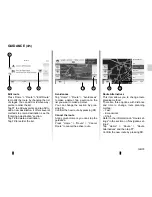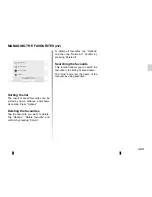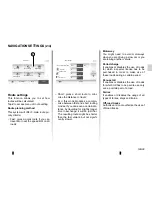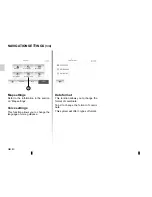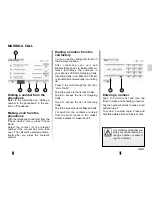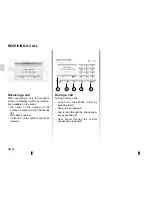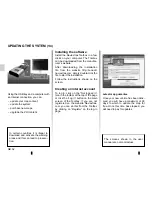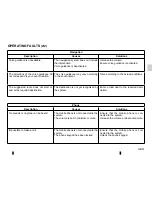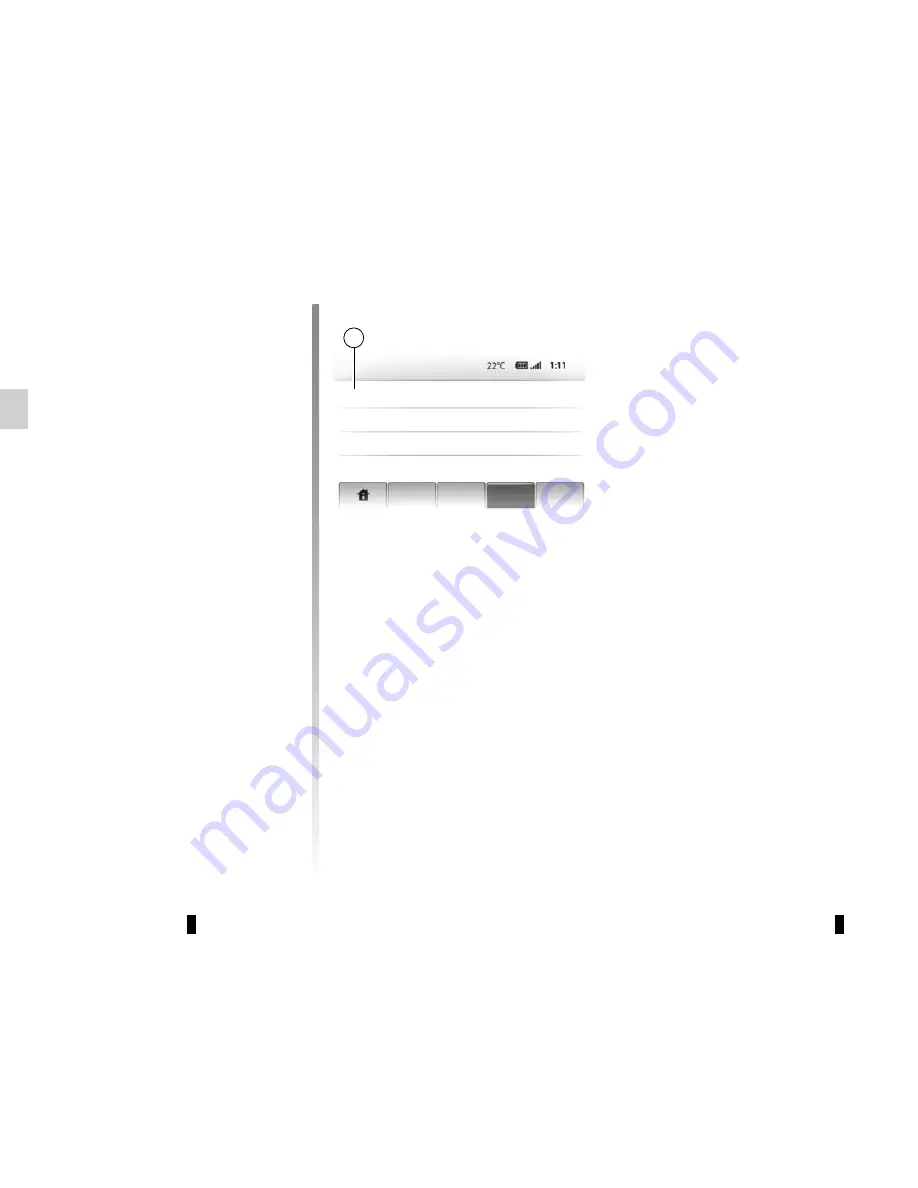
GB.44
Unpairing Bluetooth®
devices
Unpairing erases a device from the
hands-free system memory.
PAIRING, UNPAIRING BLUETOOTH® DEVICES
(2/2)
Tap
1
. Press the waste-bin icon on the
device name to remove it from the list.
Confirm your choice by selecting “OK”.
You can also delete all devices in the
list by pressing “Options”, “Delete All”
and confirm your choice by selecting
“OK”.
Connection failure
If connection fails, check that:
– your device is switched on;
– the device is configured to accept
the system’s automatic connection
request;
– your device battery is not flat;
– your device has previously been
paired to the hands-free system;
– the Bluetooth® for your device and
the system are activated.
Note:
Using your hands-free system for
prolonged periods of time will discharge
your device’s battery more quickly.
Audio
Display
Bluetooth
System
Bluetooth Settings
View Bluetooth Device List
Search for Bluetooth Device
External Device Authorization
1
Pairing a Bluetooth® telephone to
the multimedia system from the
phone
– activate the Bluetooth® connection
on your device;
– from the multimedia system, press
“External Device Authorization”;
– On your device, select “MEDIA-NAV”
(name of hands-free system) from
the list.
Note:
In the event that a device is not
connected, press the
L
button. Two op-
tions are displayed:
– search for peripherals;
– display peripherals.
The device is automatically stored and
connected to the vehicle. If pairing fails,
repeat these operations.
For more information, refer to your de-
vice’s user guide.
Summary of Contents for MEDIA-NAV
Page 1: ...MEDIA NAV ...
Page 2: ......
Page 3: ...1 English ﺓﻱﺏﺭﻉﻝﺍ GB ARA ...
Page 4: ......
Page 62: ...GB 58 ...
Page 67: ...ARA ٥٨ ...