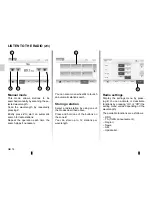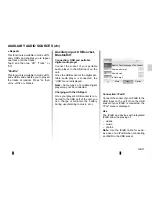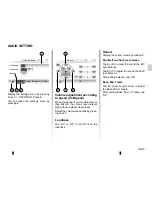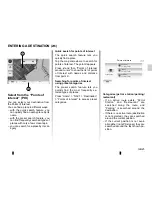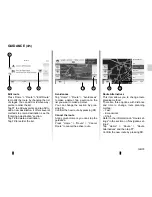GB.21
READ A MAP
(1/3)
Displaying the map
To display the map around the current
vehicle position, press “Home” > “Show
map”.
Touch the map screen.
To move around the navigation map,
drag the desired direction on the
screen.
Press
3
to change the scale.
Rotate the map by pressing
1
.
Map key
4
Name of the next major road or road
sign information, if applicable.
5
Distance to and direction of next
change of direction.
6
Estimated time of arrival.
7
Distance remaining to the destina-
tion.
8
Location of the vehicle on the navi-
gation map.
9
Route calculated by the navigation
system.
10
Indicates the direction change.
11
2D/3D mode.
12
Mute/unmute the voice guidance.
GPS Location info
This function makes it possible to find
out the geographical location of the se-
lected position (Address/latitude/longi-
tude).
Touch desired position on the screen.
Press “Options” and then press “News”
to find out the exact location of the se-
lected position.
2D/3D mode
Press
11
to change the map view be-
tween 2D and 3D.
Map icons
The navigation system uses icons
2
to
display points of interest (POI). Refer to
the information on “Display points of in-
terest” in the section on “Map settings”.
4
5
6
7
8
12
11
1
3
9
10
2
OK
Options
Options
Summary of Contents for MEDIA-NAV
Page 1: ...MEDIA NAV ...
Page 2: ......
Page 3: ...1 English ﺓﻱﺏﺭﻉﻝﺍ GB ARA ...
Page 4: ......
Page 62: ...GB 58 ...
Page 67: ...ARA ٥٨ ...