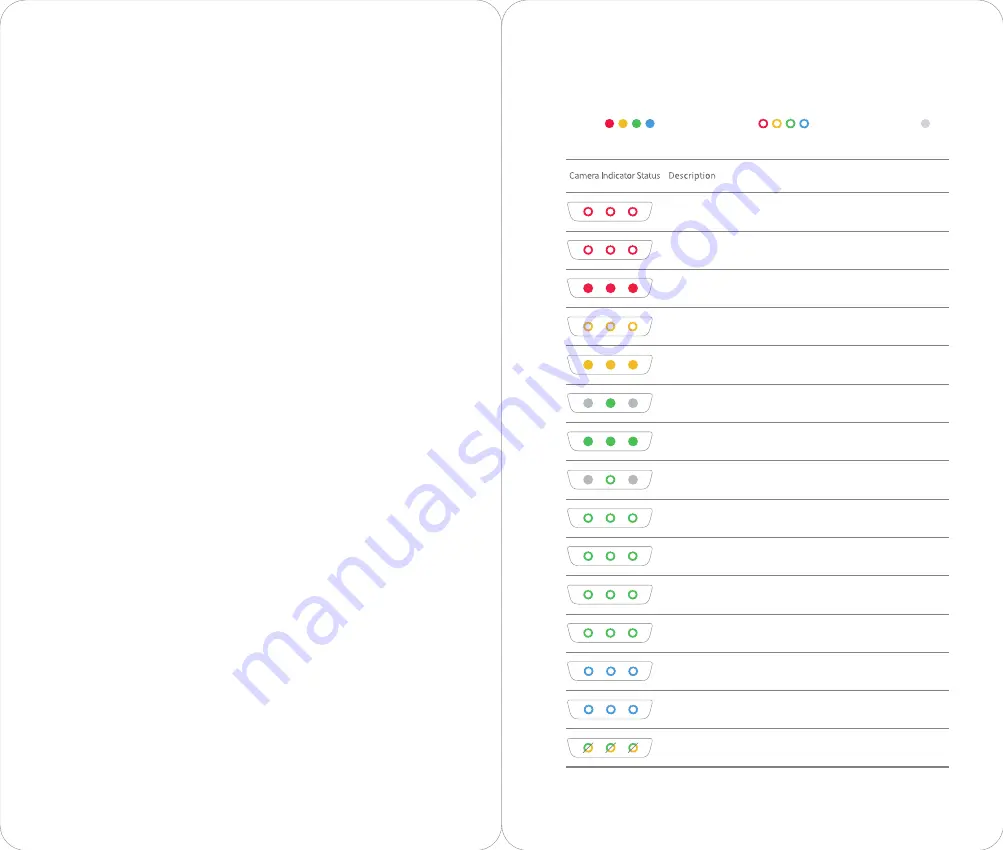
Camera Indicator / 相机指示灯 / 相機指示燈 / カメラインジケーター /
Kontrollleuchte der Kamera / Indicador de la cámara /
Индикатор камеры
/ 카메라 표시등
The camera indicator has five statuses: Red indicates warning, yellow or green flashing
continuously indicates the device is under setting status, yellow or green flashing slowly
indicates shooting , blue indicates device system initialization or performing gestures
successfully, and alternating green and yellow indicates calibration or upgrade.
相机指示灯状态分 5 种状态:红色灯表示异常警示;黄色或绿色灯常亮,表示设置状态;黄色或绿色灯慢闪,
表示拍摄过程;蓝色灯表示开机初始化或执行手势成功;绿色灯和黄色灯交叉闪烁,表示升级或校准过程。
相機指示燈有 5 種狀態:紅燈表示異常警示、黃燈或綠燈持續閃爍表示處於設定狀態、黃燈或綠燈緩慢閃爍
表示拍攝中、藍燈表示開機初始化或執行手勢成功,綠燈和黃燈交替亮起表示校正或升級中。
カメラインジケーターには5つのステータスが設定されています:赤は警告、黄色または緑が連続して点滅す
る場合は設定中、黄色または緑のゆっくりした点滅は撮影中、青はデバイスシステムの初期化中またはジェ
スチャー動作が成功したことを示します。また、緑と黄色が交互に点灯する場合は、校正中またはアップグ
レード中であることを示します。
Die Kontrollleuchte der Kamera verfügt über fünf verschiedene Status: Rot steht für eine Warnung,
kontinuierliches Blinken in Gelb oder Grün zeigt an, dass sich das Gerät im Einstellungsstatus
befindet, langsames Blinken in Gelb oder Grün steht für Aufnahme, Blau steht für Initialisierung des
Gerätesystems oder die erfolgreiche Durchführung von Gesten und abwechselnd Grün und Gelb
steht für Kalibrierung oder Upgrade.
El indicador de la cámara cuenta con cinco estados: Rojo indica advertencia, amarillo o verde
indican configuración con intermitencia por mucho tiempo, amarillo o verde con intermitencia
lenta indican disparo, azul indica inicio del sistema del dispositivo o reproducción de gestos
satisfactoria, y verde y amarillo alternante indica calibración o actualización.
У индикатора камеры есть пять состояний: Красный цвет означает предупреждение, желтый
или зеленый непрерывно мигающий означает нахождение устройства в режиме настройки,
медленное мигание желтым или зеленым цветом означает съемку, синий цвет означает
инициализацию системы устройства или успешное выполнение жестов, а сменяющийся
зеленый и желтый цвет — калибровку или обновление.
카메라 표시등에는 �가지 상태가 있습니다. 빨간색은 경고를 나타내고, 노란색 또는 녹색으로 계속 깜박이면
장치가 설정 상태에 있음을 나타내며, 노란색 또는 녹색으로 천천히 깜박이면 촬영을 나타내고, 파란색은 장치
시스템 초기화 또는 제스처 실행 성공을 나타내며, 녹색과 노란색이 번갈아가며 표시되면 보정 또는 업그레이드를
나타냅니다.
All 3 bars continuously flashing red every 2 seconds indicates a
warning, such as TF card exception or lens still locked.
3 bars on steady red indicates device fault, such as upgrade failed
or gimbal fault.
All 3 bars continuously flashing red quickly for eight seconds
indicates that the device temperature is too high, then the device
will directly shut down.
All 3 bars continuously flashing yellow every 2 seconds indicates
recording but target loss.
All 3 bars on steady yellow indicates target loss and the camera is
in setting status.
The middle bar on steady green indicates there is no target and
the camera is in setting status.
All 3 bars on steady green indicates target selection and the
camera is in setting status.
All 3 bars continuously flashing green every 2 seconds indicates
there is a target and the camera is in normal recording status.
The middle bar continuously flashing green every 2 seconds
indicates there is no target and the camera is in normal recording
status.
All 3 bars flashing green once indicates the camera starts shooting
or video-recording.
All 3 bars flashing green every 400ms for 3 times indicates
shooting under Burst mode.
All 3 bars continuously flashing green every second indicates
count down has started.
Blue flashes of 1, 2, and then 3 bars back to back indicates device
system initialization.
Blue flashes of 1, 2, and then 3 bars and then 1 blue flash of all 3
bars indicates successfully performed gesture.
Continuous flashes of alternating green and yellow on all 3 bars
indicates an upgrade or calibration is in progress.
Steady indicator light
Flashing indicator light
OFF


























