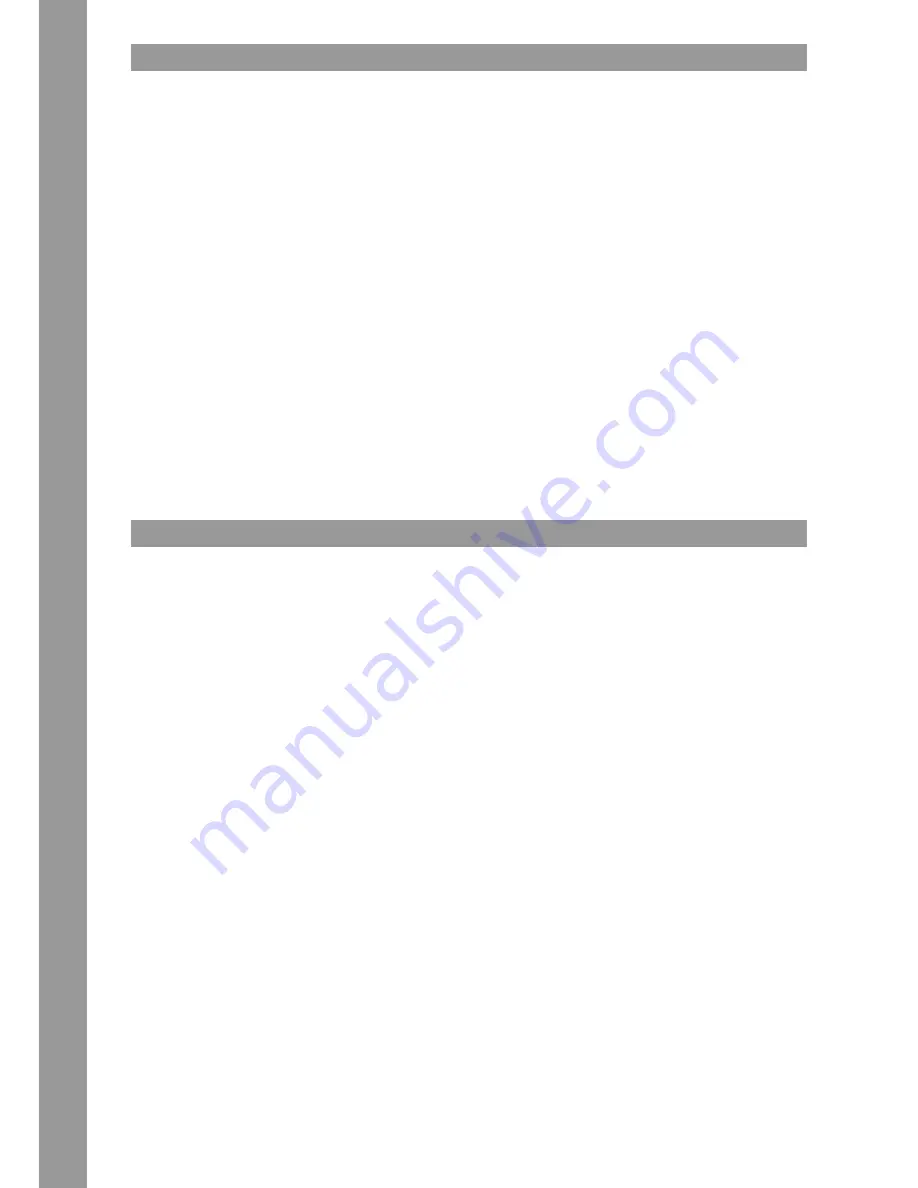
ENGLISH
16
1.3 COnneCtIng the rMx-80 dIgItal
1.3.1 lIne SIgnalS
Connect your line sources (CD player, tape deck, controller, etc.) to the corresponding line/CD channel inputs for channels 1 – 4 -55-.
1.3.2 phOnO SIgnalS
Connect your phono sources to the corresponding phono channel inputs of channels 2 and 3 -56-.
1.3.3 MICrOphOne SIgnal
Connect your main microphone to the input for DJ Mic -44-.
Connect a further mic to the input for Mic 2 -47-.
1.3.4 headphOneS
Connect your headphones to one of the headphones inputs -45, 46-.
1.3.5 ExTErNAl EFFECT DEVICES
Connect Send -53- to the input and Return -54- to the output of your external effect device.
1.3.6 fader-Start
Connect the fader-start cables of your CD player to the Fader-Start Connection -57-.
1.3.7 MaSter OUtpUt
Connect your sound system to Master Out -49- (RCA) or Master Out Balanced (XLR) -50-.
1.3.8 MOnItOr OUtpUt
Connect your monitoring system to Booth Out -51-.
1.3.9 reC OUtpUt
Connect a recording device of your choice to Record Out -52-.
The Record Output provides a steady signal, independent from Master.
1.3.10 pOwer SUpply
Connect the power cable to the Power Connection -48-.
Connect the power cable to your power outlet.
1.3.11 USB hUB
Connect your computer to the USB Port -58b-.
Devices that should be connected to your computer via USB hub, have to be connected to USB Port -58a-.
2. OperatIOn
2.1 pOwer On
After all connections have been carried out, you can turn on the device via the ON/OFF Switch -60-.
2.2 SIgnal InpUt SeleCt
Via the Signal Input Select Switch -1- you can select between line, CD and phono sources for channels 1 – 4.
Via the Signal Input Select Switch -1- you can select between microphone and AUX as source for the Mic/AUX channel.
2.3 gaIn
Via the Gain Dials -2- you can adjust the input volume for channels 1 – 4. Make sure that peak signals should be within the yellow range of the LED
indicator -4-.
Use the Mic Level Dials -15, 17- to adjust the DJ microphone 1/AUX and microphone 2 respectively.
Make sure that the Mic LEDs -16- and -18- are only lit during signal peaks.
2.4 eqUalIzer
With the 3 Band Equalizers -3- you can adjust low, mid and high frequencies for channels 1 – 4.
The equalizer‘s characteristics can be switched to KILL and CLASSIC via the EQ Curve Switch -14-.
In CLASSIC mode it is possible to lower a frequency band; with KILL it is possible to remove a frequency band completely.
Via the 2-Band Equalizer -19- you can adjust low and high frequencies for the MIC/AUX channel.
Under `Setup Utility 5.2.5 ISO XOVR´ you can find further information and setting options.
2.5 fIlter
Channels 1 – 4 dispose of an individual, bipolar filter -5-.
In the 12 o‘clock position the filter is turned off.
When turning clockwise, a highpass effect will be generated; when turning counter-clockwise a lowpass effect will be generated.
2.6 lInefader
The Linefaders -7- are used to adjust the output volume for channels 1 – 4.
The Linefader‘s curve can be adjusted with the help of the Linefader Curve Dial -12-.
In the 12 o‘clock position the curve is linear.
By turning clockwise, the CUT limit will be moved to the upper fader pass.
By turning counter-clockwise, the CUT limit will be moved to the lower fader pass.
2.7 CrOSSfader
With the Crossfader -9- it is possible to switch between the left and right crossfader channel. The crossfader‘s curve can be adjusted via the Cross-
fader Curve Dial -10-. By turning counter-clockwise, the crossfader becomes “sharp”, namely good for scratching and cutting.
By turning clockwise, the crossfader becomes “smooth”, namely good for long mixes.
You can use the Crossfader Assign Switch -8- to assign the crossfader sides A&B to channels 1 – 4.
NOTE! In THrU position no crossfader side is assgined to the respective channel.
Summary of Contents for rmx-80
Page 42: ...Fran ais 42...
Page 43: ...43 Fran ais...






























