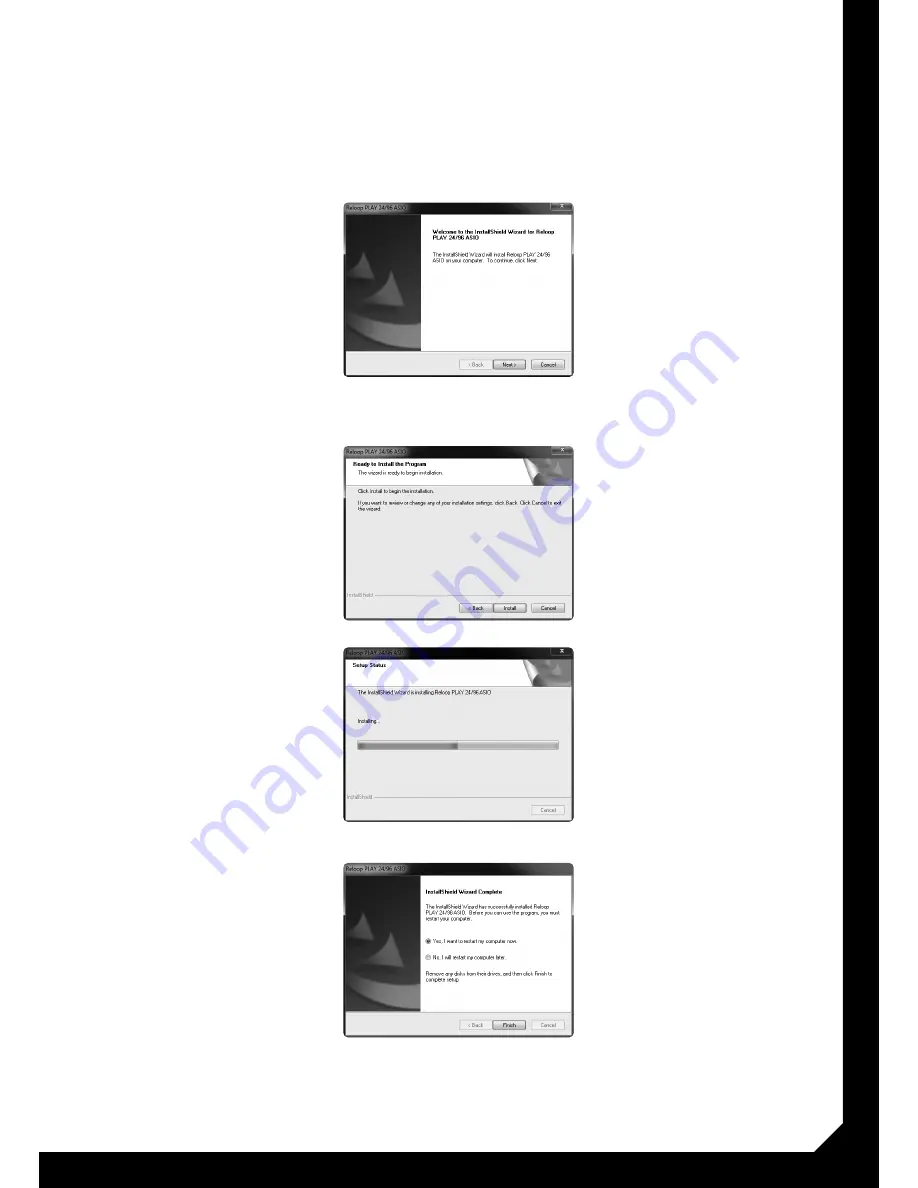
5
2. AsIO-Treiber Installation
Führen Sie, je nach Ihrer Betriebssystem-Version, die
ASIO-Treiber-Installationsdatei aus.
hINWEIs!
falls sie ein Mac OsX system verwenden, ist
keine Treiberinstallation nötig.
Beispiel Windows 7:
Drücken Sie auf die Schaltfläche „Next“.
Drücken Sie auf die Schaltfläche „Installieren“.
Falls Ihre Reloop Play noch nicht angeschlossen ist,
werden sie möglicherweise jetzt dazu aufgefordert.
Die ASIO-Treiber werden nun installiert.
Als letzten Schritt sollten Sie Ihren Computer neu star-
ten, um die Installation abzuschließen.
3. Anwendungsbeispiele
3.1 Internal Mixer Mode (stand Alone)
Schließen Sie Ihre Hauptanlage (z.B. Verstärker oder
Aktivboxen) an die Audio-Ausgangsbuchse -1- an. Die
2. AsIO driver Installation
Carry out the ASIO driver installation file according to
your operating system‘s version.
NOTE!
If you use a mac OsX system, a driver installati-
on is not necessary.
Example Windows 7:
Click on the „Next“ button.
Click on the „Install“ button.
If your Reloop Play has not been connected yet, you
may be asked to do so now.
The ASIO driver will now be installed.
As final step you should reboot your computer in order
to complete the installation.
3. User Examples:
3.1 Internal Mixer Mode (stand Alone)
Connect your main sound system (e.g. amplifier or acti-
ve speakers) to the Audio Output -1-. The Output Signal
2. Installation du pilote AsIO
En fonction de la version de votre système d‘exploitation,
exécutez le fichier d‘installation du pilote ASIO.
NOTE!
sous Mac OsX, il n‘est pas nécessaire d‘installer
un pilote.
Exemple Windows 7 :
Cliquez sur le bouton „Next“.
Cliquez sur le bouton „Install“.
Si votre Reloop Play n‘est pas encore connectée, un
message vous demande de le faire.
Les pilotes ASIO sont à présent installés.
Vous devez enfin redémarrer votre ordinateur pour
achever l‘installation.
3. Exemples d‘application
3.1 Mode de console interne (stand Alone)
Raccordez votre chaîne principale (par ex. ampli ou en-
ceintes actives) à la prise de sortie audio -1-. Le témoin








