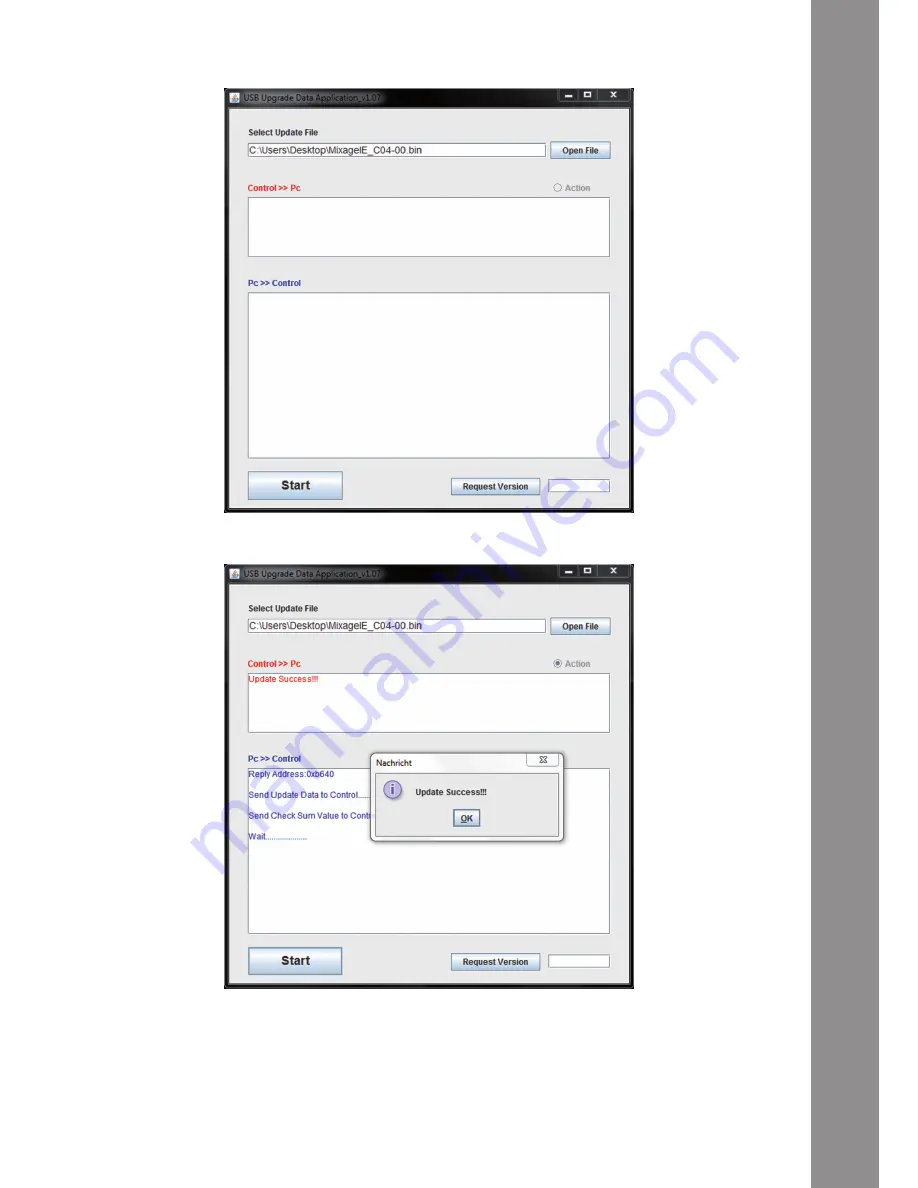
ENGLISH
39
6. Carry out the firmware update by clicking the start button.
7. The new firmware will now be assigned to the device.
8. If the update is successful,the Power Status LEDs -T30- and MIDI Status LEDs -T31- will flash si
-
multaneously. If the update failed the Status LEDs will start flashing alternatingly.
9. After having carried out the update successfully close the frimware update tool and restart Mixa
-
ge via the On/Off Button -B41-.
10. After a successful update you can re-check the firmware. Please refer to item 6.1 „Firmware
Check“ under 6. „Updates & Support“.
Summary of Contents for MIXAGE
Page 23: ...ENGLISH 45...







































