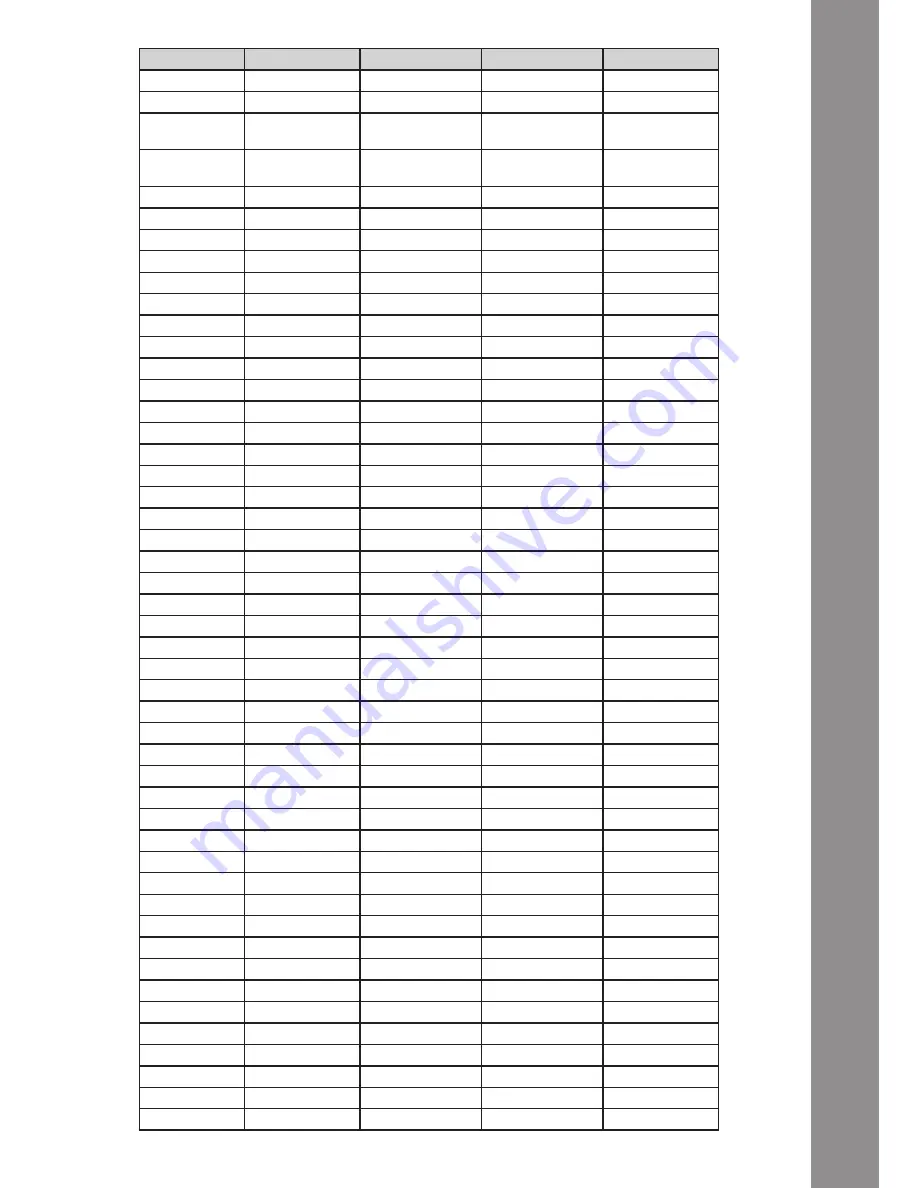
ENGLISH
41
SW name
Type
MIDI
MIDI 2 (Shift)
Remarks
CD1 SHIFT
SW
2A
CD2 SHIFT
SW
2B
CD1 PITCH
PitchBend
MIDI CH = 1 : CH1
MIDI CH = 2 : CH5
MIDI CH= 1 : CH3
MIDI CH= 2 : CH7
CD2 PITCH
PitchBend
MIDI CH = 1 : CH2
MIDI CH = 2 : CH6
MIDI CH= 1 : CH4
MIDI CH= 2 : CH8
CD1 GAIN
VR
33
72
CD1 FILTER
VR/CENTER
34/34
73/73
CD1 HIGH
VR
35
74
CD1 MID
VR
36
75
CD1 LOW
VR
37
76
CD1 CH FADER
VR
38
77
CD2 GAIN
VR
39
78
CD2 FILTER
VR/CENTER
3A/3A
79/79
CD2 HIGH
VR
3B
7A
CD2 MID
VR
3C
7B
CD2 LOW
VR
3D
7C
CD2 CH FADER
VR
3E
7D
CUEMIX
VR
32
--
CH1 Only
CROSSFADER
VR
31
--
CH1 Only
CD1 -
SW/LED
01/01
40/01
CD1 +
SW/LED
02/02
41/02
CD1 Search
SW/LED
03/03
42/03
CD1 Scratch
SW/LED
04/04
43/04
CD1 LOOP
SW/LED
05/05
44/05
CD1 RELOOP
SW/LED
06/06
45/06
CD1 FX SEL
SW/LED
07/07
46/07
CD1 FX ON
SW/LED
08/08
47/08
CD1 CUE1
SW/LED
09/09
48/09
CD1 CUE2
SW/LED
0A/0A
49/0A
CD1 CUE3
SW/LED
0B/0B
4A/0B
CD1 CUE4
SW/LED
0C/0C
4B/0C
CD1 LOAD
SW/LED
0D/0D
4C/0D
CD1 HP
SW/LED
0E/0E
4D/0E
CD2 -
SW/LED
0F/0F
4E/0F
CD2 +
SW/LED
10/10
4F/10
CD2 Search
SW/LED
11/11
50/11
CD2 Scratch
SW/LED
12/12
51/12
CD2 LOOP
SW/LED
13/13
52/13
CD2 RELOOP
SW/LED
14/14
53/14
CD2 FX SEL
SW/LED
15/15
54/15
CD2 FX ON
SW/LED
16/16
55/16
CD2 CUE1
SW/LED
17/17
56/17
CD2 CUE2
SW/LED
18/18
57/18
CD2 CUE3
SW/LED
19/19
58/19
CD2 CUE4
SW/LED
1A/1A
59/1A
CD2 LOAD
SW/LED
1B/1B
5A/1B
CD2 HP
SW/LED
1C/1C
5B/1C
CH1 Level Meter LEVEL
1D
0~7
CH2 Level Meter LEVEL
1E
0~7
Summary of Contents for MIXAGE
Page 23: ...ENGLISH 45...




















