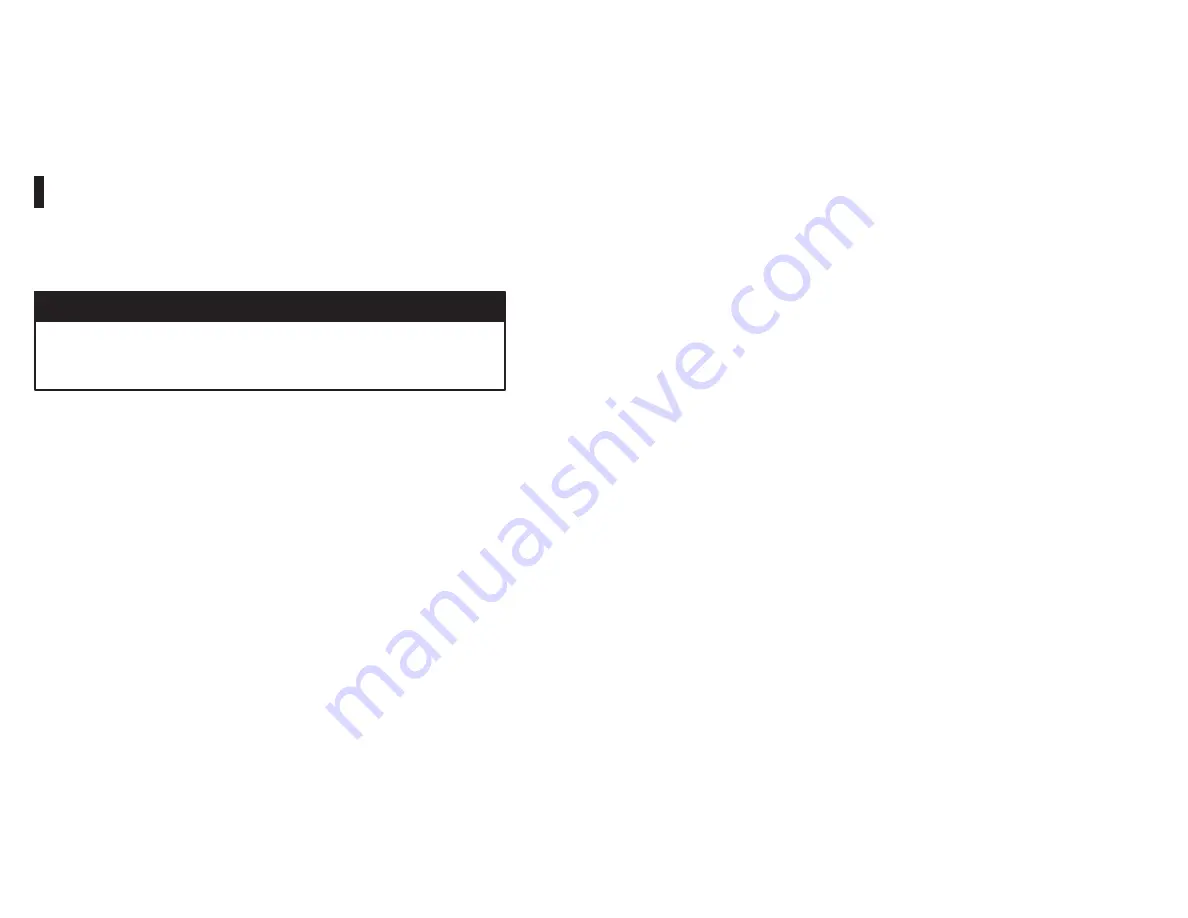
3Ć30
Step 9.
Turn on power to the rack. The module automatically
executes its powerĆup diagnostics. If no errors are
detected, the green CPU OK LED will turn on. If the LED is
off, refer to chapter 6 for troubleshooting information.
Step 10. Check the status of the master Remote I/O module's
green NETWORK ACTIVE LED. The LED should be on. If
the LED is off, refer to chapter 6 for help in troubleshooting
a communication problem.
3.6.3
Replacing the Remote I/O Head (M/N 57C328 and
M/N 57C330)
Use the following procedure to replace the Remote I/O Head:
Step 1.
Stop any application tasks that may be running.
Step 2.
Disconnect the BNC Tee Adapter that connects the
Remote I/O Head to the Remote I/O network.
DANGER
THIS EQUIPMENT IS AT LINE VOLTAGE WHEN AĆC POWER IS CONNECTED.
DISCONNECT AND LOCK OUT ALL UNGROUNDED CONDUCTORS OF THE AĆC
POWER LINE. FAILURE TO OBSERVE THESE PRECAUTIONS COULD RESULT
IN SEVERE BODILY INJURY OR LOSS OF LIFE.
Step 3.
Turn off power to the Remote I/O Head including any
power to the wiring leading to the Remote I/O Head.
Step 4.
Disconnect the I/O cables from the I/O port connectors.
Step 5.
Using a screwdriver, remove one of the screws from the
plastic guard covering the terminal strip and slide the
guard to the left to expose the terminals.
Step 6.
Disconnect the input power wires.
Step 7.
Disconnect the green grounding wire.
Step 8.
Remove the #10 bolts and remove the Remote I/O Head
from the mounting surface.
Step 9.
Attach the replacement Remote I/O Head to the mounting
surface using #10 (M5) bolts or studs.
Step 10. Connect the green grounding wire.
Step 11. Using a screwdriver, remove one of the screws from the
plastic guard covering the terminal strip and slide the
guard to the left to expose the terminals.
Step 12. Connect the input power wires. (Refer to section 3.5.3 and
figure 3.21 for input power connection.)
Step 13. Slide the guard back to cover the terminal strip and
replace the screw.
Step 14. Set the drop number (1Ć7) of the Remote I/O Head using
the thumbwheel switch on the faceplate.
Step 15. ReĆconnect the I/O cables to the I/O port connectors.
Step 16. Turn on power to the Remote I/O Head.
Step 17. ReĆconnect the BNC Tee Adapter from the Remote I/O
network to the BNC connector on the Remote I/O Head
faceplate.
Summary of Contents for AutoMax 57C328
Page 1: ......
Page 7: ...VI Figure 5 1 Drop Status Monitoring 5 1 Figure 6 1 AutoMax Rail Fault LED Codes 6 5...
Page 14: ...fafadfdfdasfdsfdsdsdfdsfdsfdsfsdfdsa afdfdsfdsfdfdsfdsfsadfda asfdfaddfdd...
Page 16: ......
Page 47: ...4 0 4 0 0 2 0 0 0 0 0 0 2 2 0 0 0 0 0 1 0 0 3 0 0 4 1 2 0 0 0 2 1 2 2 0 4 0 0 0 0 0...
Page 70: ......
Page 84: ...fafadfdfdasfdsfdsdsdfdsfdsfdsfsdfdsa afdfdsfdsfdfdsfdsfsadfda asfdfaddfdd...
Page 97: ...Appendix B Block Diagrams Remote I O Communications Module M N 57C416 0 3...
Page 99: ...Appendix B Remote I O Head M N 57C328 and M N 57C330...
Page 100: ...Appendix B Remote Drive Interface Head M N 57C329...
Page 102: ...fafadfdfdasfdsfdsdsdfdsfdsfdsfsdfdsa afdfdsfdsfdfdsfdsfsadfda asfdfaddfdd...
Page 104: ...fafadfdfdasfdsfdsdsdfdsfdsfdsfsdfdsa afdfdsfdsfdfdsfdsfsadfda asfdfaddfdd...
Page 105: ...Appendix E Schematics Communications Passive Tap M N 57C380...
Page 106: ...Appendix E Continued Fiber Optic Rack Power Supply M N 57C368...
Page 110: ...fafadfdfdasfdsfdsdsdfdsfdsfdsfsdfdsa afdfdsfdsfdfdsfdsfsadfda asfdfaddfdd...
Page 114: ...fafadfdfdasfdsfdsdsdfdsfdsfdsfsdfdsa afdfdsfdsfdfdsfdsfsadfda asfdfaddfdd...
Page 118: ...0 0 0 0 0 0 0 0 0 0 0 0 0 0 0 0 0 0 0 0 0 0 0 0 0 0 0 0 0 0 0 0...
Page 142: ......
Page 143: ...fafadfdfdasfdsfdsdsdfdsfdsfdsfsdfdsa afdfdsfdsfdfdsfdsfsadfda asfdfaddfdd...
















































