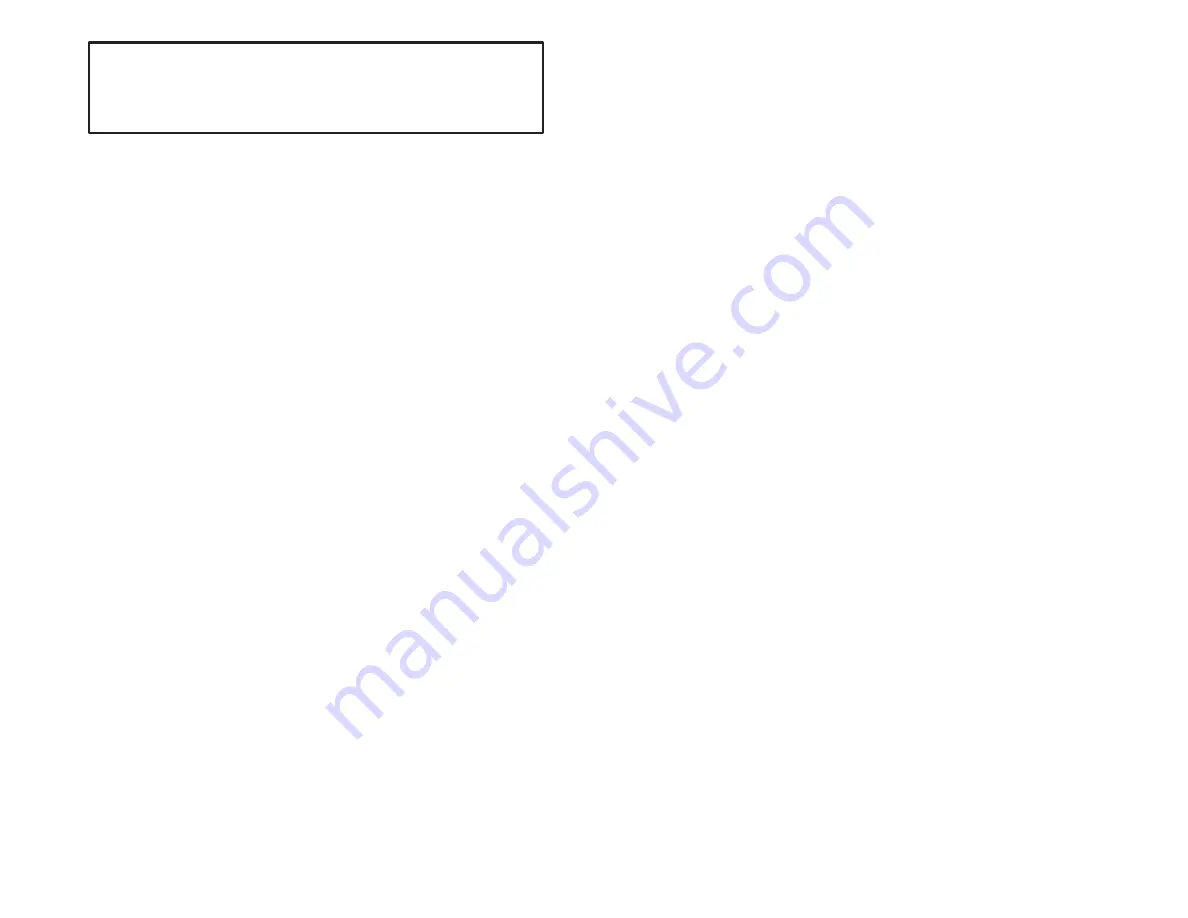
KĆ13
Do not damage the ends of the fiberĆoptic cable connectors by touching
them or dropping them. Do not use factoryĆcompressed air to clean the fiberĆoptic
ports or connectors because the air may contain impurities that could scratch them.
Failure to observe this precaution could result in damage to, or destruction of, the
equipment.
Use the following procedure to connect a fiberĆoptic cable between
a StandĆAlone Transceiver and a RackĆMounted Transceiver:
Step 1.
Remove the dust caps from the fiberĆoptic ports on the
StandĆAlone and the RackĆMounted Transceivers. Clean
the ports witha lintĆfree clothmoistened withisopropyl
alcohol or a can of compressed air. Save the dust caps.
All fiberĆoptic connectors and ports, when not in use,
should be covered with dust caps.
Step 2.
Remove the dust caps from the fiberĆoptic cable's
connectors. Use a lintĆfree clothmoistened withisopropyl
alcohol or a can of compressed air to clean the cable's
connectors.
Step 3.
Attach the cable's connectors to the ports as follows:
PanelĆMounted Transceiver T" port: blue fiberĆoptic
wire
PanelĆMounted Transceiver R" port: orange
fiberĆoptic wire
RackĆMounted Transceiver T" port: orange fiberĆoptic
wire
RackĆMounted Transceiver R" port: blue fiberĆoptic
wire
Note that the fiberĆoptic wires are colorĆcoded. Typically,
the wires are orange and blue. The wires used in your
installation may be of a different color but they should be
installed in the same manner as described here. Verify
that the transmit connector of one unit is connected to the
receive connector of the other unit. Note that both of the
fiberĆoptic wires are the same.
Align the connector's pin with the slot in the transceiver's
port. See figure K2.6. Push the connector onto the port.
Turn the connector clockwise until it locks onto the port's
two pins. Do not bend or kink the wire when you attach it
to the port. Bending the wire sharply could break the fiber
inside.
Summary of Contents for AutoMax 57C328
Page 1: ......
Page 7: ...VI Figure 5 1 Drop Status Monitoring 5 1 Figure 6 1 AutoMax Rail Fault LED Codes 6 5...
Page 14: ...fafadfdfdasfdsfdsdsdfdsfdsfdsfsdfdsa afdfdsfdsfdfdsfdsfsadfda asfdfaddfdd...
Page 16: ......
Page 47: ...4 0 4 0 0 2 0 0 0 0 0 0 2 2 0 0 0 0 0 1 0 0 3 0 0 4 1 2 0 0 0 2 1 2 2 0 4 0 0 0 0 0...
Page 70: ......
Page 84: ...fafadfdfdasfdsfdsdsdfdsfdsfdsfsdfdsa afdfdsfdsfdfdsfdsfsadfda asfdfaddfdd...
Page 97: ...Appendix B Block Diagrams Remote I O Communications Module M N 57C416 0 3...
Page 99: ...Appendix B Remote I O Head M N 57C328 and M N 57C330...
Page 100: ...Appendix B Remote Drive Interface Head M N 57C329...
Page 102: ...fafadfdfdasfdsfdsdsdfdsfdsfdsfsdfdsa afdfdsfdsfdfdsfdsfsadfda asfdfaddfdd...
Page 104: ...fafadfdfdasfdsfdsdsdfdsfdsfdsfsdfdsa afdfdsfdsfdfdsfdsfsadfda asfdfaddfdd...
Page 105: ...Appendix E Schematics Communications Passive Tap M N 57C380...
Page 106: ...Appendix E Continued Fiber Optic Rack Power Supply M N 57C368...
Page 110: ...fafadfdfdasfdsfdsdsdfdsfdsfdsfsdfdsa afdfdsfdsfdfdsfdsfsadfda asfdfaddfdd...
Page 114: ...fafadfdfdasfdsfdsdsdfdsfdsfdsfsdfdsa afdfdsfdsfdfdsfdsfsadfda asfdfaddfdd...
Page 118: ...0 0 0 0 0 0 0 0 0 0 0 0 0 0 0 0 0 0 0 0 0 0 0 0 0 0 0 0 0 0 0 0...
Page 142: ......
Page 143: ...fafadfdfdasfdsfdsdsdfdsfdsfdsfsdfdsa afdfdsfdsfdfdsfdsfsadfda asfdfaddfdd...




























