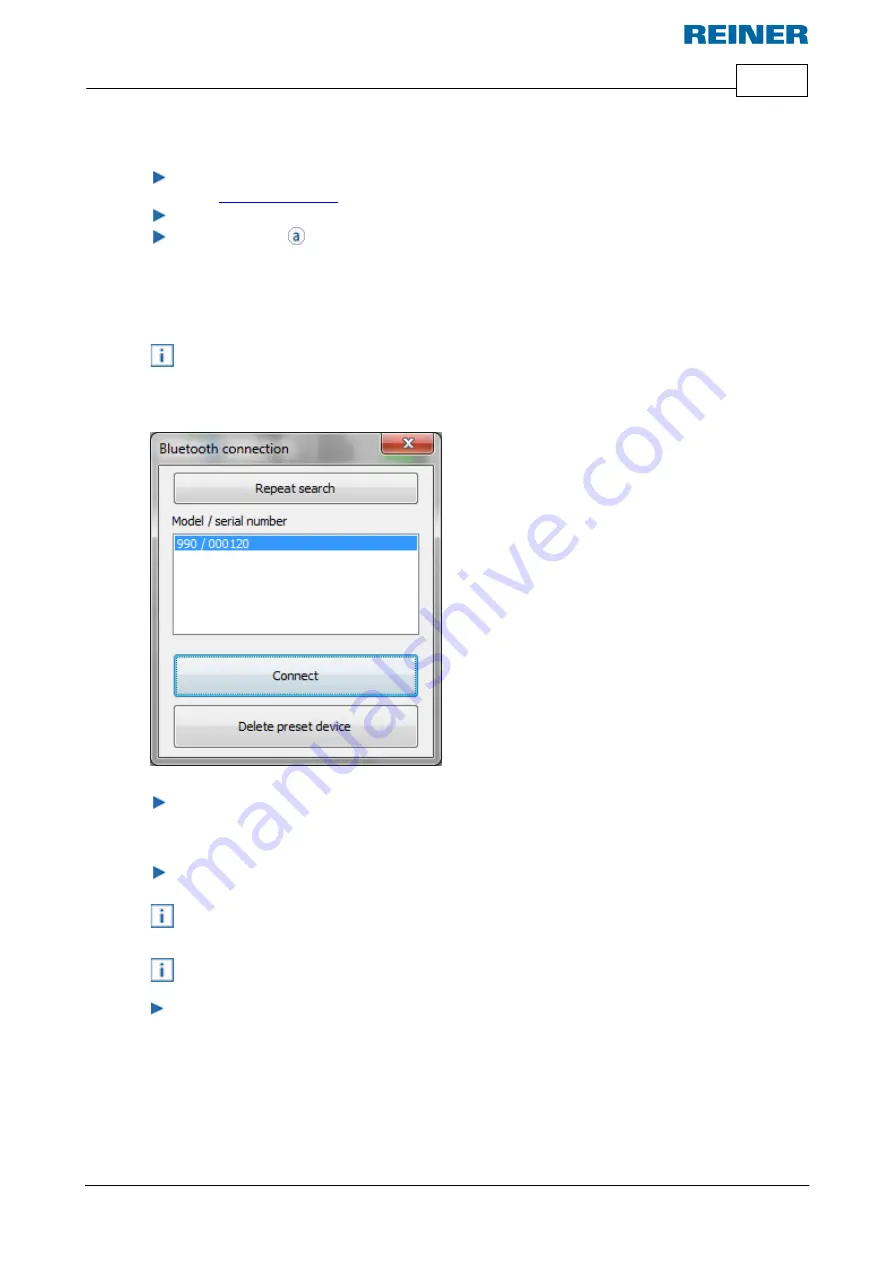
Software application 990 REINER PCset
31
ERNST REINER GmbH & Co. KG
Originalanleitung
5.4
Establishing Bluetooth connection
To establish a Bluetooth connection, Bluetooth must be activated on the device
(see "
").
Opening the REINER PCset.
In the menu bar
select the "File" tab and click "Search for REINER Bluetooth
devices".
An automatic search is started.
All devices found, as well as all devices that have already been connected to the REINER
PCset, are displayed with model and serial number.
If the
jetStamp
990 is not found, a new search run can be started with the "Search again"
button.
Note that Bluetooth must be activated on the device for this!
The status line in the device must show "BT" for this.
To establish the Bluetooth connection, select the corresponding device in the list and click
"Connect".
A pop-up menu "Connection via Bluetooth device" opens in the Windows status bar.
After a short time the
jetStamp
990 is connected to the REINER PCset.
The connected device is saved as a permanent connection so that the REINER PCset always
connects to this device as soon as it is available.
When REINER PCset is connected to the jetStamp 990, the device display shows BTC.
To cancel the permanent connection, click the "Delete pre-set device" button in the Bluetooth
dialogue or establish a connection with another device.
Summary of Contents for jetStamp 990
Page 1: ......
Page 4: ...PCset Help jetStamp 990 4 ERNST REINER GmbH Co KG Index 54 ...
Page 5: ...Your jetStamp 5 ERNST REINER GmbH Co KG Originalanleitung 1 Your jetStamp ...
Page 6: ...PCset Help jetStamp 990 6 ERNST REINER GmbH Co KG Originalanleitung 1 1 Operating elements ...
Page 7: ...Your jetStamp 7 ERNST REINER GmbH Co KG Originalanleitung ...
Page 53: ...Operating instructions 53 ERNST REINER GmbH Co KG Originalanleitung 10 Operating instructions ...
Page 56: ...w w w reiner de REINER 990088 101 A V02 00 Build 0001 I 09 2020 ...






























