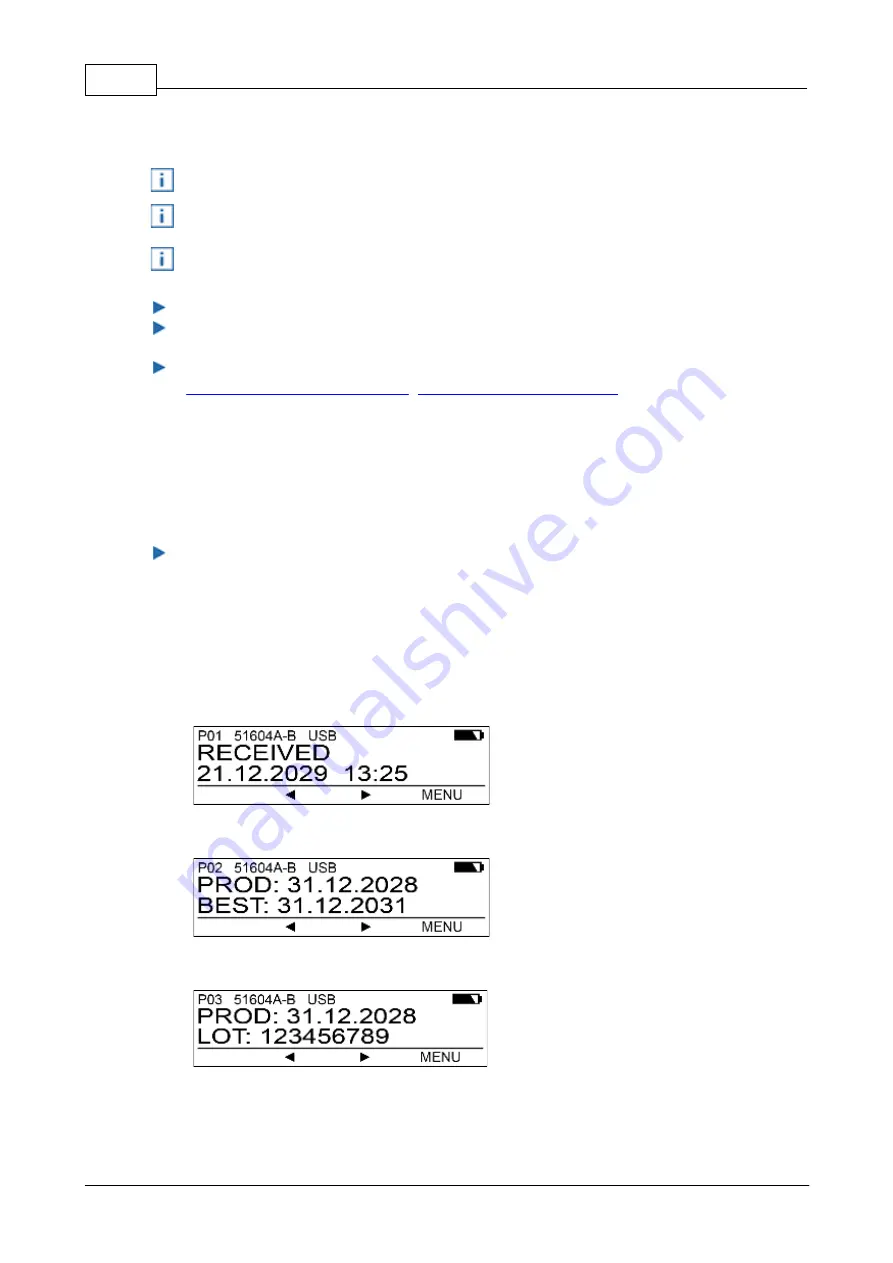
PCset Help jetStamp 990
22
ERNST REINER GmbH & Co. KG
Originalanleitung
4.6
Activating Bluetooth
Only the 990-001 model is bluetooth-capable.
Bluetooth cannot be activated while an USB connection is active.
If Bluetooth is active the battery runtime reduces since Bluetooth is active in
standby mode as well.
Select the button [MENU]. Use the buttons
t
u
to browse until the display shows "Bluetooth".
Selecting [SELECT] activates Bluetooth.
To establish the Bluetooth connection with the device, follow the instructions
"
Establishing Bluetooth connection
".
Bluetooth-Verbindung-herstell2
".
4.7
Selecting print image
In order to make settings at the print images, they need to be selected or activated first.
Browse
t
u
until the desired print image appears on the
jetStamp
990.
4.8
Overview of stored print images
Print image P01 = text + current date + time
Print image P02 = text + current date and text + pre-dated date)
Print image P03 = text + current date and text + numbering machine
Print image P04 = date
Summary of Contents for jetStamp 990
Page 1: ......
Page 4: ...PCset Help jetStamp 990 4 ERNST REINER GmbH Co KG Index 54 ...
Page 5: ...Your jetStamp 5 ERNST REINER GmbH Co KG Originalanleitung 1 Your jetStamp ...
Page 6: ...PCset Help jetStamp 990 6 ERNST REINER GmbH Co KG Originalanleitung 1 1 Operating elements ...
Page 7: ...Your jetStamp 7 ERNST REINER GmbH Co KG Originalanleitung ...
Page 53: ...Operating instructions 53 ERNST REINER GmbH Co KG Originalanleitung 10 Operating instructions ...
Page 56: ...w w w reiner de REINER 990088 101 A V02 00 Build 0001 I 09 2020 ...






























