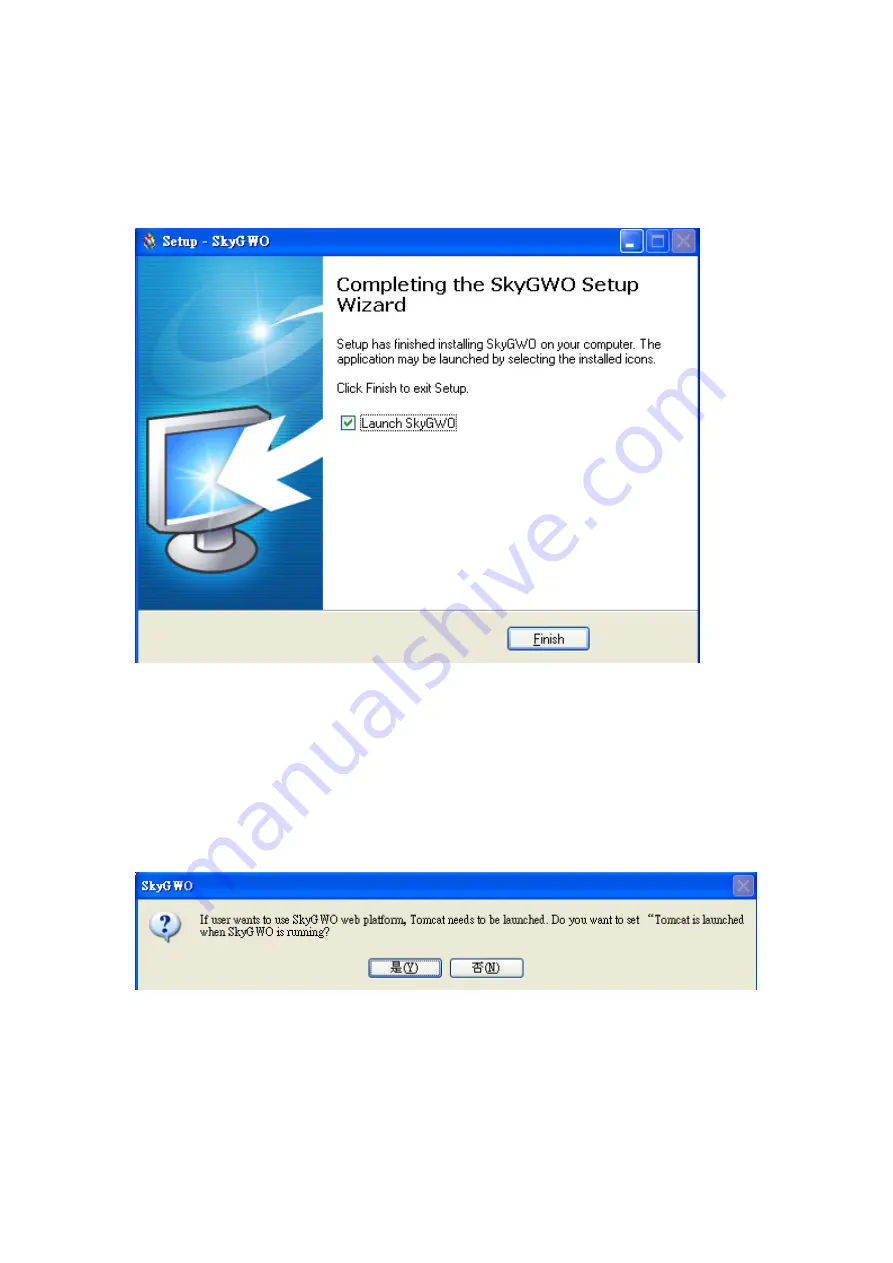
Step 10: After finishing installation of SkyGWO, the window of
“Completing
the SkyGWO Setup Wizard
”
will pop out and user can choose to
check the
“Launch SkyGWO”
boxes. Click
“Finish”
to finish the
setup, as the figure below.
Step 11: Then following window will pop out to ask administrator if Tomcat will
be launched when SkyGWO is launched. Tomcat is used for
administrator to manage phonebook, create user and check call log
via web remotely. However,
Tomcat will open port 8080(default
port) and possibly make the system at risk. Please be careful on
the setting.
Administrator can launch Tomcat later via general page
of Option in SkyGWO system tray icon.
Step 12: After finishing SkyGWO setup successfully, Skype Accounts and
Forward setting window will pop out. Administrator could set 1 to 4
Skype accounts according to needs. First Skype account is usually
company
‟s unique Skype account for call in and there is an option to
decide if
“Take the incoming call” or not. The remaining accounts can
Summary of Contents for SkyGWO
Page 1: ...SkyGWO User Manual V1 0 12...
Page 11: ......
Page 22: ......
Page 23: ......
Page 39: ...Step 3 Select Video Step 4 Disable Enable Skype Video Click Save button to save configuration...
Page 64: ......
Page 81: ......
Page 107: ......
Page 108: ......
Page 121: ......
Page 127: ...Figure 1...






























