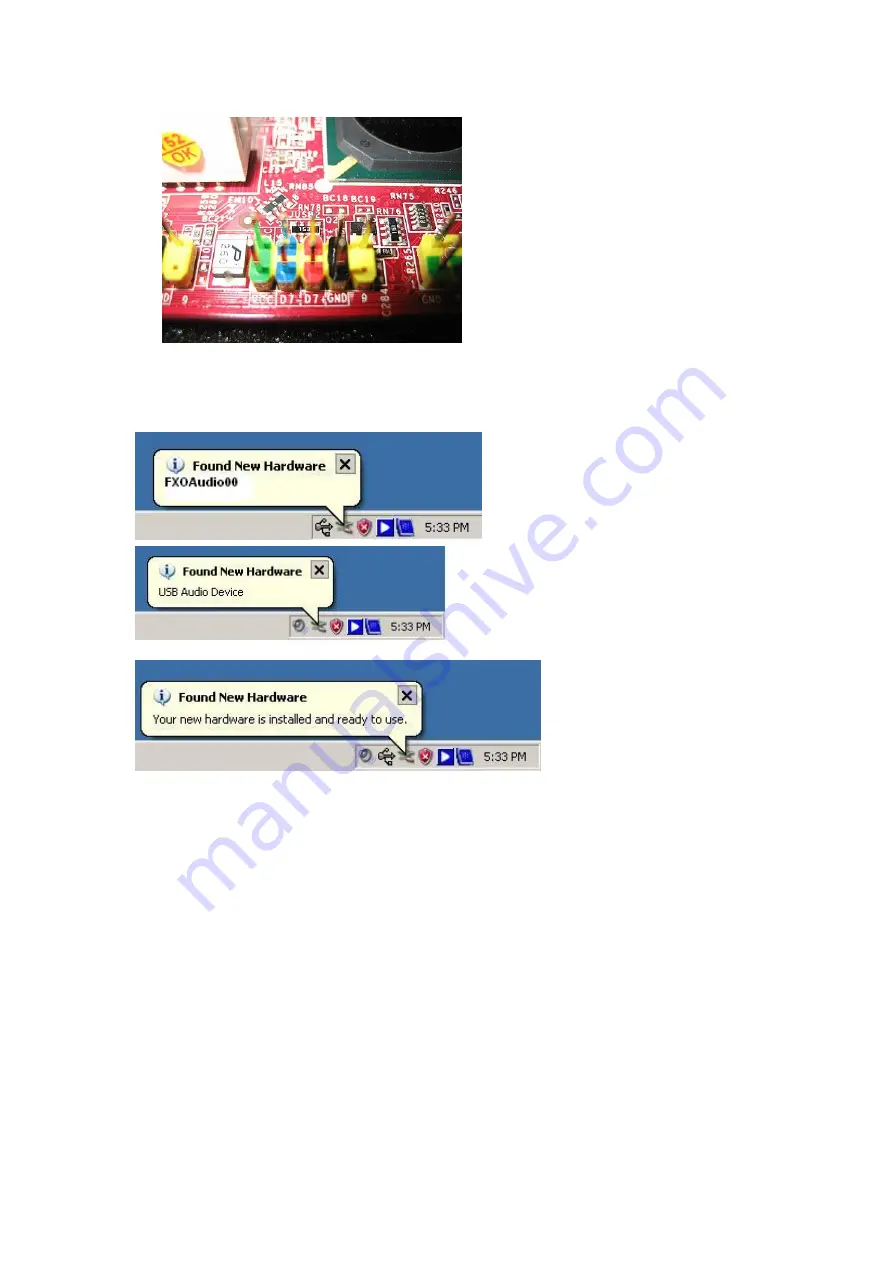
4. After PCI-E SkyGWO is connected to the computer, the
“Found New
Hardware
”
window will show up in the right down corner of Windows
desktop as below figure:
5. If SkyGWO connects with the server PC successfully, user will find four
USB audio devices (FXOAudio00 ~ FXOAudio03) in Windows Device
Manager. Go to
“Start”
menu from the left bottom corner of Windows
desktop
→
“Control Panel”
→
“System”
→
“System Properties”
→
“Hardware”
→
“Device Manager”
, and then click
“Sound, video and
game controllers
”
to check USB audio devices.
Summary of Contents for SkyGWO
Page 1: ...SkyGWO User Manual V1 0 12...
Page 11: ......
Page 22: ......
Page 23: ......
Page 39: ...Step 3 Select Video Step 4 Disable Enable Skype Video Click Save button to save configuration...
Page 64: ......
Page 81: ......
Page 107: ......
Page 108: ......
Page 121: ......
Page 127: ...Figure 1...






























