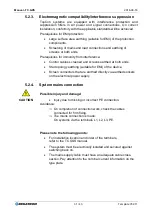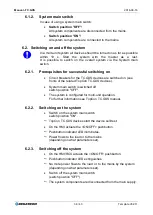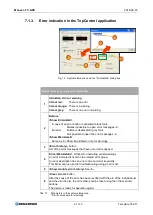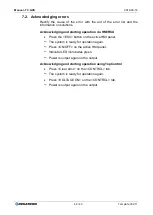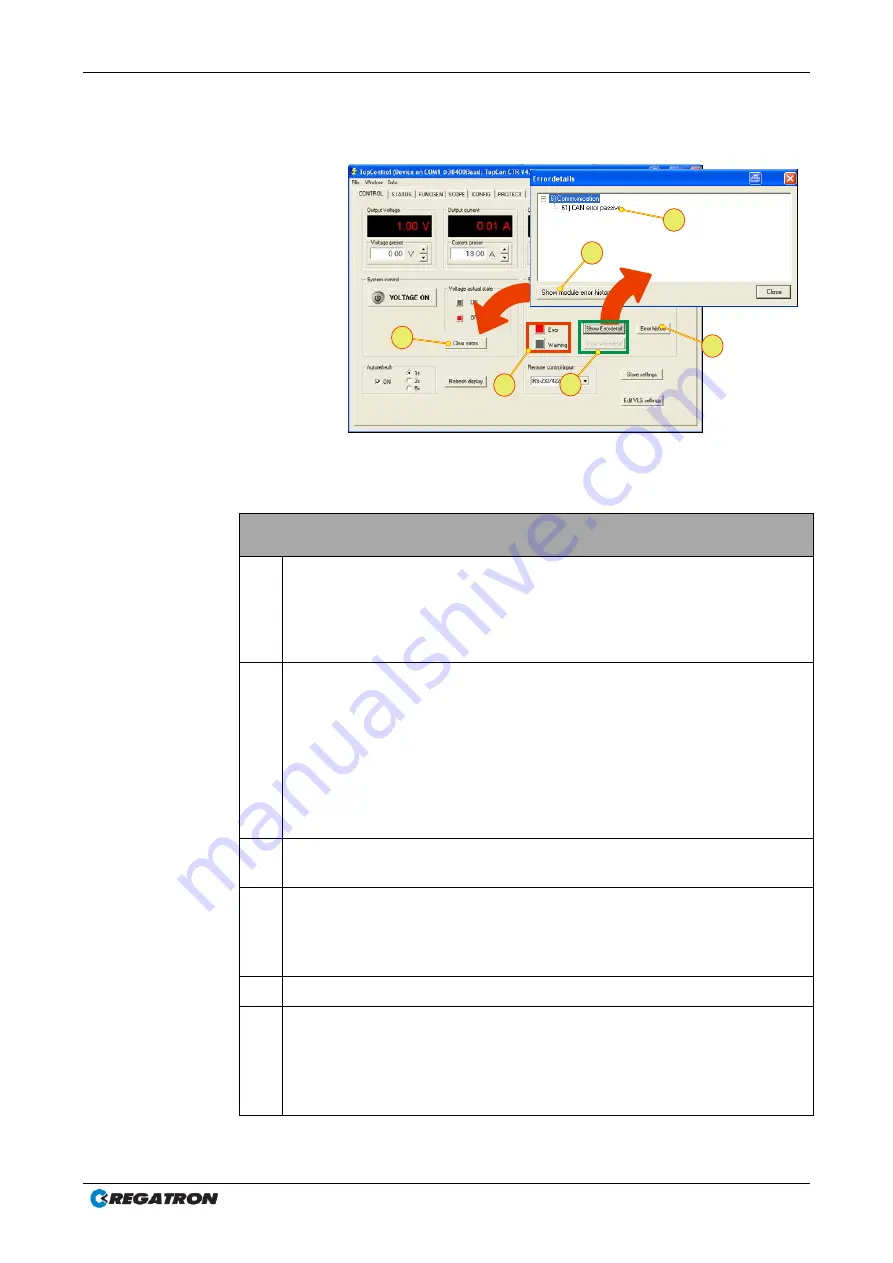
Manual –TC.GXS
2016-09-16
41 / 43
Template V02.11
7.1.3.
Error indication in the TopControl application
Fig. 12 System status area and the "Errordetails" dialog box.
System status area – parameter description
1
Indication error or warning
Colour red:
There is an error.
Colour orange:
There is a warning.
Colour grey:
There is no error or warning.
2
Buttons
1
<Show Errordetail>
In case of an error button is activated (black font).
Makes it possible to open error messages -4-.
No error
Button is deactivated (grey font).
Not possible to open the error messages -4-.
<Show Warndetail>
Same as in <Show Errordetail>, only for warnings
.
3
<Error history>,
button
List of the error messages that have occurred is opened.
4
Error-/Warndetails
1
,
Window for indicating errors/warnings
An error indicated is listed in the related error group.
An error description has an error code and error keywords.
This information is used for troubleshooting using an error list.
5
<Show module error history>
See
-3-.
6
<Clear errors>
button
After the cause of the error has been rectified with the aid of the indication
-4-
and the error list
-4-
, the error status can be reset using the <Clear errors>
buttons.
The device is ready for operation again.
Tab. 17 Parameters in the system status area.
1
Similar procedure for warnings.
4
5
6
3
1
2