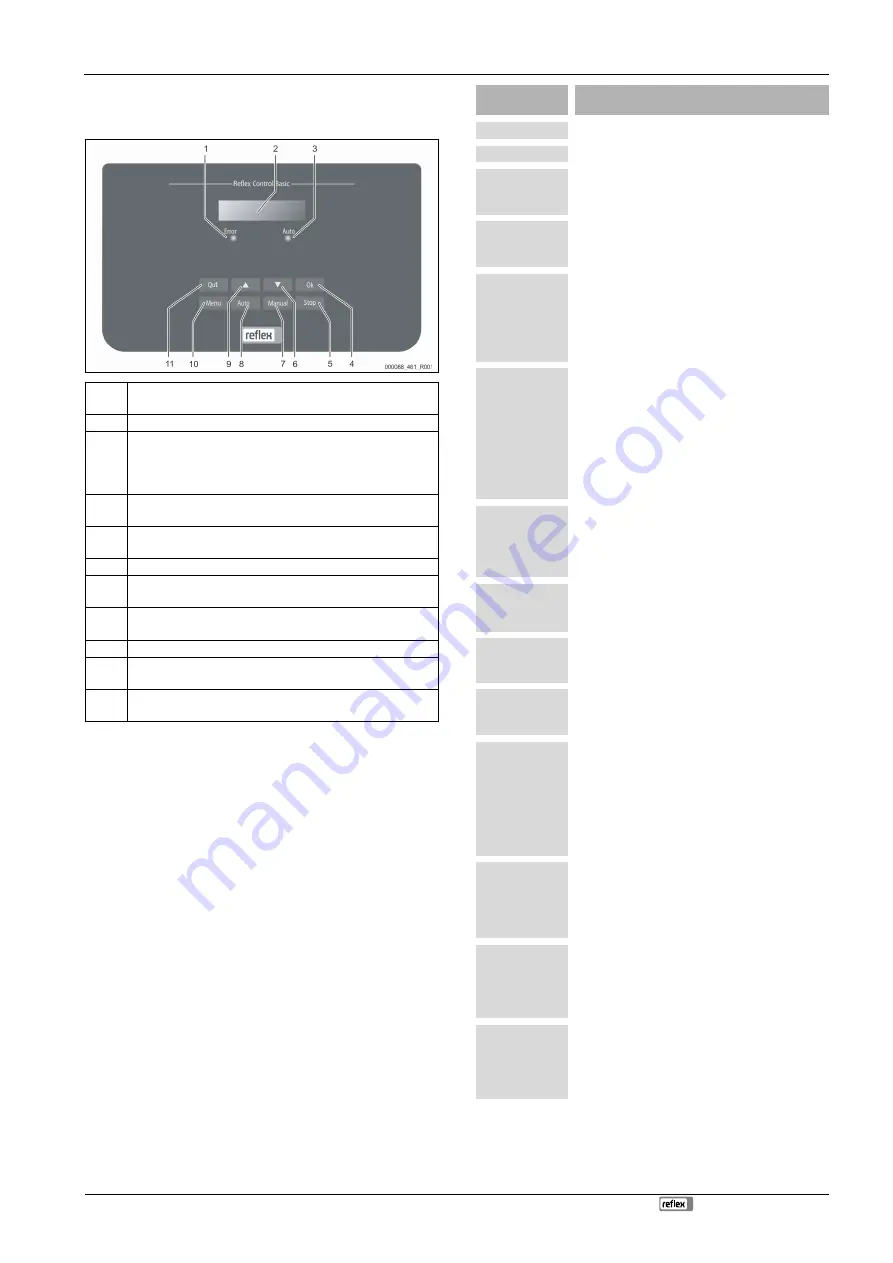
Controller
Fillcontrol Auto Compact — 20.10.2020 - Rev. D
English — 11
9
Controller
9.1
Operator panel
1
Error LED
•
The Error LED illuminates in the event of a fault
2
Display
3
Auto LED
•
The Auto LED illuminates green in Automatic mode
•
The Auto LED flashes green in Manual mode
•
The Auto LED is not illuminated when the system is stopped
4
OK
•
Confirm actions
5
Stop
•
For commissioning and entry of new values in the controller
6
"Back" to the previous menu
7
Manual
•
For tests and maintenance tasks
8
Auto
•
For continuous operation
9
"Forward" to the next menu
10
Menu
•
Call up the Customer menu
11
Quit
•
Acknowledge messages
Selecting and changing parameters
1.
Use "OK" (5) to select the parameter.
2.
Use the "
▼
" (7) or "
▲
" (9) arrow keys to change the parameter.
3.
Use "OK" (5) to confirm the parameter.
4.
Use the "
▼
" (7) or "
▲
" (9) arrow keys to switch to a different menu
option.
5.
Use "Quit" (11) to switch to a different menu level.
9.2
Configuring settings in the controller
System-specific values can be corrected via the customer menu. In the course of
initial commissioning, the factory settings must first be adjusted for the system-
specific conditions.
Note!
For a description of the operation, see chapter 9.1 "Operator panel" on
page 11 .
All grey marked menu items must be reviewed during commissioning.
Press "Manual" to switch to manual operation.
Press "Menu" to display the first main menu option "Customer menu".
To navigate and set the values:
•
Use the "
▼▲
" arrow keys to navigate and set the values in the selected
main menu.
•
Press "OK" to open the next sub-menu.
•
Press "OK" to confirm the changed setting in the sub-menu.
Indication on the
display
Meaning
Customer menu
Switch to the next main menu option.
Language
Standard software in various languages.
Time:
Adjust the "Hour", "Minute", and "Second" display when
each begins to flash.
This time is used for entries in the fault memory.
Date:
Adjust the "Day", "Month", and "Year" display when each
begins to flash.
This date is used for entries in the fault memory.
Fillcontrol /
Magcontrol
Select between the make-up variants "Levelcontrol" and
"Magcontrol".
•
"Magcontrol"In system circuits with a diaphragm
expansion vessel
•
"Levelcontrol" in system circuits with a
pressurisation unit
Min.op.pressure
01.8 bar
The system displays the "Minimum working pressure"
message when you have set the "Magcontrol" make-up
variant. Enter the value for the minimum operating
pressure.
Note!
Calculation of minimum operating pressure, see
chapter 7.2 "Determining the P
operating pressure for the controller" on page 9
.
Safety valve
pressure
The system displays the "Safety valve pressure" message
when you have set the "Magcontrol" make-up variant.
Specify the tripping pressure of the applicable safety
valve for the device protection. This is usually the safety
valve at the system heat generator.
Make-up
Switch to the "Make-up" sub-menu.
•
Press "OK" to open the menu.
•
Use the "
▼▲
" buttons to open the sub-menu.
Max. make-up time
010 min.
Pre-selected time for a make-up cycle. Upon expiry of
this set time, the system interrupts the make-up and
returns the "Make-up time" fault message.
Max. make-up
cycles
003 / 2 h
If the set number of make-up cycles is exceeded within
two hours, the system interrupts the make-up and
returns the "Make-up cycles" fault message.
With water meter.
JA
•
YES: FQIRA+ contact water meter is installed, see
chapter 4.6 "Optional equipment and accessories"
on page 5 .
This is the prerequisite for the make-up volume
monitoring and the operation of a softening
system.
•
NO: A contact water meter is not installed
(standard model).
Make-up volume
000020 l
Only displayed if "YES" has been set in the "With water
meter" menu option.
•
Press "OK" to delete the counter.
•
Press "YES" to reset the value displayed to "0".
•
Press "NO" to retain the displayed value.
Max. make-up
volume
000100 l
This value is only displayed if "YES" has been set in the
"With water meter" menu option.
•
When the set volume is exceeded, the system
interrupts the make-up process and returns the
error message "Max. make-up volume exceeded".
With softening
JA
This value is only displayed if "YES" has been set in the
"With water meter" menu option.
•
YES: Further queries follow about softening.
•
NO: The system does not offer more queries
regarding the softening process.

















