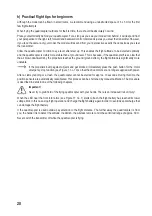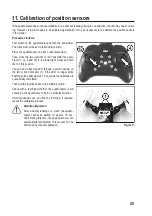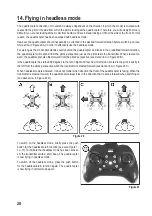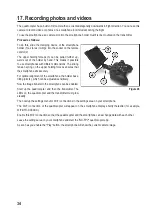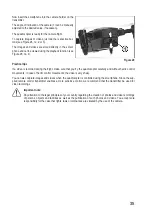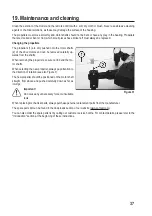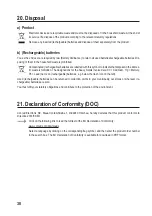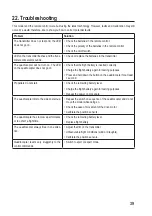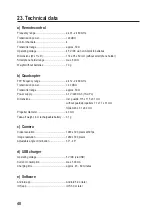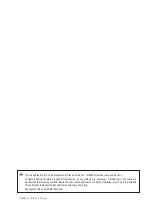32
d) Operation
If you select "Play" (see Figure 23, no. 3), the following user interface will open:
Figure 26
The icons shown in Figure 26 have the following function:
1 Return to the app’s start page
2 Capture an image with the quadrocopter camera. The images are stored in the smartphone.
3 Record a video with the quadrocopter camera The videos are stored in the smartphone.
4 View stored images and videos on the smartphone.
5 Switch beginner, sport and expert mode, the control sensitivity is 30%, 60% and 100%.
6 In gravity sensor mode, the bob and roll movement of the quadrocopter is controlled by tilting and tipping the
smartphone.
7 Use the "Altitude hold" mode to switch the virtual control for models with automatic altitude stabilisation.
8
Button for flip function.
9 Show or hide virtual joystick, including trim indicators.
10 Show and hide further settings.
11 Switch voice control on or off. The quadrocopter can be controlled with the following commands: "take-off",
"landing", "forward", "backward", "rightward", and "leftward". *
12 Fisheye mode (only in iOS app). It cannot be used in conjunction with the "R5-Foldable FPV Drone RtF" quad-
rocopter.
13
Press the "REV" button to flip the camera image vertically.
14 VR switching enables you to use the smartphone in a VR headset (not included).
15 Button for headless mode.
16 Button for sensor calibration.
17 Switch tracking mode on and off. *
Summary of Contents for R5-Foldable FPV Drone RtF
Page 1: ...Operating Instructions Electrical quadrocopter R5 Foldable FPV Drone RtF Item No 1714585 ...
Page 41: ...41 ...
Page 42: ...42 ...
Page 43: ...43 ...