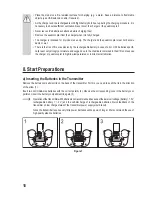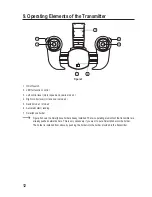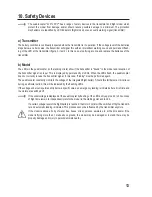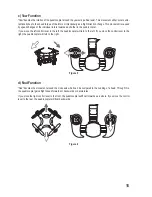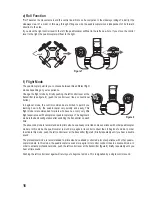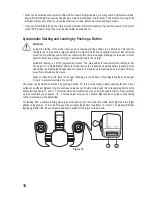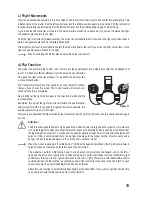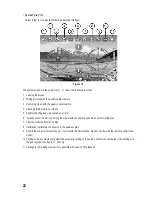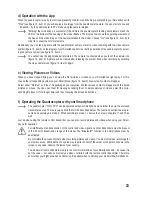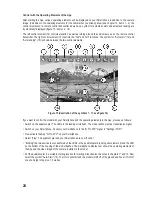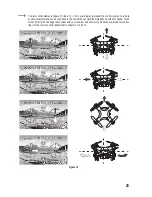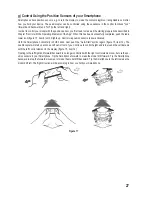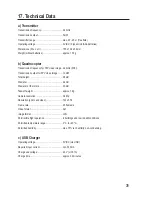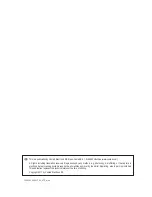24
Control with the Operating Elements of the App
After starting the App, various operating elements will be displayed on your Smartphone in addition to the camera
image. In addition to the operating elements for the camera that you already know (see chapter 13, items 1 - 4), the
control elements of a remote control transmitter as well as a symbol for automatic start and automatic landing are
"symbolically" displayed (figure 15, items 12 - 18).
The left control element (12) controls elevation as well as turning around the vertical axis, as on the remote control
transmitter. The right control element (13) controls the "nod" and "roll" functions. The symbol for "Auto start" (14) and
"Auto landing" (15) is shown between the two control elements.
Figure 15 (description of the symbols 1 - 11, see figure 14)
If you want to control the model with your Smartphone and the operating elements in the App, proceed as follows:
• Switch on the quadrocopter. The LEDs in the landing struts flash. The model will now emit a transmission signal.
•
Switch on your Smartphone. Connect your Smartphone to the "Q Pro FPV" signal in "Settings / WIFI".
•
Now activate the App "Q Pro-FPV" on your Smartphone.
•
Select "play". The quadrocopter and your Smartphone are now "bound".
• "Binding" the two devices is successful when the LEDs in the quadrocopter's landing struts remain lit and the LED
on the bottom of the housing of the model flashes. The Smartphone display now shows the operating elements of
the App and the video image of the camera installed in the model.
•
Put the quadrocopter in a suitable starting location for starting. Also observe the notes in chapters 11 and 12. Now
select the symbol "Auto-Start" (14). The rotors will start and the model will lift off of the ground and hover in front of
you at a height of approx. 1.5 metres.