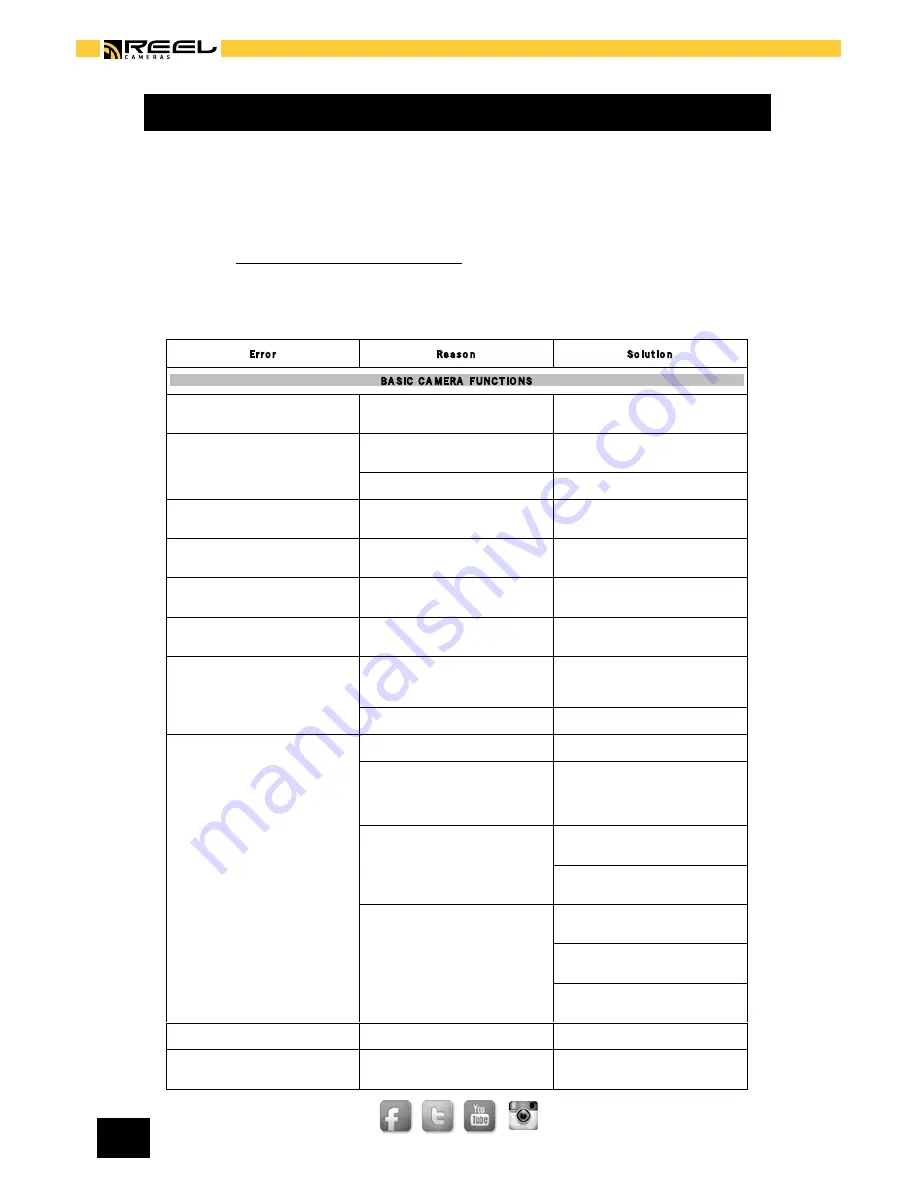
REELCAMERAS.COM
© 2 0 1 3 R E E L C A M E R A S
[ 1 7 ]
FAQ AND CUSTOMER SUPPORT
If there is a problem with your HD Slayer first consult the frequently
asked questions. This lists the most common problems.
If you can not find a solution then first visit the community section of the
website at www.reelcameras.com/blog This page is regularly updated with
the queries sent to our customer service team and is full of hints and tips
to improve your filming.
Er r o r
Re a s o n
So lu t io n
BA SIC C A MERA FUNC T IO NS
The camera turns off after start
The battery is not charged
Charge the battery with USB until
the status light turns green
Unable to switch ON the camera
The battery has no charge
Charge the battery or connect the
camera to a power supply
The battery is not inserted correctly
Check the battery
The SD card is defective
Remove the SD card and turn on
the camera
The software has crashed
Remove the battery and wait for 10
seconds before turning on again
The camera does not react when
buttons are pressed
The software has crashed
Remove the battery for 10 seconds
and restart the camera
The camera regularly freezes and
doesn't react
Firmware is out of date
Update firmware by visiting
www.reelcameras.com/downloads
The camera will not charge
The charger you are using has an
incorrect voltage
Use the Reel Cameras charger or
connect the camera to a computer
to charge
The battery is incorrectly inserted
Reinsert the battery
The camera has turned itself OFF
The camera is out of battery
Recharge the battery
The camera software has crashed
Wait 10 seconds and turn the
camera on. If this fails, remove and
reinsert the battery before
turning
on
The camera has overheated
Only use the camera in
temperatures below 122°F
Remove the battery and wait for
the camera to cool
The camera has frozen at a low
temperature
Only use the camera in
temperatures above 10°F
Do not subject the camera to
prolonged periods in snow or icy water
Allow the camera to warm up
before restarting
Displays shows “SD error”
Faulty memory card
Format or replace the memory card
Date and time are not displayed
correctly
Incorrect menu settings
Change date and time in the system
menu
ISSUES WITH RECORDING
The camera will not record
The memory card is full or faulty
Format the memory card, or insert a
new memory card, or set Loop
recording to ON.
No memory card is inserted
Insert a memory card
The zoom function does not work
Video is set to record at 1080p
Change video settings and record at
720p or lower
The video footage is out of focus
The lens is incorrectly positioned
Turn the lens until clockwise until it
fits snugly in position
The lens has been turned to
underwater mode
Turn the lens 95° clockwise
Artificial lights flicker during video
footage
The camera is set to the wrong light
frequency
Change the light frequency in the
system menu
The video is recording upside down
Image rotation is set to 180°
Set image rotation to regular in the
system menu
ISSUES WITH PLAYBACK
The video jerks during playback
The USB connection is too slow
Use a computer with a USB2
connection or higher
The memory card is not writing fast
enough
Use a branded memory card with a
write speed of 10 or higher
The computer is too slow to play
the video
Play the video through a TV
The data rate is too high for the
computer
Reduce the data rate to medium or
low in the video settings menu
My Windows PC will not play video
files
Camera is set to record in MOV
format and the computer does not
have the correct software to play it
Set the camera to record in MPEG
format.
Use Apple QuickTime to play the
video files
ISSUES WITH MOUNTS AND ACCESSORIES
The underwater housing is fogging
up during use
The temperature difference
between inside and outside the case
is causing fogging.
Use an anti-fog insert or silica gel
inside the housing
The video jerks when using a Reel
Camera mount
The mount is too loose
Tighten the mount so the camera
cannot move
There is too great a distance
between the mount and the camera
Remove other accessories so the
camera is next to the mount
The sticky mount does not stick to
a surface
The surface is dirty or greasy
Clean and dry the surface
thoroughly before affixing the
mount
Summary of Contents for HD SLAYER
Page 1: ...HD SLAYER OWNERS MANUAL ...



















