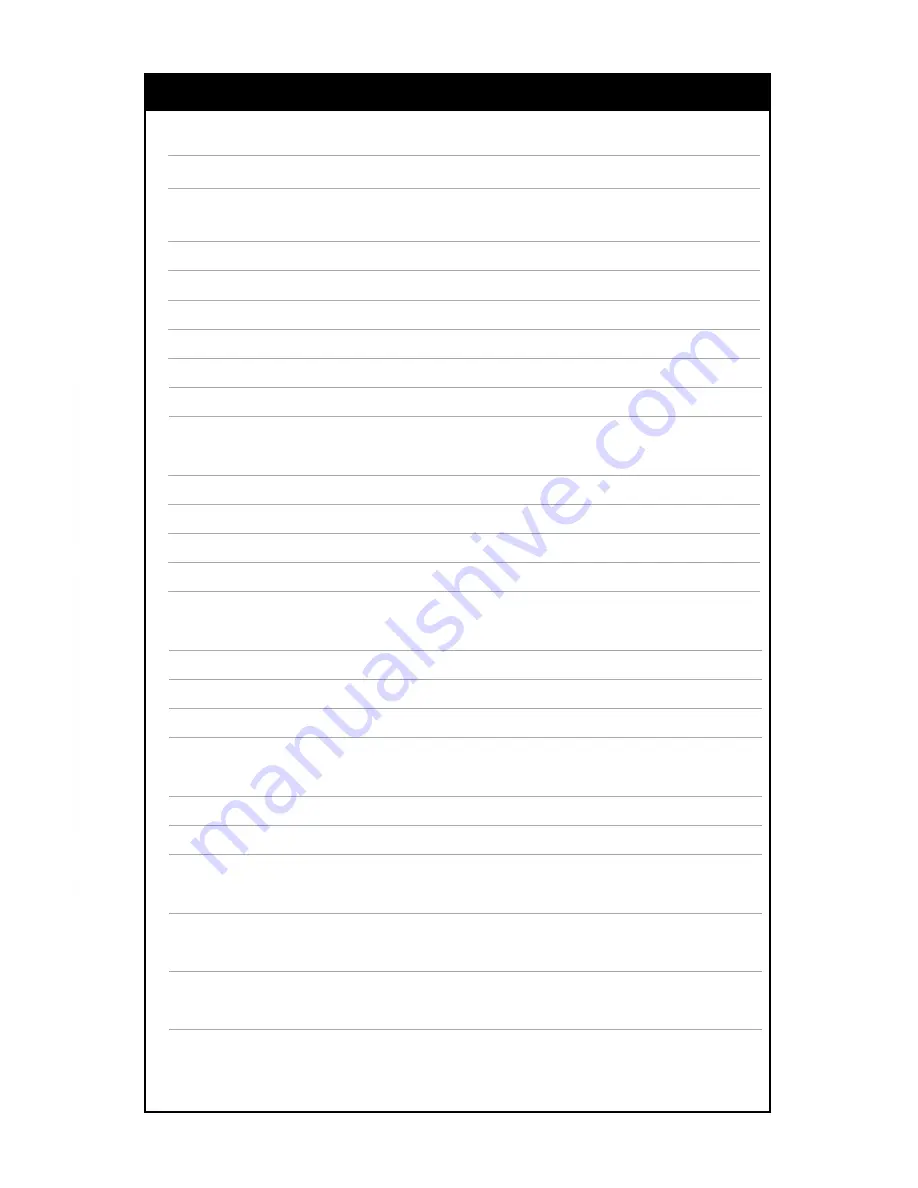
THE BASICS
Picture of the HD Slayer highlights functions / buttons
PREPARING YOUR HD SLAYER
Mounts and accessories included
The HD slayer battery
Memory Cards
Accessing and using the menu
System settings
Screen Icons
RECORDING WITH YOUR HD SLAYER
Video recording / formating
Zoom
Photo recording
Waterproof housing and underwater use
RELIVING HD SLAYER FOOTAGE
View / playback video and photos
Copy / transfer video files (MS Windows / MAC)
Delete video and photo files
UPDATING YOUR HD SLAYER
Firmware updates
Exchanging the lens
FAQ AND CUSTOMER SUPPORT
TECHNICAL DATA
IMPORTANT WARNING MESSAGES AND SAFETY ADVICE
1
1
2
2
3
4
5
6
7
8
9
9
10-11
12
13
13
14
14 & 16
15
15
15
17-18
19
20
TABLE OF CONTENTS
c a p t u r e i t : s h a r e i t : r e l i v e i t
Summary of Contents for HD SLAYER
Page 1: ...HD SLAYER OWNERS MANUAL ...




































