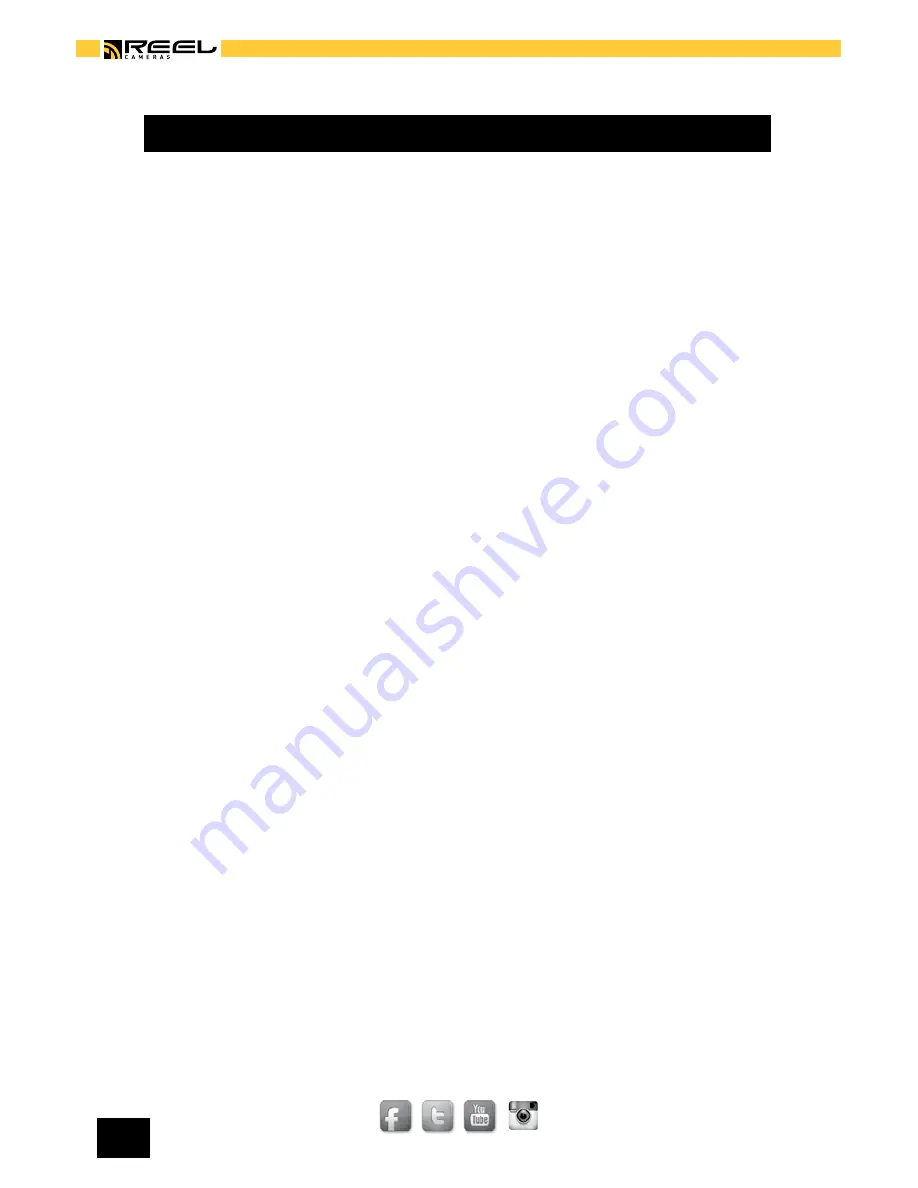
REELCAMERAS.COM
© 2 0 1 3 R E E L C A M E R A S
[ 1 1 ]
PHOTO RECORDING (CONT.)
TIMELAPSE RECORDING
The HD Slayer has a built in two modes that enable you to create
stunning time lapse sequences. When the photo is set to autoshoot a
white stopwatch icon is displayed in the top left corner of the screen.
The time between shots will count down automatically.
By pressing the [camera button] the camera will start automatically taking
photos. To stop shooting press the [camera button].
The HD Slayer can be set to auto shoot at the following intervals: 3, 5,
10, 30, 60 seconds.
We recommend the following settings for creating timelapse videos:
3 seconds:
Scenes when you’re physically moving
5 seconds:
Cloud movement and landscapes
10 seconds:
Sunsets and slow moving landscapes
30 seconds
and 60 seconds: Slow moving scenes where the camera is fixed in
position
When recording for a long period of time select ‘auto screen off’ in the
system settings to be preserve battery life.
TIMELAPSE RECORDING IN VIDEO MODE
The HD Slayer can also record video footage with a very low frame rate.
In the video menu you can set the time lapse recording settings to OFF,
1frame per second, 1 frame per minute (FPM), 2 FPM, or 6 FPM. Press
the [video button] to start recording.
Summary of Contents for HD SLAYER
Page 1: ...HD SLAYER OWNERS MANUAL ...
























