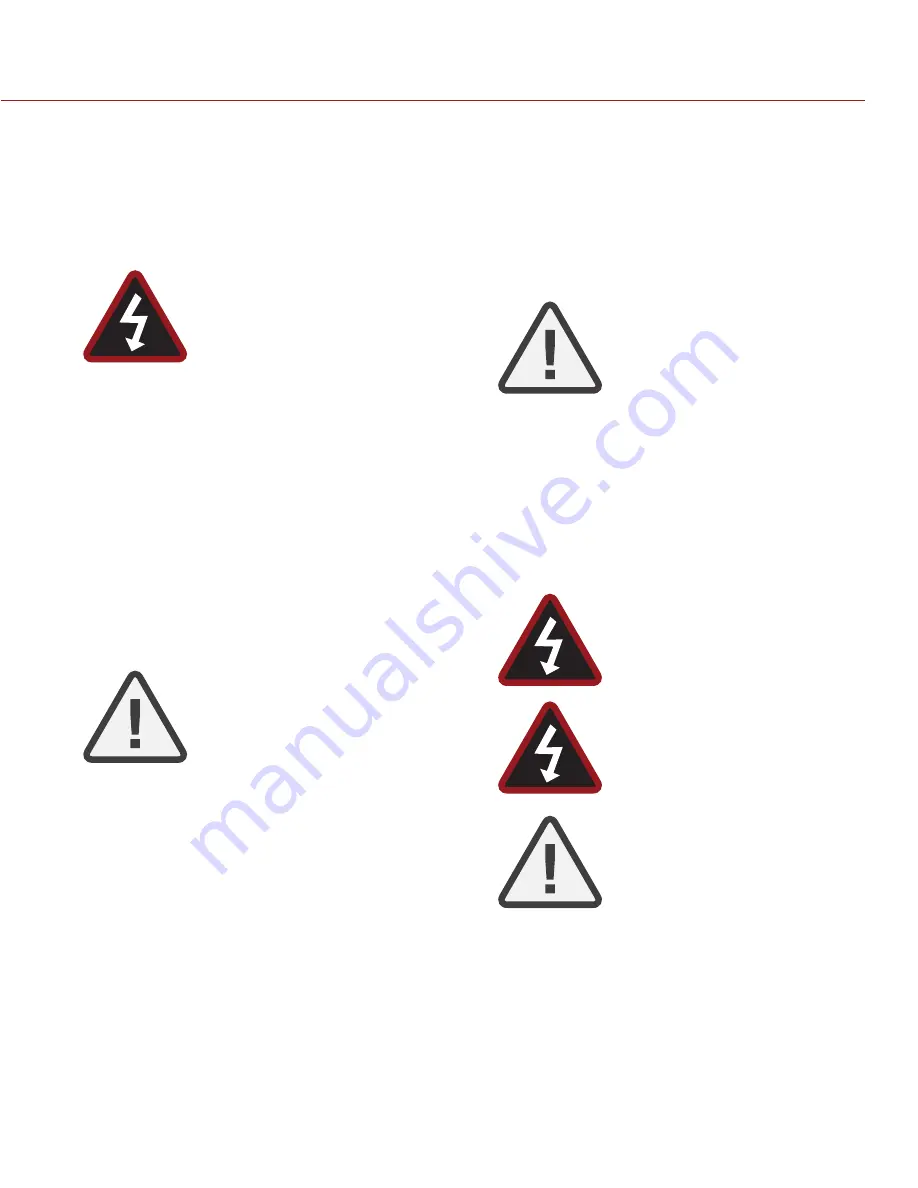
REDLINK BRIDGE OPERATION GUIDE
COPYRIGHT © 2015 RED.COM, INC
955-0064, REV-D | 5
SAFETY INSTRUCTIONS
DO NOT use the camera or accessories near water. Avoid ex-
posing your camera to moisture. The unit is not waterproof,
so contact with water could cause permanent damage to the
unit as well as electric shock and serious injury to the user. DO
NOT use the camera in the rain or under other conditions with
high moisture without appropriate protection, and immediately
remove power source if camera or accessories are exposed to
moisture.
WARNING:
To reduce the risk of fire or elec-
tric shock, do not expose the camera to
rain or moisture.
DO NOT expose your camera to excessive vibration or impact
(shock). Be careful not to drop your camera. Internal mecha-
nisms may be damaged by severe shock. Mechanical alignment
of optical elements may be affected by excessive vibration.
ELECTROMAGNETIC INTERFERENCE: The use of devices us-
ing radio or other communication waves may result in the mal-
function or interference with the unit and/or with audio and
video signals.
Clean only using a dry cloth. When cleaning your camera, re-
member that it is not waterproof and moisture can damage
electronic circuitry. DO NOT rinse or immerse any element of
the camera, lens or other accessory, keep them dry at all times.
DO NOT use soaps, detergents, ammonia, alkaline cleaners,
and abrasive cleaning compounds or solvents. These sub-
stances may damage lens coatings and electronic circuitry.
Maintain sufficient ventilation - DO NOT block any ventilation
openings or obstruct cooling fan airflow.
CAUTION:
Proper camera ventilation re-
quires a minimum 1/2" (1.25 cm) clear-
ance between the camera ventilation
openings and external surfaces. Verify
that objects that can block the fan intake
and exhaust ports do not impede airflow.
Failure to permit adequate airflow may re-
sult in overheating of the camera, degrad-
ed operation and in extreme situations,
damage to the camera.
DO NOT operate or store near any heat sources such as radia-
tors, heat registers, stoves, or any other apparatus that pro-
duce heat. Store in a protected, level and ventilated place.
Avoid exposure to temperature extremes, damp, severe vibra-
tion, strong magnetic fields, direct sunlight or local heat sourc-
es during storage. Remove any batteries from the camera be-
fore storage. Recommended storage and usage temperatures
for your camera, lenses and other accessories are:
‒
Operating range: 0°C to 40°C (32°F to 104°F)
‒
Storage range: –20°C to 50°C (–4°F to 122°F)
If there are any performance issues with your camera or acces-
sories when operating within this temperature range, please file
a support ticket on
The SIDE HANDLE, SIDE SSD Module, Rear Modules and Lens
Mount are NOT HOT SWAPPABLE – meaning you cannot re-
move or install them while the camera is powered on. Before
installing or removing any of these accessories, you MUST
power down the camera. Failure to do so may result in damage
to the accessory and / or camera brain that will not be covered
under warranty.
Do not bypass the third prong of the grounding-type plug on
the power cord of the AC Power Adapter. A grounding-type
plug has two blades and a third “grounding” prong. The third
prong is provided for your safety. A grounding-type plug shall
be connected to an outlet with a protective earthen connec-
tion. If the grounding-type plug does not fit into your outlet,
do not attempt to modify the plug or outlet, consult a qualified
electrician.
Protect all power cords from being pinched, walked on or
driven over by a vehicle. Replace any power cords suspected
of sustaining damage due to crushing or other forms physical
damage.
CAUTION:
The power cord plug for the AC
Power Adapter is used as the power dis-
connect. To disconnect all power from the
AC Power Adapter, unplug the power cord
plug from the wall outlet. During use, the
power cord plug should remain easily ac-
cessible at all times.
Lithium Ion batteries may be subject to special handling re-
quirements pursuant to federal and local laws. Please refer to
specific shipping instructions included with your battery re-
garding proper transport of your battery. Do not handle your
battery if it is damaged or leaking. Disposal of batteries must
be in accordance with local environmental regulations. For
example, California law requires that all rechargeable batter-
ies must be recycled by an authorized recycle center. Storing
batteries fully charged or in high temperature, conditions may
permanently reduce the life of the battery. Available battery
capacity may also be temporarily lessened after storage in low
temperature conditions.
WARNING:
Do not expose the battery to ex-
cessive heat.
WARNING:
Danger of explosion if an incor-
rect battery is charged with the RED Char-
ger or is used to power the camera and
accessories. Replace only with the same
or equivalent type battery.
CAUTION:
Refer all service and repair to
qualified RED service personnel. To reduce
the risk of electric shock, and damage to
the camera or accessories, DO NOT at-
tempt to perform any servicing other than
any procedures that are recommended in
the operating instructions.






































