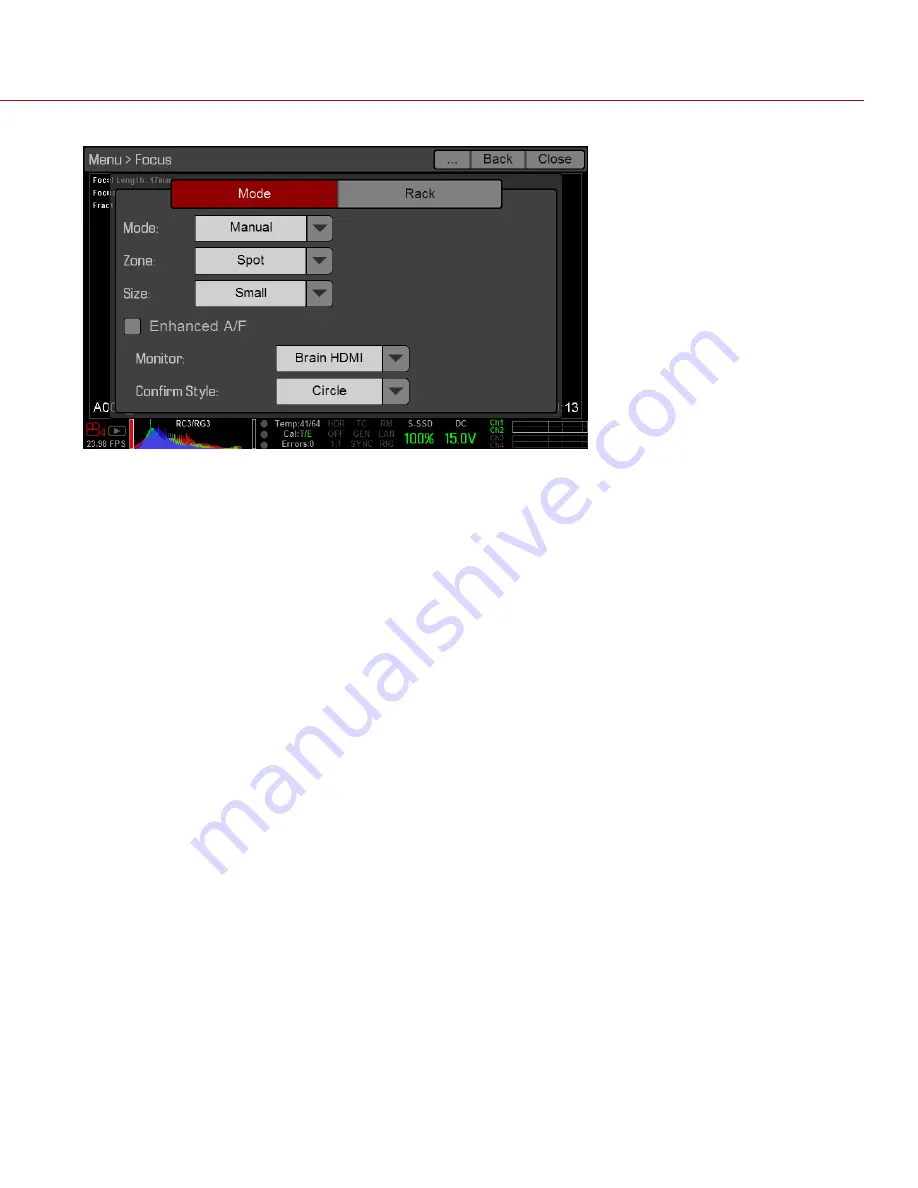
COPYRIGHT © 2015 RED.COM, INC
REDLINK BRIDGE OPERATION GUIDE
955-0064, REV-D | 20
4. Set up additional focus settings, such as Zone and Size, as needed.
5. You can now use the Focus wheel and Iris slider to adjust the Focus and Iris, respectively.
INITIALIZE LENS WITH THE T.H.C.
WHEN TO INITIALIZE
Normally, the lens initializes when you power on the DSMC or swap the lens. However, sometimes the lens may
not operate properly when first connected to the DSMC.
Manually reinitialize the lens in the following situations:
The lens is not behaving as expected.
The focus or zoom was manually changed.
The focus range was changed using the focus range limiter switch on the lens (only applicable to multi-
focus zone lenses).
NOTE:
Failing to perform the initialization sequence after any of the situations listed above may result in unde-
fined behavior.
INITIALIZE
1. Press and hold the
Initialize
button on the T.H.C. for two (2) seconds.
ADDITIONAL T.H.C. OPERATIONS
For detailed information about performing the following T.H.C. operations, see the
, available at
Set a lens limit
Remove a lens limit
Set a lens lock
Remove a lens lock
Record Start/Stop
Upgrade the T.H.C.






















