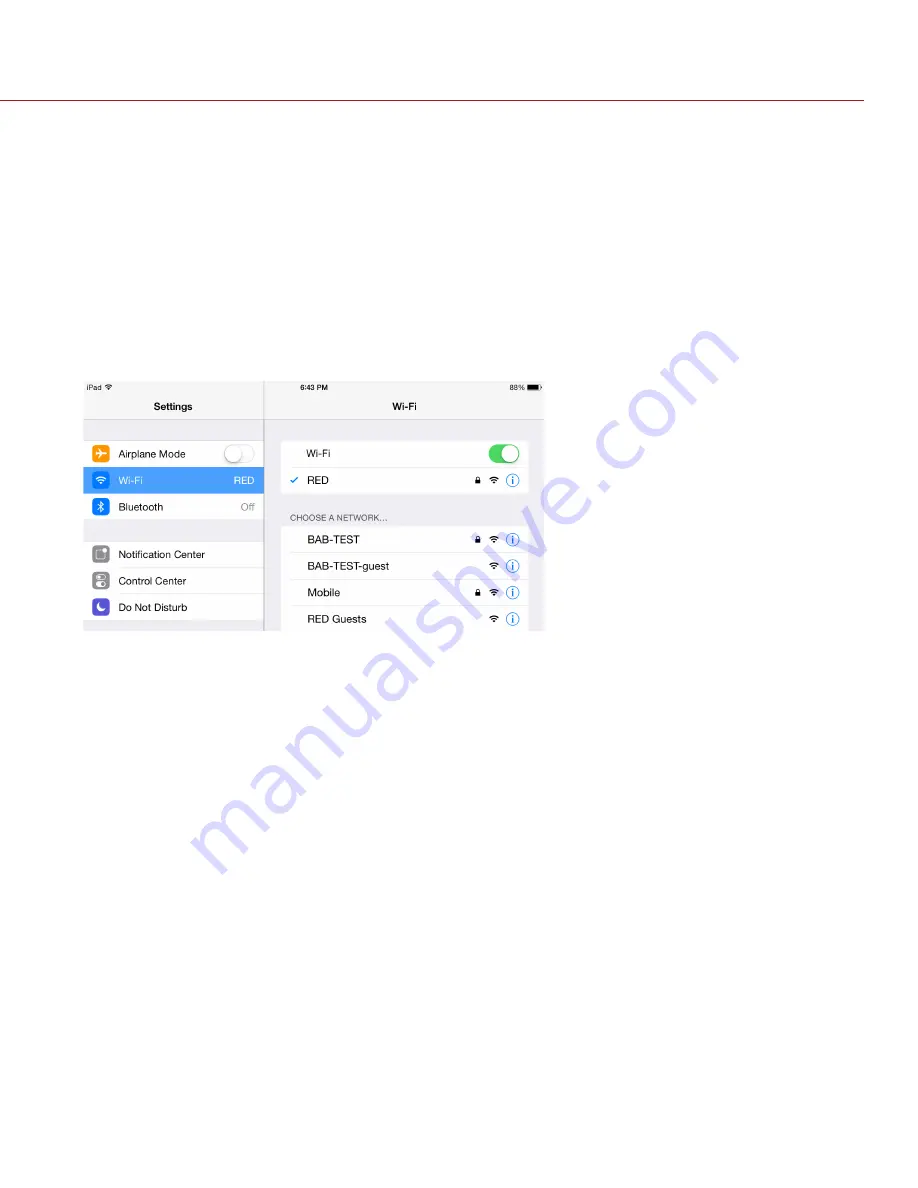
COPYRIGHT © 2015 RED.COM, INC
REDLINK BRIDGE OPERATION GUIDE
955-0064, REV-D | 16
10. If you select an encrypted network, follow the instructions below to enter the passphrase for the network:
A. Tap or select the
Passphrase
text box.
The Passphrase screen opens.
B. Type the passphrase to access the network. The passphrase is limited to alphanumeric characters
(0–9, A–Z).
C. Select
OK
.
11. Select
Connect
at the bottom of the WiFi screen.
The IP address of the access point displays at the bottom of the WiFi screen after the REDLINK Bridge
connects to the access point.
12. Connect your device to the same wireless network that the DSMC is connected to. The steps in this proce-
dure depend on what type of device and operating system you are using. For example, if you are connecting
an iOS device, go to
Settings
>
Wi-Fi
, and select the wireless network.
The DSMC and your device are now connected.
13. To ensure that your app can communicate with the DSMC, ensure that there is a way to connect your app
to a specific DSMC. Since there may be multiple cameras in the area, select your specific DSMC in the app
itself.


























