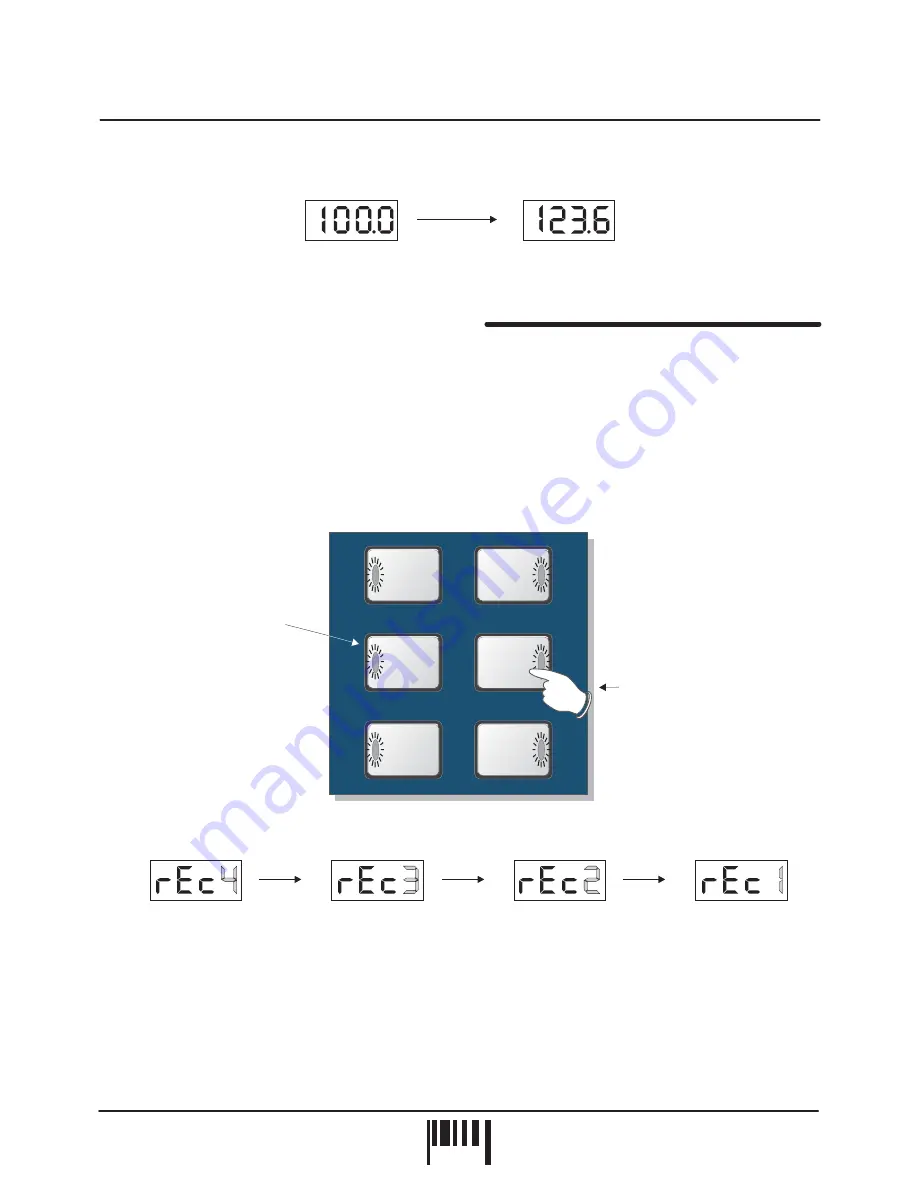
The default value (100BPM) will only apply if the BPM engine has not previously registered a value.
RECORDING & PLAYING ‘CYCLIC’ LOOPS
This is where you create the loop samples. There is no input level setting to adjust as the on-board AGC takes care
of all level adjustments automatically. You can record and play back up to 6 individual loops, each with different
durations. To automatically record perfect loops, the BPM engine must be active and registering a BPM value (you
can record loops without the BPM engine but these loops will not be automatically synchronised to the input - see
“HINTS AND TIPS” on page 16).
Only one loop can be recorded at a time. From boot-up (or after pressing the [ERASE ALL] button) the six loop
pads will be empty. Empty loop pads are shown by flashing indicators in the [LOOP] buttons. To start recording a
loop, first ensure the display is reading a BPM value (wait a few seconds for the BPM value to settle to ensure
accurate synchronisation), then simply press the desired [LOOP] button once, as shown in the following example:
During the sampling process the main display will show a count-down of the number of beats in the loop, as shown
in the following example:
When the recording cycle is complete the display will revert back to its normal BPM readout. The recorded loop will
now play back automatically, the indicator in the button staying ON to show that the loop pad contains a sample. To
mute the sample playback simply press the [LOOP] button again, the indicator in the button now goes OFF to show
that the loop is muted. Toggling the button on/off will play/mute the loop accordingly.
in [CYCLIC] mode the exact timing of when you press the button is not critical with regard
to loop creation e.g. if you start recording a 4 beat loop slightly after the beat (missing a down-beat kick drum for
instance), SoundBITE will automatically create a perfect 4 beat loop and include the last kick drum instead (i.e. the
loop will be in synchronisation and have a precise 4 beat duration no matter where you start recording). However,
when [SAMPLE MODE] is set to either [HOLD] or [REVERSE] the playback will always begin from the recording
start point so try to bear this in mind when using these modes.
Recording Start Point -
Also, ensure the [SAMPLE MODE] switch is set to [CYCLIC] mode.
10
PA
G
E
BEAT
BEATS
BEATS
BEATS
BEATS
BEATS
8
4
1
16
4
2
Press once to start recording
a 4 beat loop
Indicators flash
when loop pads
are empty
Operation
SoundBITE - DJ Loop Sampler
New, manually set
BPM value = 123.6
Default BPM = 100.0
BPM
BPM
incremented to...
BPM
BPM
BPM
BPM



































