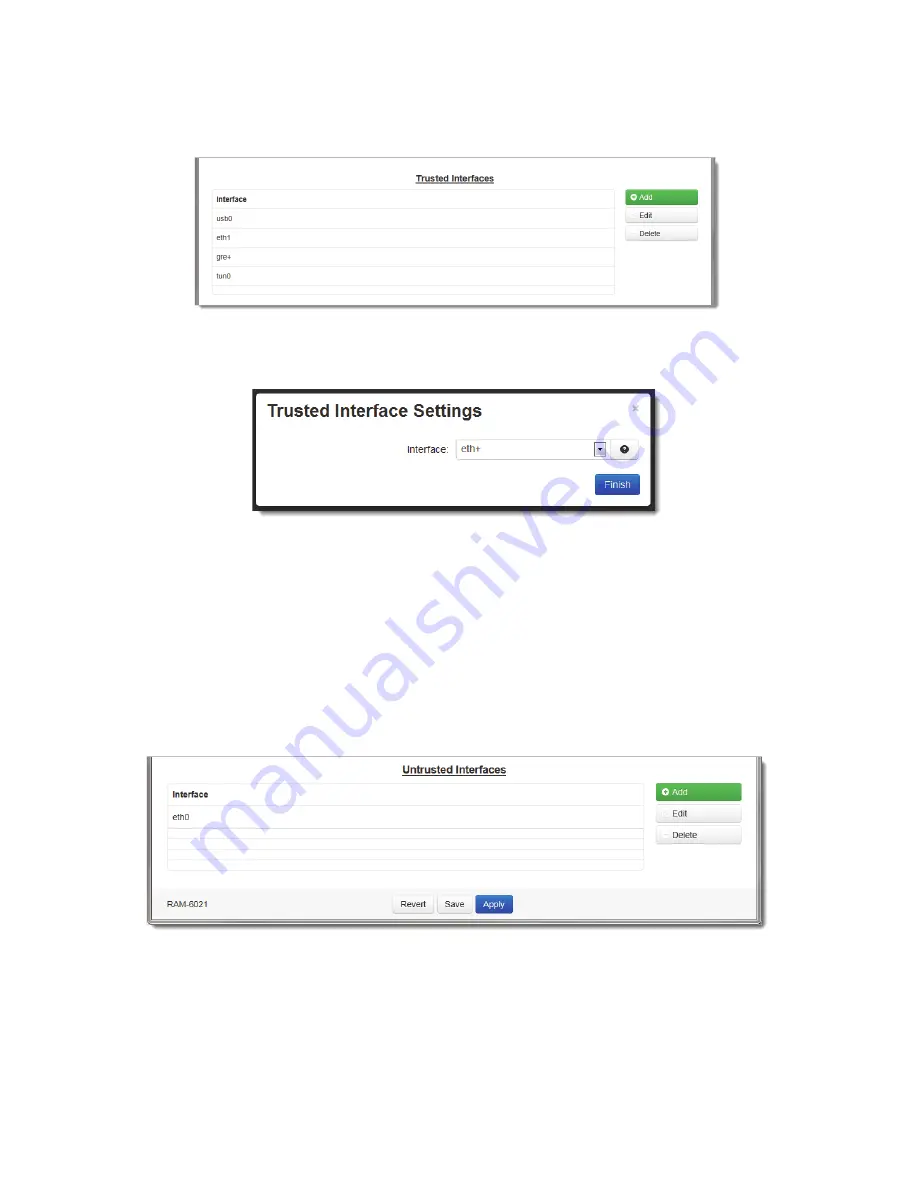
RAM-6021 Wired Router
41
Network Tab
Trusted
Interfaces:
Identifies
the
trusted
(internal)
interface.
Traffic
from
this
interface
will
be
permitted
outbound.
Default
is
“WAN/eth0”.
•
Click
on
the
Add
button
for
Trusted
Interfaces
and
the
following
dialog
window
will
appear:
Interface:
Choose
an
interface
from
the
drop
‐
down
list
provided.
You
may
add
as
many
interfaces
as
exist
on
the
device.
Each
selection
must
be
unique.
Trusted
interfaces
will
not
block
traffic
to/from
devices
connected
to
that
inter
‐
face.
Filter
Rules
are
the
only
rules
that
will
control
traffic
on
these
interfaces.
Choose
an
interface
from
the
drop
‐
down
list
provided.
You
may
add
any
number
of
interfaces,
up
to
as
many
exist
on
the
device.
Each
selection
must
be
unique.
•
Click
on
the
Finish
button
to
populate
the
Trusted
Interface
screen.
Untrusted
Interfaces:
Identifies
the
Primary
Untrusted
(external)
Interface
and
the
following
pop
‐
up
window
will
appear:
















































