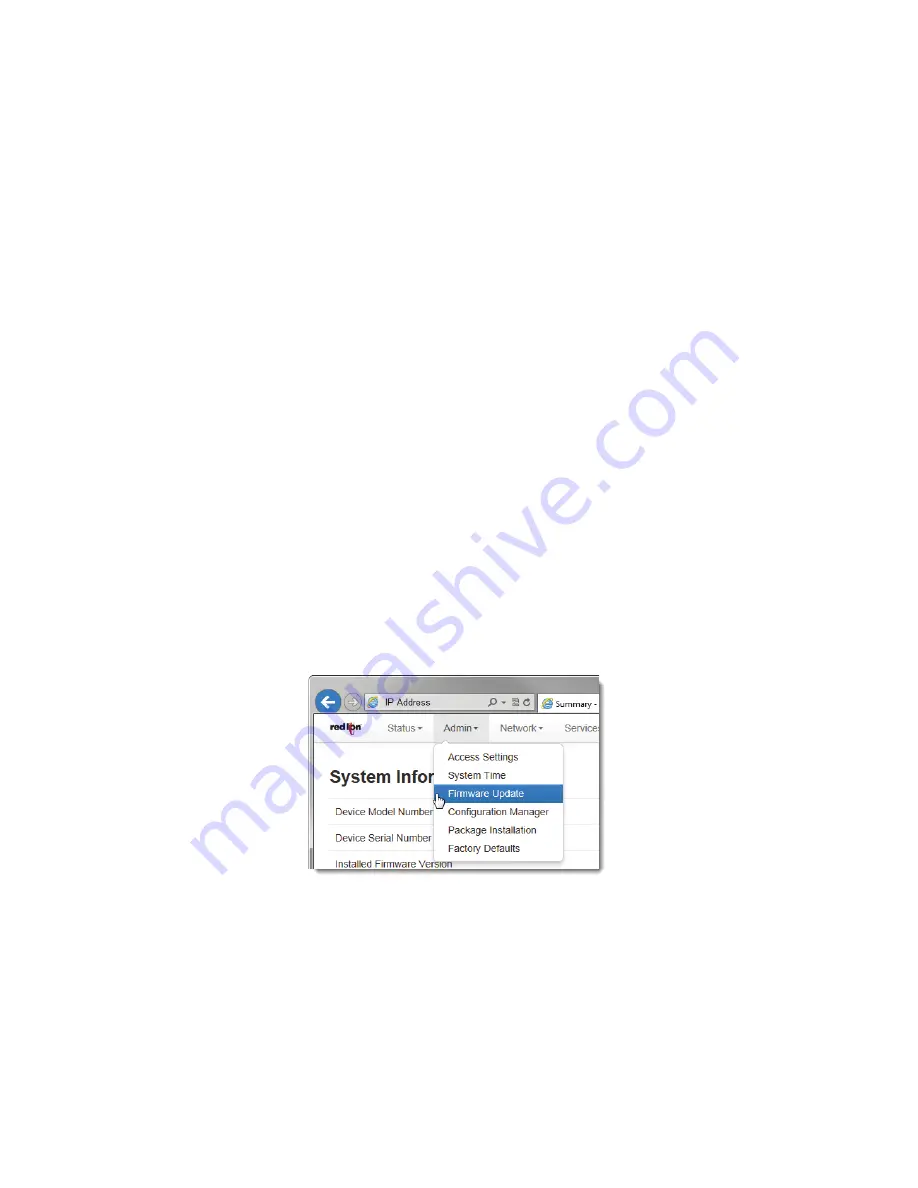
RAM-6021 Wired Router
26
Admin Tab
Time
Zone:
Select
the
time
zone
corresponding
to
your
geographical
location
by
choosing
one
of
the
values
available
on
the
drop
down
list
provided.
To
configure
the
date
and
time
for
your
Red
Lion
router
there
are
three
options:
Option
1:
Sync
to
NTP
Server:
Select
Yes
to
enable
synchronizing
the
system
clock
to
an
NTP
server.
Option
2
‐
Manual
Configuration:
Current
Date
(MM/DD/YYYY)
(Required):
Set
the
Sync
to
NTP
Server
field
to
No
and
enter
the
Current
Date
using
the
shown
format.
Current
Time
(HH:MM:SS)
(Required):
Set
the
Sync
to
NTP
Server
field
to
No
and
enter
the
Current
Time
using
the
shown
format.
Note:
The
Hour
field
in
on
the
24
‐
hour
time
clock,
range
00
‐
24.
This
page
verifies
that
the
month,
day,
year,
hour,
min
‐
ute
and
seconds
conform
to
expected
inputs.
For
example,
month
range
from
01
‐
12,
days
range
from
01
‐
31
(checks
for
limit
according
to
month,
i.e.
January
has
31
days,
February
has
28
or
29
depending
on
year,
etc.)
Option
3:
Use
Local
System
Time:
Set
the
Sync
to
NTP
Server
field
to
No
and
click
on
the
Use
Local
System
Time
button.
The
local
time
as
referenced
from
your
browser
is
used
to
populate
the
settings.
•
Click
on
the
Apply
button
to
save
your
settings
and
apply
them
immediately.
To
revert
to
the
previously
saved
defaults,
click
on
the
“Revert”
button.
2.3.3
Firmware
Update
The
Firmware
Update
menu
item
is
used
to
upgrade
the
firmware
of
the
Red
Lion
router.
















































