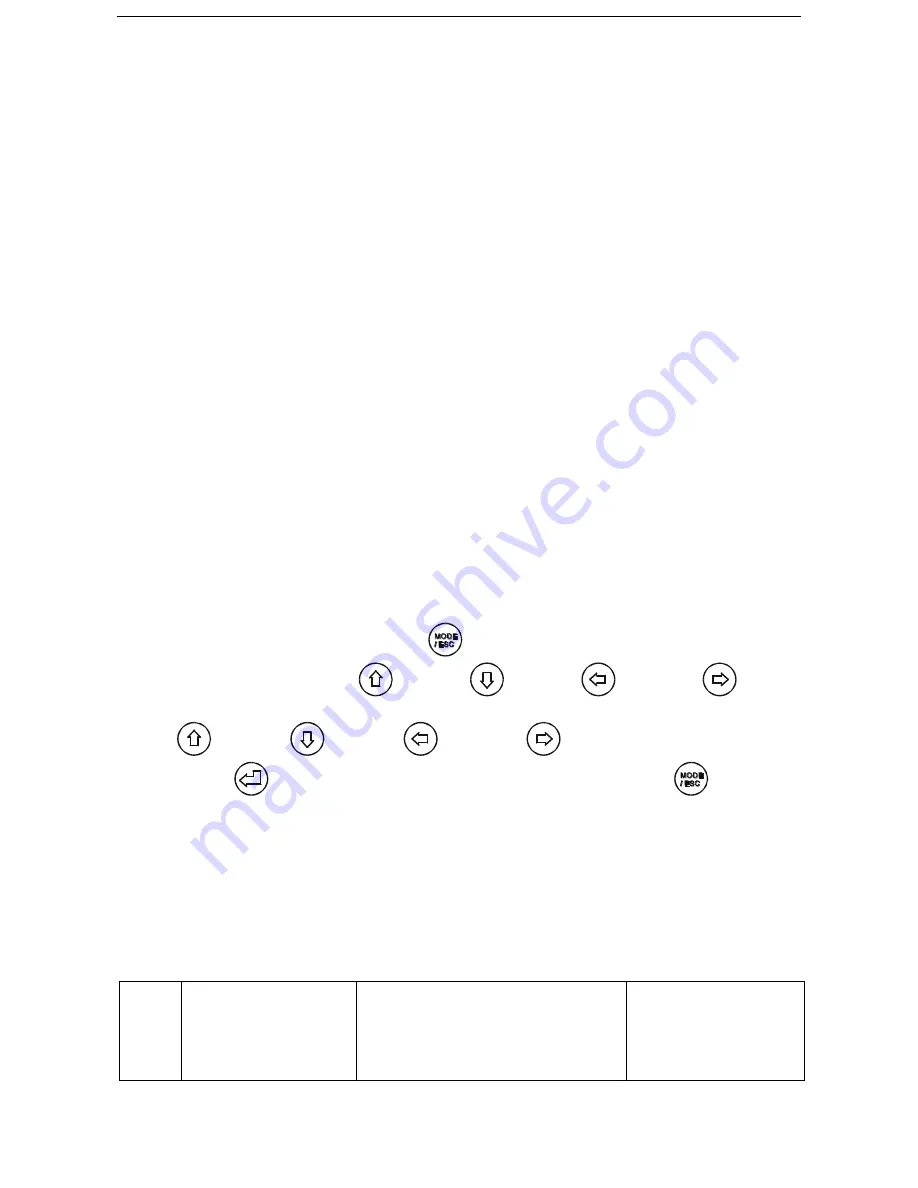
Classe BS2 v1.0
12
5
.
Remove the receivers from transmitter (T1) and to log in to another transmitter (T2)
Case 1: Remove a receiver:
a)
On the control board of the fixture, enter menu to activated the function of REST;
b)
The LED for wireless on the fixture should turn to Solid red; the receiver can log out from
the transmitter (T1);
c)
press the configuration button on transmitter(T2) for less than 3 second, then the fixture will
start to connect with the transmitter(T2)
Case 2: Remove all receivers from a transmitter (T1) to log in to T2;
a)
Press and hold the configuration button on the T1 as least 5 seconds, can clear the
connection with all the fixtures.
b)
All the red/green LEDs on the receiver fixtures will turn to Solid red to indicate that the
receivers are unassigned and removed from the transmitter ( T1);
c)
Press and hold the configuration button on the T2 less then less than 3 second , the fixtures
will connect with the T2
PS: 1. Please log the receivers out from the transmitter after every job, so that the receivers are in
free un assigned state and ready to be assigned to a transmitter.
2. Do not connect the fixture which is under the communication of wireless system to the DMX
controller, otherwise it will cause interference from the DMX controller.
9. Control Board
The Control Board offers several features: you can simply set the starting address , run the
pre-programmed program or make a reset.
The main menu is accessed by pressing the
-button until the display starts flashing. Browse
through the menu by pressing the
-button ,
-button ,
-button or
-button.
Press the Enter-button in order to select the desired menu. You can change the selection by pressing
the the
-button ,
-button ,
-button or
-button. Confirm every selection
by pressing the
-button. You can leave every mode by pressing the
-button. The
functions provided are described in the following sections. it will exit from flash 10 seconds after
the last keypress. Press this key under edit mode, . The functions provided are described in the
following sections.
To access the display menu via the internal battery, press the DC switch button for 2seconds; To shut off the
display immediately, choose the commend " Reset All" menu and press "Enter" button, otherwise, the
display will automatically switch off about 1 minute from last button press.
Funct
ion
Set Dmx Address
Dmx Value
Slave Mode
Auto Program
Sound Control
A001~AXXX
PAN……
Slave1,Slave2,Slave3
Master / Alone
Master / Alone
DMX address setting
DMX value display
Slave setting
Auto program
Music control
Summary of Contents for Classe BS 2
Page 1: ......




























