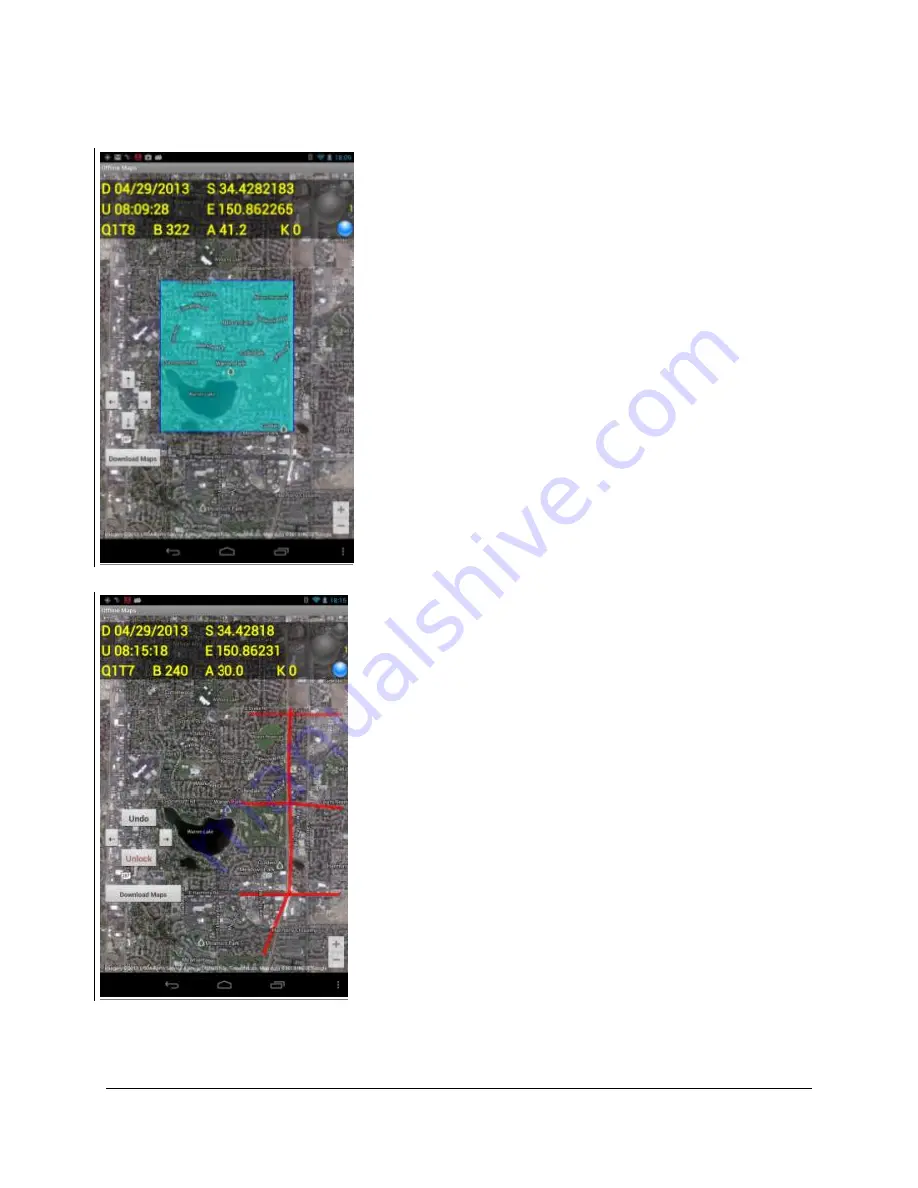
VMS-333 & VMS-Mobile User Guide
Version 1.0
33
Copyright © Red Hen Systems
3.
Next, you must define the area on the screen where you want to download the offline maps. You
can either define a rectangular area or a linear area as follows:
a.
To define a rectangular area, select
Define Map Area
from the expanded map options menu at the bottom of
the screen.
This
l
ets you define the rectangular area you
want covered by the Open Street Map (OSM) tiles you will
download from the Internet.
Use the
Zoom
buttons (
+
and
-
) and the arrow keys to
resize the rectangular region so it closely fits the
desired map area.
Be careful to only define a rectangle that closely
resembles the map area required.
b.
To define linear areas for downloading,
select Draw
Map Lines
from the expanded map options menu at
the bottom of the screen. This lets you draw
freehand lines on the map that define narrow
regions over which OSM tiles will be downloaded to
create VMS-Mobile offline maps.
Position the map over the desired location and
use the
Zoom
buttons (
+
and
-
) if necessary.
Then press the
Lock
button and use your finger
or a stylus to trace lines on the screen.
Click
Unlock
when you are done.






























