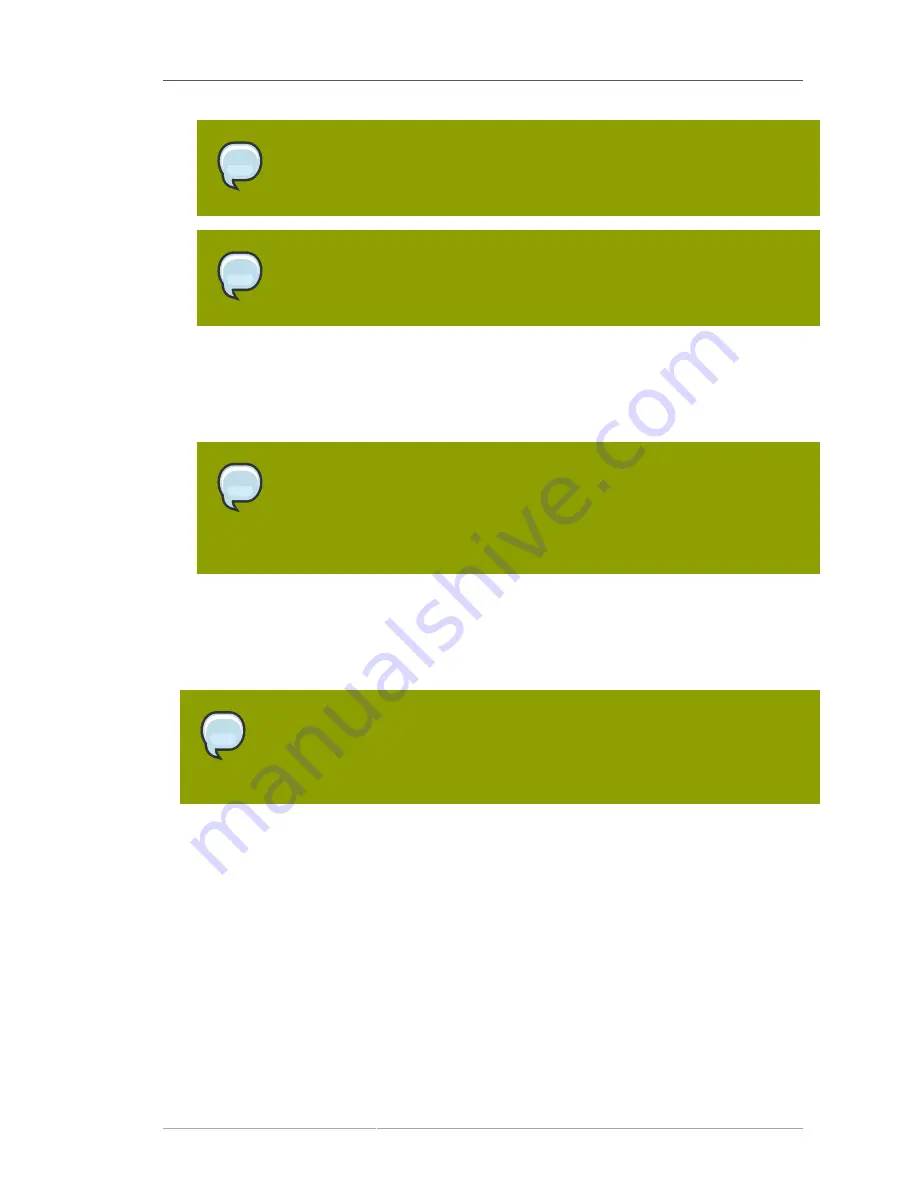
Provision Your Guest Systems
169
Note
Red Hat Enterprise Linux Client 5 may not be available for selection if you did not
sync the Client software channels to your Satellite.
Tip
Please note that the channel labels for Red Hat Enterprise Linux 5 and Red Hat
Enterprise Linux 5 Desktop refer to 'server' and 'client' respectively.
c. For the
Kickstartable Tree
field, you should select
ks-rhel-$ARCH-$PRODUCT-5
where
$ARCH is the architecture of your host system and $PRODUCT is either 'server' or 'client',
depending on which product with which you would like to provision your guest.
d. Select
Para-Virtualized Guest
for the
Virtualization Type
field.
Note
If you are changing the
Virtualization Type
of an existing kickstart profile, it may
also modify the bootloader and partition options, potentially overwriting any user
customizations. Be sure to review the
Partitioning
tab to verify these settings
when changing the
Virtualization Type
.
e. Finally, click the
Next
button in the lower right of the screen to continue on to the next step.
4. For Step 2 of the kickstart profile creation process, select the location of the distribution files for the
installation of your guest system. There should already be a
Default Download Location
filled out
and selected for you on this screen. Click the
Next
button on this screen to continue to Step 3.
Note
As in the previous step, if the default download location is missing, you may not
have successfully synced software channel content to your Satellite from Red Hat's
servers.
5. For Step 3 of the kickstart profile creation process, choose a root password for the guest system
you are provisioning, and click
Next
to finish creation of the profile.
6. This completes kickstart profile creation. After completing Step 3 you should be taken to the profile
details. You may browse through the various tabs of the profile and modify the settings as you see
fit, but this is not necessary as the default settings should work well for the majority of cases. While
the interface allows you to allocate less, we strongly recommend allocating at least 2 GB of storage
for your guest system with this kickstart profile.
8.2.2. Provision Your Guest Systems
1. Log into the Satellite's web interface. Browse to your host system's profile by clicking on the
Systems
tab in the top navigation bar, and click on the system's name.
Summary of Contents for NETWORK SATELLITE 5.1.1 - RELEASE NOTES
Page 1: ...Red Hat Network Satellite 5 1 1 Reference Guide Red Hat Network Satellite ...
Page 10: ...x ...
Page 30: ...Chapter 2 Red Hat Update Agent 18 Figure 2 11 Available Package Updates ...
Page 46: ...34 ...
Page 68: ...56 ...
Page 162: ...150 ...
Page 174: ...162 ...
Page 186: ...174 ...
Page 259: ...247 Appendix D Revision History Revision History Revision 1 0 ...
Page 260: ...248 ...
Page 268: ...256 ...






























