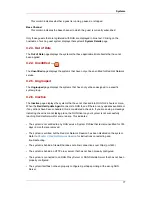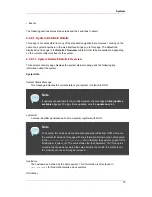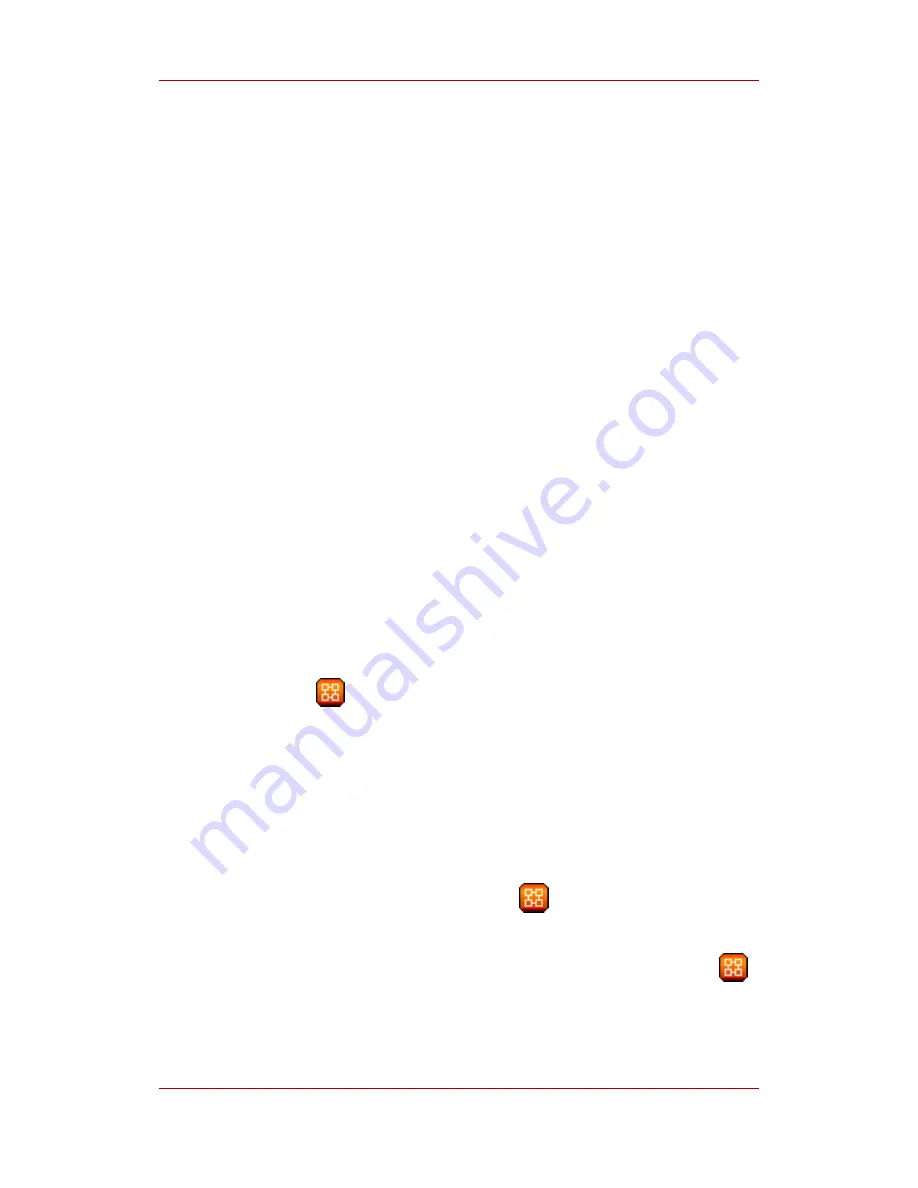
manner.
The first table on this page displays any Virtualization-entitled hosts that have more guest
systems than are allowed in the Red Hat Network service level agreement. If you would like to
upgrade these systems to any available Virtualization Platform entitlements, click the profile
name of that system. This displays the System Details page for the system. Click the Edit
Properties link on the page to edit that system's add-on entitlements.
The second table displays any Virtualization Platform-entitled hosts that have fewer than four
guests. It may be advisable to to downgrade these systems' entitlements to the Virtualization
entitlement. To do so, click the profile name of the system you would like to downgrade, then
edit the add-on entitlements from the resulting System Details page.
3.4.3. Software Channel Entitlements
The software channels listed on this page are the subscription-based channels to which your
organization has paid access. The table lists each of the supported operating systems that can
be managed via RHN, the number of such systems you have registered with RHN, and finally
the remaining number of entitlements for that operating system. Clicking on the name of the
channel opens a page that displays information about the channels associated with that channel
entitlement. Clicking on the number of entitled systems displays a list of the systems so entitled.
4. Systems
If you click the Systems tab on the top navigation bar, the Systems category and links appear.
The pages in the Systems category allow you to select systems so that you can perform
actions on them and create System Profiles.
4.1. Overview —
The Overview page provides a summary of your systems, including their status, number of
associated Errata and packages, and entitlement level. Clicking on the name of a system takes
you to its System Details page. Refer to
Section 4.2.9, “System Details”
for more information.
Clicking the View System Groups link at the top of the Overview page takes you to a similar
summary of your system groups. It identifies group status and displays the number of systems
contained. Clicking on the number of systems takes you to the Systems tab of the System
Group Details page, while clicking on the system name takes you to the Details tab for that
system. Refer to
Section 4.3.3, “System Group Details —
”
for more information.
You can also click the Use Group button in the System Groups section of the Overview page
to go directly to the System Set Manager. Refer to
Section 4.4, “System Set Manager —
”
for more information.
4.2. Systems
Chapter 6. Red Hat Network Website
74
Summary of Contents for NETWORK SATELLITE 5.1.0 - CHANNEL MANAGEMENT
Page 1: ...Red Hat Network Satellite Reference Guide 5 1 0 5 1 ISBN Publication date ...
Page 2: ...Red Hat Network Satellite ...
Page 4: ...Red Hat Network Satellite ...
Page 12: ...xii ...
Page 22: ...8 ...
Page 35: ...Figure 2 11 Available Package Updates Available Package Updates 21 ...
Page 52: ...38 ...
Page 74: ...Figure 5 15 Text Mode Welcome Screen Chapter 5 Red Hat Network Registration Client 60 ...
Page 176: ...162 ...
Page 202: ...188 ...
Page 220: ...206 ...
Page 300: ...Your Preferences 71 Index 286 ...