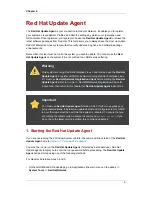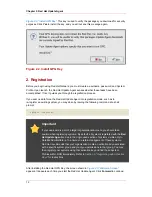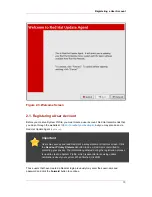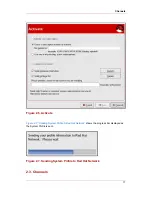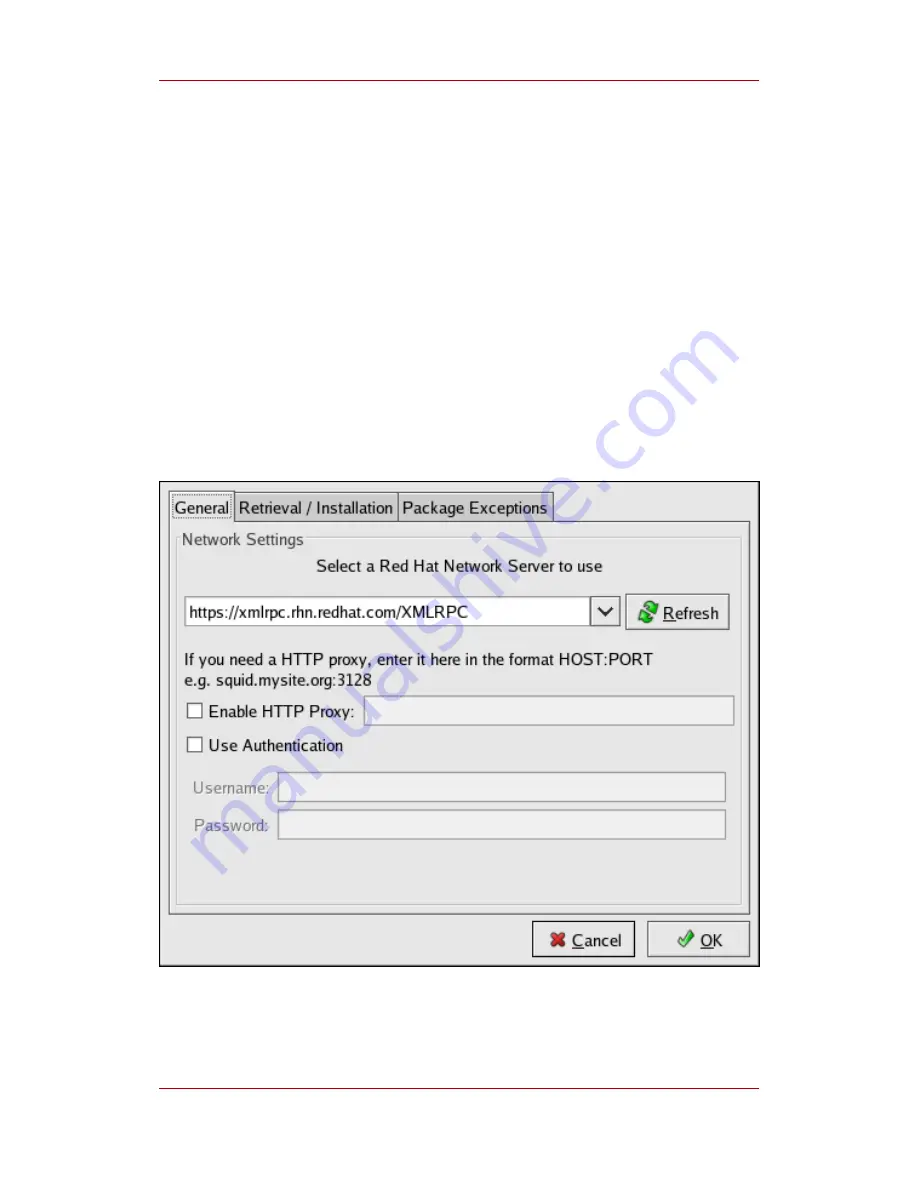
The first time you run the Red Hat Update Agent, two dialog boxes appear that you will not see
in subsequent startups: Configure Proxy Server and Install GPG Key.
As shown in
Figure 2.1, “Configure Proxy Server”
, the first dialog box to appear prompts you for
HTTP Proxy Server information. This is useful if your network connection requires you to use a
proxy server to make HTTP connections. To use this feature, select the Enable HTTP Proxy
checkbox and type your proxy server in the text field with the format HOST:PORT, such as
squid.mysite.org:3128
. Additionally, if your proxy server requires a username and password,
select the Use Authentication checkbox and enter your username and password in the
respective text fields.
An HTTP Proxy Server is not required by Red Hat Network. If you do not want to use this
feature, click the OK button without making any selections. Note that the Red Hat Network
Server dropdown menu at the top of the dialog box is only useful to RHN Proxy and Satellite
customers. These customers should refer to the RHN Client Configuration Guide for registration
steps. Also note that this dialog box is actually the General tab of the Red Hat Update Agent
Configuration Tool. Refer to
Section 4, “Configuration”
for detailed instructions.
Figure 2.1. Configure Proxy Server
The second dialog box to appear prompts you to install the Red Hat GPG key, as shown in
Starting the Red Hat Update Agent
11
Summary of Contents for NETWORK SATELLITE 5.1.0 - CHANNEL MANAGEMENT
Page 1: ...Red Hat Network Satellite Reference Guide 5 1 0 5 1 ISBN Publication date ...
Page 2: ...Red Hat Network Satellite ...
Page 4: ...Red Hat Network Satellite ...
Page 12: ...xii ...
Page 22: ...8 ...
Page 35: ...Figure 2 11 Available Package Updates Available Package Updates 21 ...
Page 52: ...38 ...
Page 74: ...Figure 5 15 Text Mode Welcome Screen Chapter 5 Red Hat Network Registration Client 60 ...
Page 176: ...162 ...
Page 202: ...188 ...
Page 220: ...206 ...
Page 300: ...Your Preferences 71 Index 286 ...