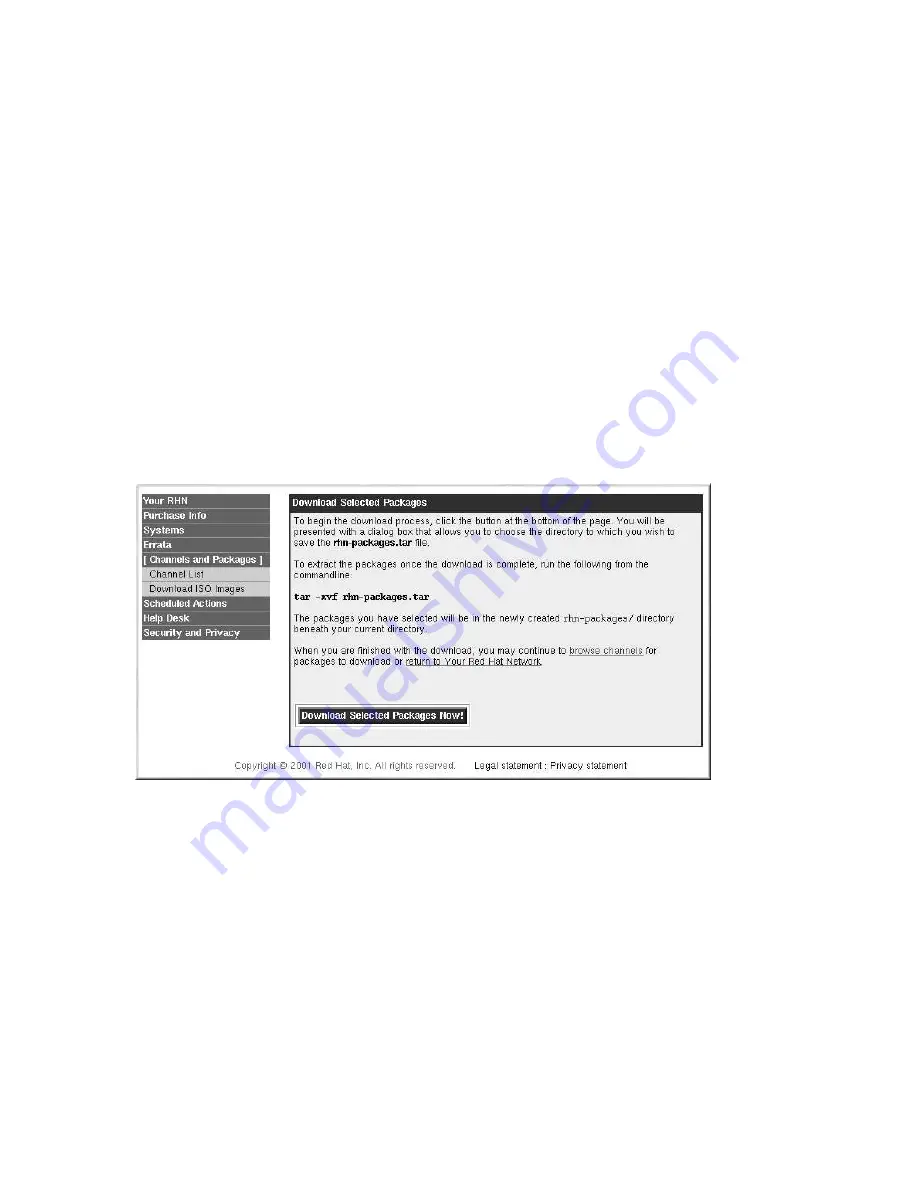
Chapter 6. Red Hat Network Website
67
1. Select
Channels and Packages
=>
Channel List
from the left navigation bar.
2. Click on the name of the channel that contains the package(s) that you want to download.
3. Select the
Package List
tab.
4. Select the package(s) to download from the
Select
column.
5. Click the
Download Selected Packages
button.
6. Confirm the action.
After choosing to download the package(s) using one of these methods, you will be presented with a
confirmation page as shown in Figure 6-5. If you selected a package that is available for more than one
architecture, you need to select an architecture for the package. For example, if you want to download
the
kernel
package you will need to choose between
i386
,
i586
, and
i686
. Click the
Download
Selected Packages Now!
button to start downloading the package(s).
The package are downloaded into a directory called
rhn-packages
beneath the current directory
selected after clicking the button. For example, if you want to save the package(s) in the direc-
tory,
/downloads/rhn-packages
, select the directory
/downloads
when prompted. The directory
rhn-packages
will be created for you if it does not already exist.
Figure 6-5. Package Download
Even if you selected to download more than one package, you will only download one file. This one
TAR file contains the RPM package(s) you selected. To extract the packages from the TAR file, open
a shell prompt (such as an XTerm or GNOME terminal), change to the
rhn-packages
directory, and
issue the command:
tar -xvf rhn-packages.tar
The next step is to install the packages manually. Refer to Section 4.7 for details.
6.7. Scheduled Actions
An action is a scheduled RHN task that is to be performed on one or more client systems. For example,
an action can be scheduled to apply all Errata Updates to a system.
Summary of Contents for NETWORK BASIC - USER REFERENCE GUIDE 3.3
Page 1: ...Red Hat Network Basic User Reference Guide 3 3...
Page 14: ...14 Chapter 1 What is Red Hat Network...
Page 27: ...Chapter 2 Red Hat Network Registration Client 27 Figure 2 15 Text Mode Welcome Screen...
Page 28: ...28 Chapter 2 Red Hat Network Registration Client...
Page 34: ...34 Chapter 3 Red Hat Update Agent Configuration Tool...
Page 48: ...48 Chapter 4 Red Hat Update Agent...
Page 52: ...52 Chapter 5 Red Hat Network Alert Notification Tool...
Page 70: ...70 Chapter 7 Red Hat Network Daemon...
Page 72: ...72 Chapter 8 Using Red Hat Network with Red Hat Linux 6 2...
Page 78: ...78 Glossary...
Page 82: ......






























