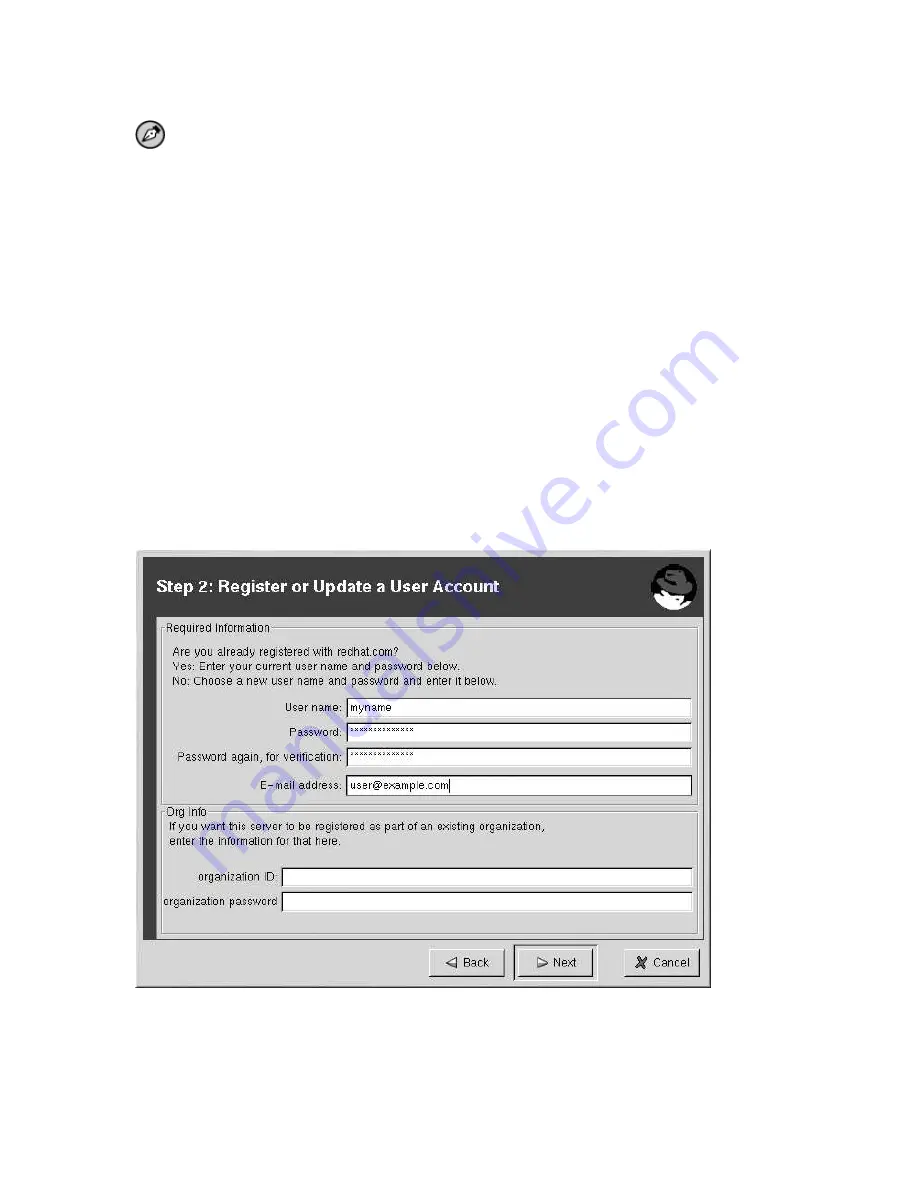
20
Chapter 2. Red Hat Network Registration Client
Note
If you are already a member of redhat.com, you can use the same user name and password. How-
ever, you will still need to continue with the registration process to create your System Profile.
Your username and password have the following restrictions:
•
Must be at least four characters long
•
Are case-insensitive
•
Can not contain any spaces
•
Can not contain any tabs
•
Can not contain any line feeds
•
Can not contain the characters &, +, %, or ’
If you have already registered a machine and created a System Profile, you can add a new machine to
your account. Run the
Red Hat Network Registration Client
on the new machine you wish to add,
and enter your existing Red Hat Network username and password. The new machine will be added to
your existing account, and you can log into Red Hat Network with your username and password to
view all your systems simultaneously.
Figure 2-7. Create a Unique Username and Password
Most users can leave the
Org Info
section blank. If you have an existing organization account, enter
your organization’s ID and password in the provided text fields. If the values are valid, the system will
be added to the organization’s Red Hat Network account.
Click
Next
to continue.
Summary of Contents for NETWORK BASIC - USER REFERENCE GUIDE 3.3
Page 1: ...Red Hat Network Basic User Reference Guide 3 3...
Page 14: ...14 Chapter 1 What is Red Hat Network...
Page 27: ...Chapter 2 Red Hat Network Registration Client 27 Figure 2 15 Text Mode Welcome Screen...
Page 28: ...28 Chapter 2 Red Hat Network Registration Client...
Page 34: ...34 Chapter 3 Red Hat Update Agent Configuration Tool...
Page 48: ...48 Chapter 4 Red Hat Update Agent...
Page 52: ...52 Chapter 5 Red Hat Network Alert Notification Tool...
Page 70: ...70 Chapter 7 Red Hat Network Daemon...
Page 72: ...72 Chapter 8 Using Red Hat Network with Red Hat Linux 6 2...
Page 78: ...78 Glossary...
Page 82: ......
















































