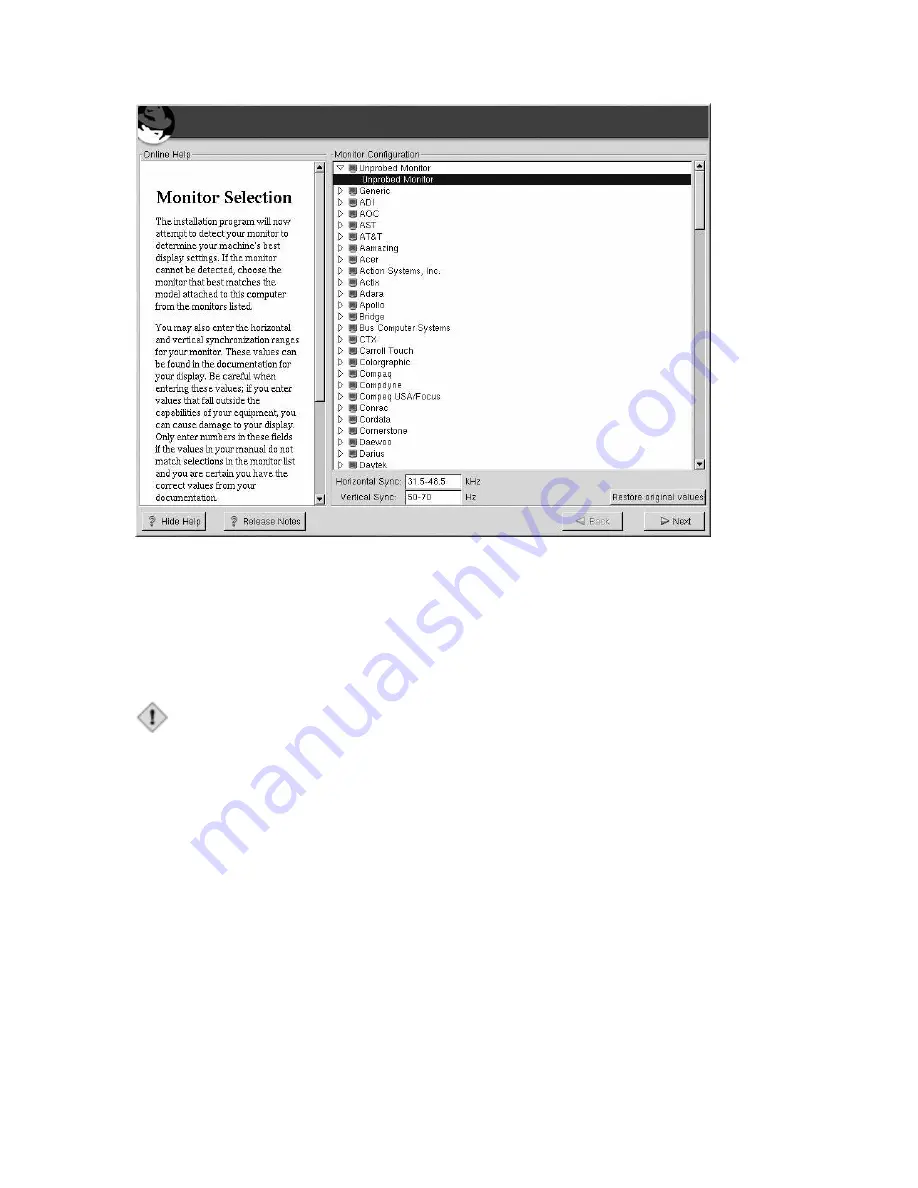
48
Chapter 3. Installing Red Hat Enterprise Linux ES
Figure 3-23. Monitor Selection
If your monitor does not appear on the list, select the most appropriate
Generic
model available. If
you do select a
Generic
monitor,
Xconfigurator
will suggest horizontal and vertical sync ranges.
These values are generally available in the documentation which accompanies your monitor, or from
your monitor’s vendor or manufacturer; please check your documentation to make sure these values
are set correctly.
Caution
Do not select a monitor
similar
to your monitor unless you are certain that the monitor you are
selecting does not exceed the capabilities of your monitor. Doing so may overclock your monitor and
damage or destroy it.
The horizontal and vertical ranges that
Xconfigurator
suggests for your monitor are also displayed
on this screen.
If you decide that the values you have selected are incorrect, you can click the
Restore original values
button to return to the suggested settings.
Click
Next
when you have finished configuring your monitor.
3.26.2. Custom Configuration
Choose the correct color depth and resolution for your X configuration. Click
Test Setting
to try
out this configuration. If you do not like what you see during the test, click
No
to choose another
resolution.
Summary of Contents for LINUX ES 2.1 -
Page 1: ...Red Hat Enterprise Linux ES 2 1 Red Hat Enterprise Linux ES Installation Guide...
Page 10: ......
Page 18: ...8 Chapter 1 Steps to Get You Started...
Page 72: ......
Page 74: ...64 Appendix A Removing Red Hat Enterprise Linux ES...
Page 86: ...76 Appendix C Troubleshooting Your Installation of Red Hat Enterprise Linux ES...
Page 102: ...92 Appendix D An Introduction to Disk Partitions...
Page 110: ......






























