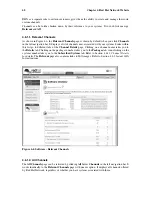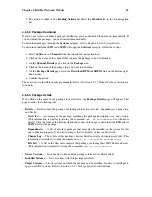Chapter 4. Red Hat Network Website
61
4.6.1.3. Channel Details
If you click on the name of a channel, the
Channel Details
page will appear. This page contains the
following tabs:
•
Details
— General information about the channel and the parent channel if it is a child channel.
This is the first tab you see when you click on a channel. It displays essential information about
the channel, such as summary, description, and architecture. Clicking on its number of packages or
systems subscribed takes you to the remaining
Channel Details
tabs.
•
Packages
— List of packages in the channel. To download packages as a .tar file, select them and
click the
Download
at the bottom-left corner of the page. Clicking on a package name takes you
to the
Package Details
page. This page displays a set of tabs with information about the package,
including which architectures it runs on, the package size, build date, package dependencies, the
change log, list of files in the package, newer versions, and which systems have the package in-
stalled. From here, you can download the packages as RPMs or SRPMs. Refer to Section 4.6.5.3
Package Details
for more information.
If you are looking for a specific package or a subset of packages, you can use the package filter
on the top of the list. Entering a substring to search for will search all the packages in the list for
the substring at the beginning, in the middle, or at the end of the package name. For example,
typing
ks
in the filter might return all the
ksconfig
,
krb5-workstation
, and
links
. The filter
is case-insensitive.
•
Subscribed Systems
— List of entitled systems subscribed to the channel. The list displays system
names, base channels, and their levels of entitlement. Clicking on a system name takes you to its
System Details
page. Refer to Section 4.4.2.6
System Details
for more information. If it is a child
channel, you will also have the option within this tab of unsubscribing systems from the channel.
Use the checkboxes to select the systems, then click the
Unsubscribe
button on the bottom right-
hand corner.
•
Target Systems
— List of entitled systems that are eligible to be subscribed to the channel. This tab
appears only for child channels. Use the checkboxes to select the systems, then click the
Subscribe
button on the bottom right-hand corner. You will receive a success message or be notified of any
errors. This can also be accomplished through the
Channels
tab of the
System Details
page. Refer
to Section 4.4.2.6
System Details
for more information.
•
License
— Text of the channel’s End User License Agreement. This tab is associated only with
channels of third-party providers. It appears when you attempt a subscription to such a channel
through the
Target Systems
tab. To complete the subscription, read the agreement, click the
Accept
button, and then click the
Confirm
button. To decline the subscription, click the
Cancel
button.
Only customers with custom base channels may change their systems’ base channel assignment. They
may do this through the website in two ways:
•
The customer has its own base channel and it is assigning the system to that new base channel.
•
The customer has its own base channel and, having assigned a system to this base channel, it
subsequently reverts the system to its original distribution-based base channel.
4.6.2. Channel Entitlements
The
Channel Entitlements
page displays the list of channels for which you have paid. Click the
number of systems subscribed to see a list of systems tied to the corresponding channel.
Summary of Contents for ENTERPRISE LINUX
Page 1: ...Red Hat Network Enterprise User Reference Guide 2 1 ...
Page 14: ...6 Chapter 1 What is Red Hat Network ...
Page 42: ...34 Chapter 2 Red Hat Update Agent ...
Page 46: ...38 Chapter 3 Red Hat Network Alert Notification Tool ...
Page 78: ...70 Chapter 5 Red Hat Network Daemon ...
Page 80: ...72 Chapter 6 Using Red Hat Network with Red Hat Linux 6 2 ...
Page 94: ...86 Chapter 7 Red Hat Network Registration Client ...
Page 100: ...92 Glossary ...
Page 104: ......