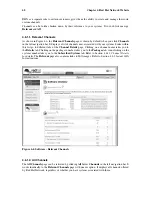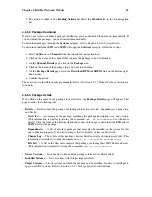64
Chapter 4. Red Hat Network Website
4.6.6. Manage Channels
The
Manage Channels
button in the left navigation bar takes you to the
Channel Management
page.
This page enables you to create new channels and modify others your organization has created. Refer
to the
RHN Channel Management Guide
for instructions on obtaining and using this ability.
4.6.7. Manage Packages
The
Manage Packages
button in the left menu bar takes you to the
Package Management
page.
This page enables you to remove packages from your custom channels. Refer to the
RHN Channel
Management Guide
for instructions on obtaining and using this ability.
4.7. Schedule
If you click the
Schedule
tab on the top navigation bar, the
Schedule
category and links appear.
These pages enable you to keep track of the actions taking place within your systems. An action is a
scheduled RHN task that is to be performed on one or more client systems. For example, an action
can be scheduled to apply all Errata Updates to a system.
Red Hat Network keeps track of the following action types:
1. Package Installations — For more information on how to perform package installations, refer
to Section 4.6.5
Packages
.
2. Errata Updates — For more information on how to apply Errata Updates, refer to Section 4.5.2.1
Apply Errata Updates
.
3. Hardware Profile Updates — To schedule a hardware profile refresh, go to a system list under
the
Systems
category, click on the name of the system, click the
Hardware
tab of the
System
Details
page, and click the
Schedule Hardware Refresh
button.
4. Package List Profile Updates — To schedule a package list profile refresh, go to a system list
under the
Systems
category, click on the name of the system, click the
Packages
tab of the
System Details
page, and click the
Update Package List
button.
Each page in the
Schedule
category represents a type of action.
4.7.1. Pending Actions
As shown in Figure 4-7, the
Pending Actions
page is shown by default when you click
Schedule
in
the top navigation bar. It displays actions that have not started or are in progress.
Summary of Contents for ENTERPRISE LINUX
Page 1: ...Red Hat Network Enterprise User Reference Guide 2 1 ...
Page 14: ...6 Chapter 1 What is Red Hat Network ...
Page 42: ...34 Chapter 2 Red Hat Update Agent ...
Page 46: ...38 Chapter 3 Red Hat Network Alert Notification Tool ...
Page 78: ...70 Chapter 5 Red Hat Network Daemon ...
Page 80: ...72 Chapter 6 Using Red Hat Network with Red Hat Linux 6 2 ...
Page 94: ...86 Chapter 7 Red Hat Network Registration Client ...
Page 100: ...92 Glossary ...
Page 104: ......