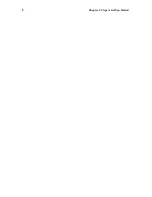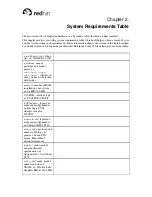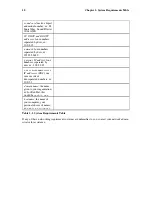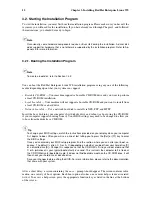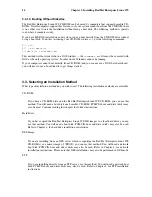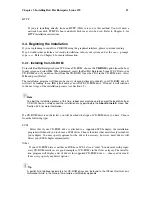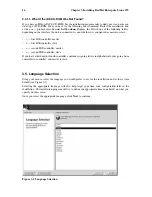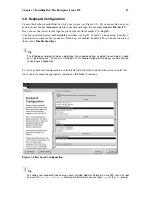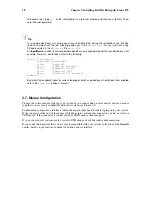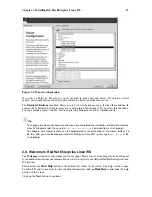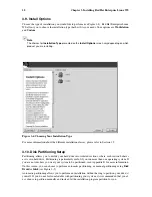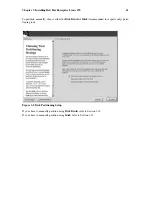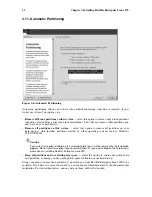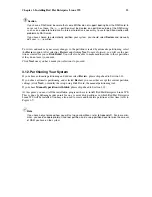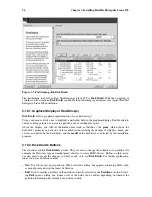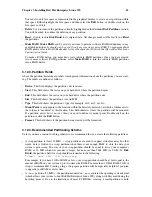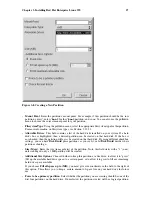12
Chapter 3. Installing Red Hat Enterprise Linux WS
3.2. Starting the Installation Program
To start the installation, you must first boot the installation program. Please make sure you have all the
resources you will need for the installation. If you have already read through Chapter 1, and followed
the instructions, you should be ready to begin.
Note
Occasionally, some hardware components require a
driver disk
during the installation. A driver disk
adds support for hardware that is not otherwise supported by the installation program. Refer to Ap-
pendix E for more information.
3.2.1. Booting the Installation Program
Note
To create a boot disk, refer to Section 1.4.2.
You can boot the Red Hat Enterprise Linux WS installation program using any one of the following
media (depending upon what your system can support):
•
Bootable CD-ROM
— Your machine supports a bootable CD-ROM drive and you want to perform
a local CD-ROM installation.
•
Local boot disk
— Your machine will not support a bootable CD-ROM and you want to install from
a local CD-ROM or a hard drive.
•
Network boot disk
— Use a network boot disk to install via NFS, FTP, and HTTP.
Insert the boot disk into your computer’s first diskette drive and reboot (or boot using the CD-ROM,
if your computer supports booting from it). Your BIOS settings may need to be changed to allow you
to boot from the diskette or CD-ROM.
Tip
To change your BIOS settings, watch the instructions provided on your display when your computer
first begins to boot. Often you will see a line of text telling you to press the [Del] or [F1] key to enter
the BIOS settings.
Once you’ve entered your BIOS setup program, find the section where you can alter your boot se-
quence. The default is often C, A or A, C (depending on whether you boot from your hard drive [C]
or a diskette drive [A]). Change this sequence so that the CD-ROM is first in your boot order and that
C or A (whichever is your typical boot default) is second. This instructs the computer to first look at
the CD-ROM drive for bootable media; if it does not find bootable media on the CD-ROM drive, it will
then check your hard drive or diskette drive.
Save your changes before exiting the BIOS. For more information, please refer to the documentation
that came with your system.
After a short delay, a screen containing the
boot:
prompt should appear. The screen contains infor-
mation on a variety of boot options. Each boot option also has one or more help screens associated
with it. To access a help screen, press the appropriate function key as listed in the line at the bottom
of the screen.
Summary of Contents for ENTERPRISE LINUX WS 2.1 -
Page 1: ...Red Hat Enterprise Linux WS 2 1 Red Hat Enterprise Linux WS Installation Guide...
Page 10: ......
Page 18: ...8 Chapter 1 Steps to Get You Started...
Page 72: ......
Page 74: ...64 Appendix A Removing Red Hat Enterprise Linux WS...
Page 86: ...76 Appendix C Troubleshooting Your Installation of Red Hat Enterprise Linux WS...
Page 102: ...92 Appendix D An Introduction to Disk Partitions...
Page 110: ......