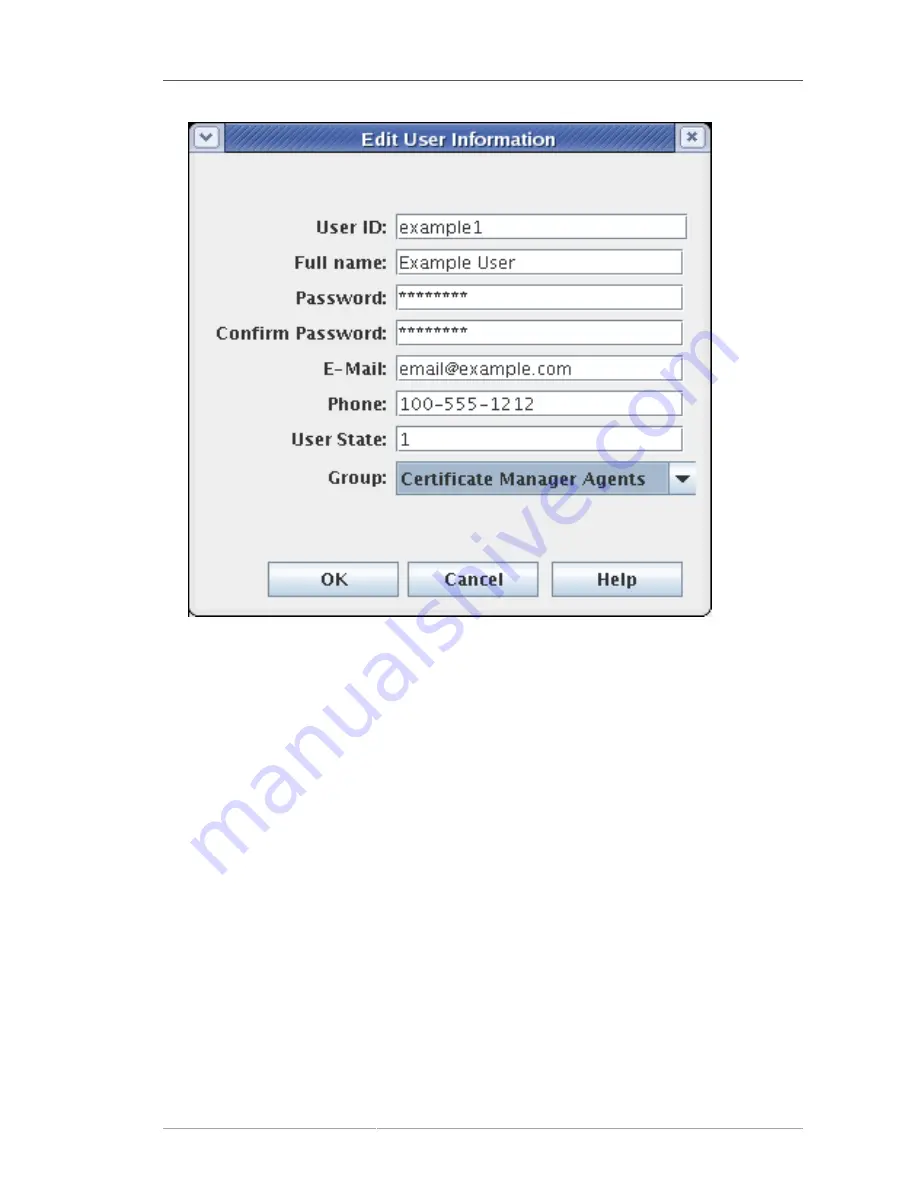
Setting up a Trusted Manager
395
Figure 17.1. Creating a New User
The group to which the user belongs determines what privileges the user has. Assign agents and
administrators to the appropriate subsystem group.
4. Store the user's certificate.
a. Request and issue an SSL client certificate for the user if one has not already been generated.
b. Copy the base-64 encoded certificate to a local file or to the clipboard.
c. Select the new user entry, and click
Certificates
.
d. Click
Import
, and paste in the base-64 encoded certificate.
17.3. Setting up a Trusted Manager
Trusted relationships are set up automatically during subsystem configuration. All subsystems within
the same security domain are automatically trusted; the security domain manager issues each
member of the security domain a subsystem certificate which the subsystem use to communicate with
each other. Setting up or modifying trust relationships is not necessary, except in rare situations when
an administrator may want to adjust different values.
Set up a trusted manager by doing the following:
Summary of Contents for CERTIFICATE SYSTEM 7.3 - ADMINISTRATION
Page 15: ...xv Index 525 ...
Page 16: ...xvi ...
Page 38: ...Chapter 1 Overview 16 Figure 1 4 Certificate System Architecture ...
Page 82: ...Chapter 2 Installation and Configuration 60 rpm ev rhpki manage ...
Page 154: ...132 ...
Page 194: ...172 ...
Page 238: ...216 ...
Page 244: ...222 ...
Page 246: ...224 ...
Page 286: ...264 ...
Page 292: ...270 ...
Page 318: ...Chapter 13 Certificate Profiles 296 Parameter IssuerType_n IssuerName_n ...
Page 321: ...Freshest CRL Extension Default 299 Parameter PointName_n PointIssuerName_n ...
Page 398: ...376 ...
Page 412: ...390 ...
Page 472: ...450 ...
Page 506: ...484 ...
Page 528: ...506 ...
Page 546: ...524 ...






























