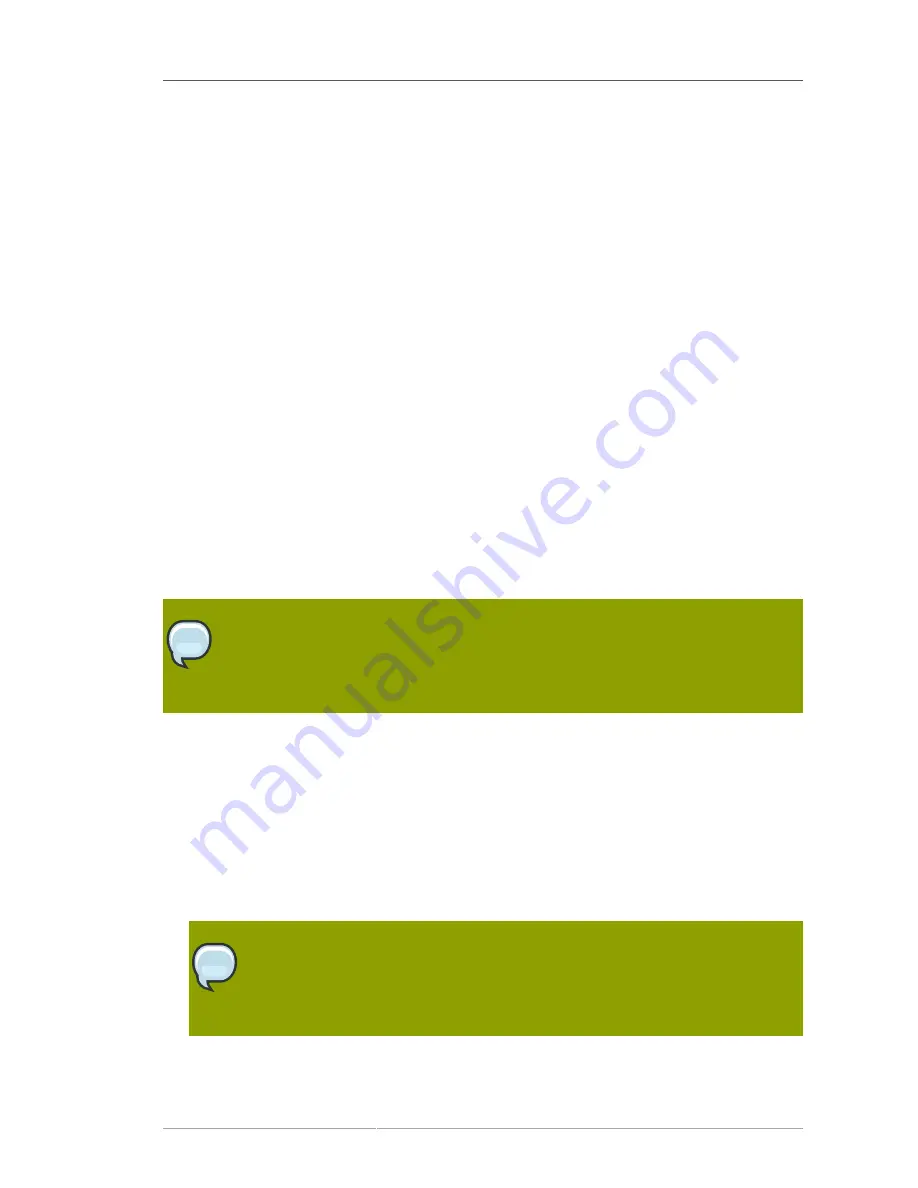
Importing Certificates into Mozilla Firefox
253
11.3.2. Importing Certificates into Mozilla Firefox
Some client certificates, such as agent certificates, must be imported into a web browser for the user
to perform necessary operations, including Certificate System agent services.
Mozilla Firefox can import certificates. There are several MIME content types that are used to indicate
what type of certificate is being imported; the most common certificate MIME types are as follows:
•
application/x-x509-user-cert
. The certificate being downloaded is a user certificate
belonging to the user operating Firefox. If the private key associated with the certificate does not
exist in the user's local key database, then Firefox generates an error dialog and the certificate is
not imported. If a certificate chain is being imported, then the first certificate in the chain must be the
user certificate, and any subsequent certificates will be added as untrusted CA certificates to the
local database.
•
application/x-x509-ca-cert
. The certificate being downloaded represents a CA. When it
is downloaded, a sequence of dialogs goes through the process of accepting the CA and deciding
whether to trust sites certified by the CA.
If a certificate chain is imported, the first certificate in the chain must be the CA certificate. Any
subsequent certificates in the chain are added to the local database as untrusted CA certificates.
•
application/x-x509-email-cert
. The certificate being downloaded is a user certificate
belonging to another user for use with S/MIME. If a certificate chain is imported, the first certificate in
the chain must be the user certificate. All subsequent certificates are added to the local database as
untrusted CA certificates. This process allows people or CAs to post their email certificates on web
pages for download by other users who want to send them encrypted mail.
NOTE
Firefox checks that the size of the object being downloaded matches the size of the
encoded certificates. Therefore, it is important that no extra characters, such as
NULL
or
Newline
, are added at the end of the object.
To import a certificate into Firefox, do the following:
1. Open Mozilla Firefox.
2. Click
Edit
in the top menu, and select
Preferences
from the drop-down menu.
3. Click the
Advanced
icon.
4. In the
Certificates
section, click
Manage Certificate
.
5. Click
Import
, and choose the text file containing the client certificate.
NOTE
If the certificate is not in PKCS #12 format, the
certutil
tool can be used to convert
it. For more information on using
certutil
, see
http://www.mozilla.org/projects/
security/pki/nss/tools/
.
6. Supply the token password if prompted.
Summary of Contents for CERTIFICATE SYSTEM 7.3 - ADMINISTRATION
Page 15: ...xv Index 525 ...
Page 16: ...xvi ...
Page 38: ...Chapter 1 Overview 16 Figure 1 4 Certificate System Architecture ...
Page 82: ...Chapter 2 Installation and Configuration 60 rpm ev rhpki manage ...
Page 154: ...132 ...
Page 194: ...172 ...
Page 238: ...216 ...
Page 244: ...222 ...
Page 246: ...224 ...
Page 286: ...264 ...
Page 292: ...270 ...
Page 318: ...Chapter 13 Certificate Profiles 296 Parameter IssuerType_n IssuerName_n ...
Page 321: ...Freshest CRL Extension Default 299 Parameter PointName_n PointIssuerName_n ...
Page 398: ...376 ...
Page 412: ...390 ...
Page 472: ...450 ...
Page 506: ...484 ...
Page 528: ...506 ...
Page 546: ...524 ...






























