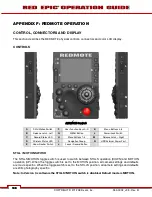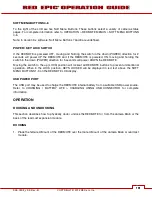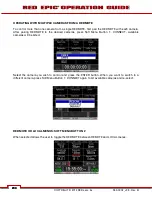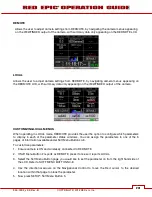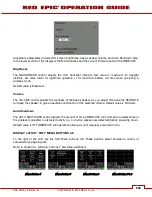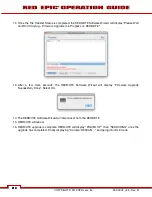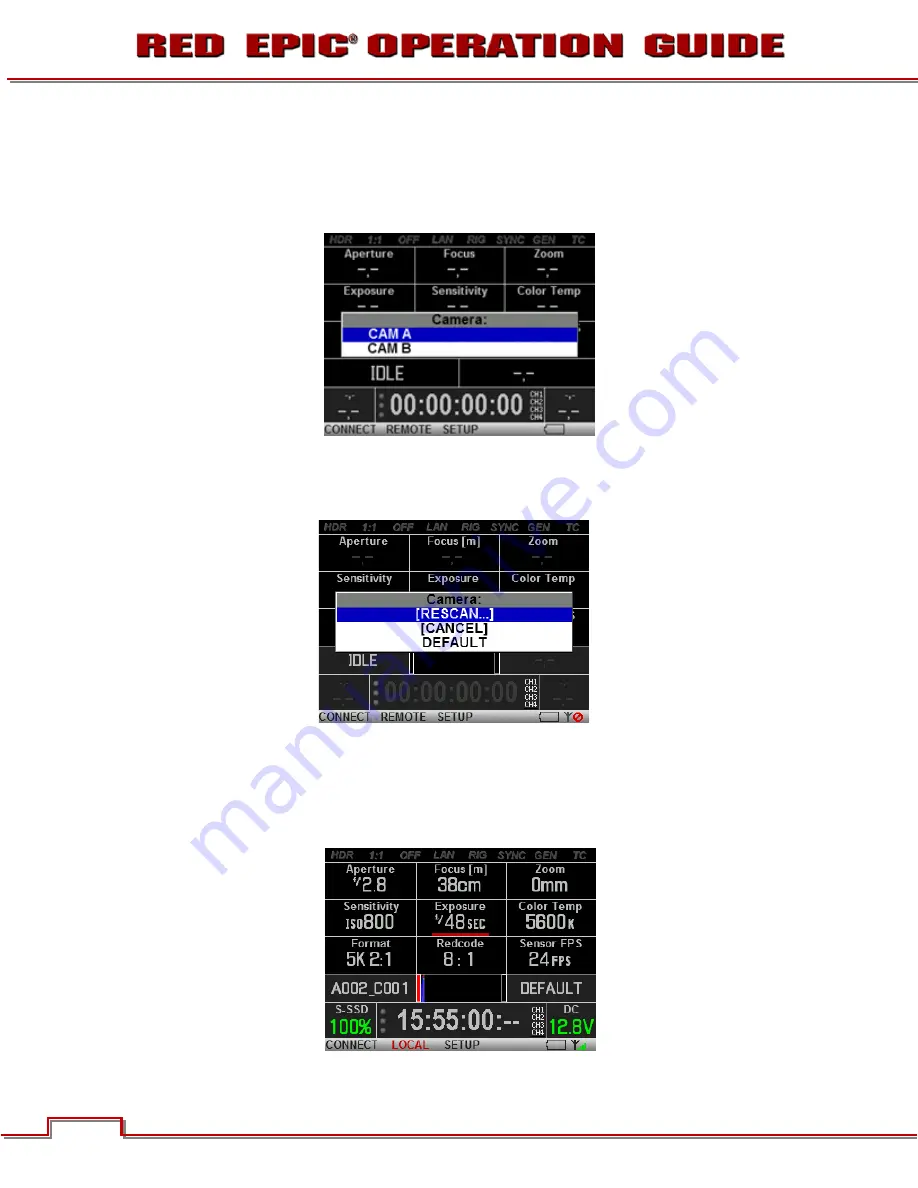
COPYRIGHT © 2012 RED.com, Inc.
955-0002_v3.3, Rev- B
200
200
200
200
OPERATING WITH MULTIPLE CAMERAS FROM A REDMOTE
To control more than one camera from a single REDMOTE, first pair the REDMOTE with each camera.
After pairing REDMOTE to the desired cameras, press Soft Menu Button 1: CONNECT. Available
cameras will be listed.
Select the camera you wish to control and press the ENTER button. When you want to switch to a
different camera, press Soft Menu Button 1: CONNECT again to list available cameras and re-select.
REDMOTE OR LOCAL MENUS: SOFT MENU BUTTON 2
When selected allows the user to toggle the REDMOTE between REMOTE and LOCAL menus.
Summary of Contents for EPIC-M
Page 1: ......
Page 244: ...955 0002_v3 3 Rev B COPYRIGHT 2012 RED cm Inc 243 243 Side View ...
Page 245: ...COPYRIGHT 2012 RED com Inc 955 0002_v3 3 Rev B 244 244 244 244 Top View Bottom View ...
Page 246: ...955 0002_v3 3 Rev B COPYRIGHT 2012 RED cm Inc 245 245 Back View ...
Page 247: ...COPYRIGHT 2012 RED com Inc 955 0002_v3 3 Rev B 246 246 246 246 APPENDIX M RESOLUTION CHART ...
Page 248: ...955 0002_v3 3 Rev B COPYRIGHT 2012 RED cm Inc 247 247 APPENDIX N MENU MAPS ...