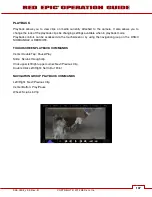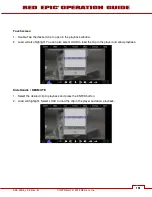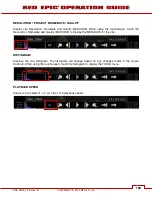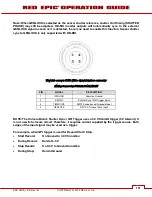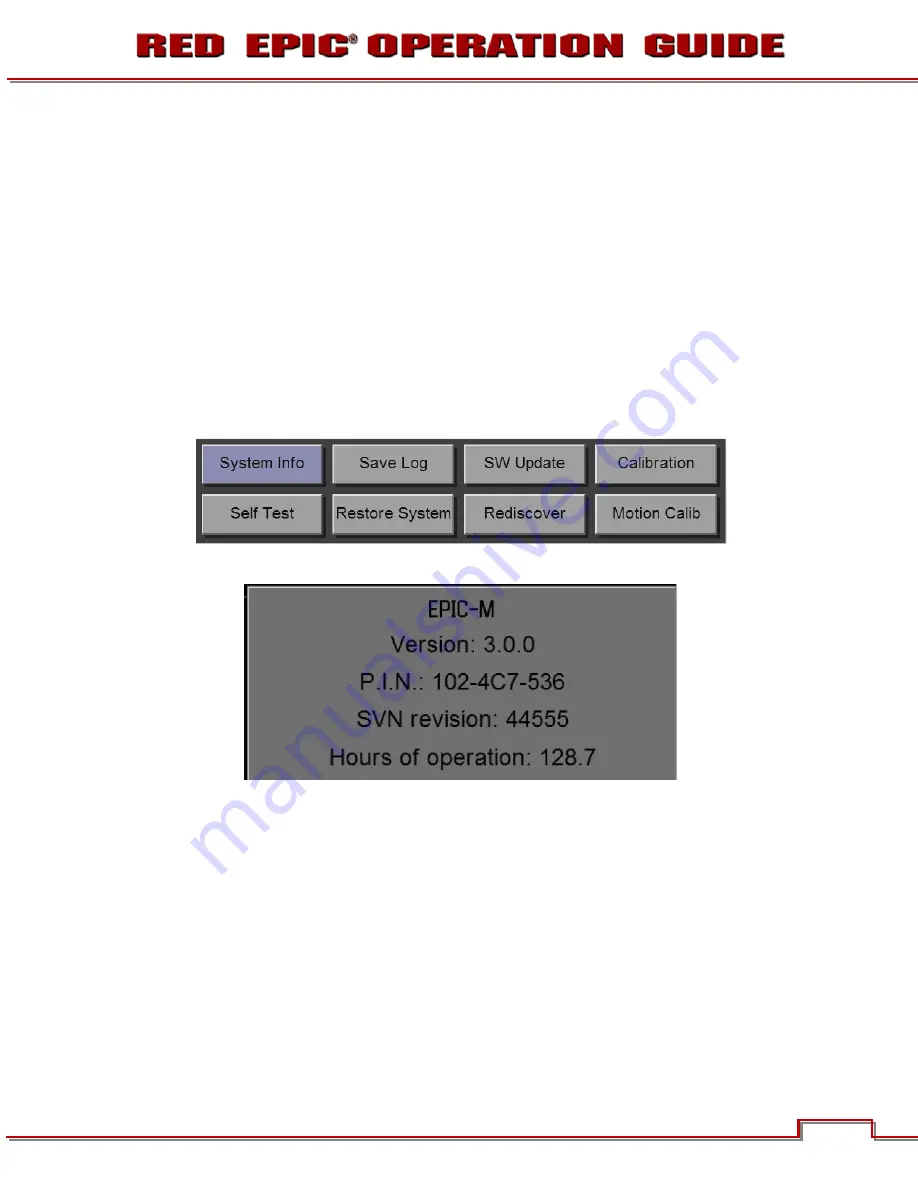
955-0002_v3.3, Rev-B
COPYRIGHT © 2012 RED.cm, Inc.
159
159
APPENDIX A: UPGRADING CAMERA FIRMWARE
Your RED DSMC camera functionality may be upgraded by installing the latest firmware.
Camera firmware is identified by Version and SVN number, which will be displayed by the camera on the
LCD display when SYSTEM INFO is selected. A higher number reflects a later release.
Make a habit of frequently visiting
to check for later versions of camera
firmware, Operations Guide updates, and post-production software.
Your REDMOTE also requires a firmware upgrade. Go to APPENDIX E: REDMOTE OPERATION >
MAINTENANCE > UPGRADING REDMOTE FIRMWARE.
VERIFY CURRENT CAMERA FIRMWARE
With the camera ON, select SECONDARY MENUS > SETTINGS > MAINTENANCE > SYSTEM INFO.
The camera’s P.I.N. number and current firmware version will be displayed.
UPGRADE PROCEDURE
1.
Download current firmware from
http://www.RED.com/support
.
2.
Follow instructions in “Epic_read_me…” file.
RESTORE DEFAULT FACTORY SETTINGS
To restore factory default settings, when the camera turned off, press and hold the power button until
the fan begins to operate at high speed. This takes approximately fifteen seconds.
Summary of Contents for EPIC-M
Page 1: ......
Page 244: ...955 0002_v3 3 Rev B COPYRIGHT 2012 RED cm Inc 243 243 Side View ...
Page 245: ...COPYRIGHT 2012 RED com Inc 955 0002_v3 3 Rev B 244 244 244 244 Top View Bottom View ...
Page 246: ...955 0002_v3 3 Rev B COPYRIGHT 2012 RED cm Inc 245 245 Back View ...
Page 247: ...COPYRIGHT 2012 RED com Inc 955 0002_v3 3 Rev B 246 246 246 246 APPENDIX M RESOLUTION CHART ...
Page 248: ...955 0002_v3 3 Rev B COPYRIGHT 2012 RED cm Inc 247 247 APPENDIX N MENU MAPS ...