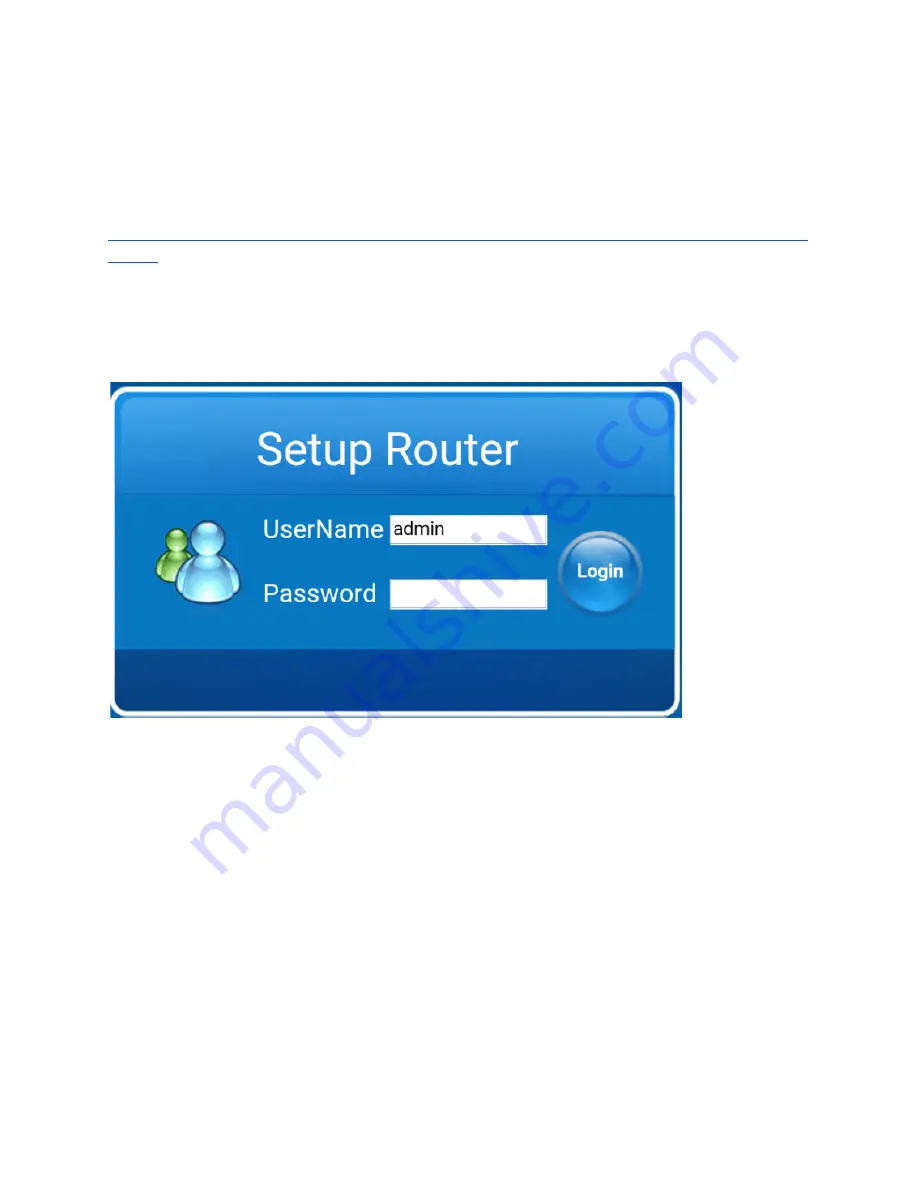
Router Password & Router Setup
The SimplicityTouch includes an internal router than can be configured to allow the panel
access to your local area network. The connection can be made by wired or wireless
connection. To configure the router follow the instructions in the SimplicityTouch Techncial
Resource Guide starting on page 23. The technical resource guide is available here:
http://recordexusa.com/simplicitytouchsupport/Gen3/ST-700-Gen3-Technical-Resource-Gui
de.pdf
To access the router settings you will go the Homescreen and select Settings, enter the PIN
Code, and then select Network, then Router Settings. The web browser will open the
router login page where you will need to log in. The default login credentials are shown
below:
It is highly recommended that the network administrator change the login credentials.
Instructions for doing so are included in the link above.
Dual Touch Con튢�guration
The default operation of the dual touch output is as follows. Touch Out#1 is disabled when
Touch Out#2 is connected. The typical scenario where this is desired is where the panel is
in use in a room and the typical presenter’s PC is connected more or less at all times to
TouchOut #1 (and any video input). Then from time to time another presenter will enter
the room, connect to another video input and to TouchOut #2. When the panel detects
that there is a device connected to TouchOut#2 then it gives that device priority assuming
that the only time a device is connected to TouchOut#2 is when there is a special presenter
making a presentation with their own laptop PC. When the special presenter leaves and
disconnects their laptop PC from TouchOut#2 then the panel will revert back to giving
TouchOut#1 priority. In this way the primary presenter’s PC can remain connected at all
Version: 17.1.6.0
Page 46



















