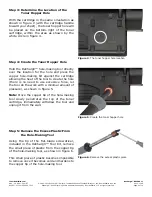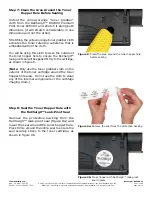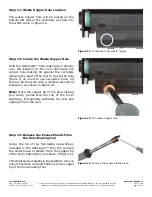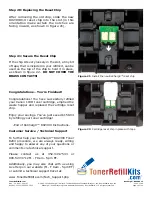TonerRefillKits.com
RechargX™ RX230X v1
Mon - Fri 8am - 5pm ET
© 1995-2011 ReChargX™, EmptyX, TonerRefillKits and TonerRefillKits.com, the TonerRefillKits logo, the
2011.11.09
800.527.3712 or 352.343.7533 ReChargX™ and EmptyX logos are trademarks owned by TonerRefillkits, LLC. All rights reserved.
Page 6 of 10
Step 11: Waste Hopper Hole Location
T
he waste hopper hole will be placed on the
bottom left side of the cartridge, as shown by
the white circle in figure 12.
Step 12: Create the Waste Hopper Hole
Hold the ReChargX™ hole-making tool directly
over the location for the hole and press the
copper hole-making bit against the cartridge
allowing the heat of the tool to create the hole
(there is no need to use excessive force, let
the tool do the work with a minimal amount of
pressure), as shown in figure 13.
Note:
Once the copper tip of the hole-making
tool slowly penetrates the top of the toner
cartridge, immediately withdraw the tool and
unplug it from the wall.
Step 13: Remove the Excess Plastic From
the Hole-Making Tool
Using the tip of the flat-blade screwdriver,
included in the ReChargX™ Tool Kit, remove
the small piece of plastic from the copper tip
of the hole-making tool, as shown in figure 14.
This small piece of plastic is impossible to remove
once it becomes cold and hardens to the copper
tip of the hole-making tool.
Figure 12
: Locate the toner waste hopper
Figure 13
: The waste hopper hole
Figure 14
: Remove the excess plastic piece